Add Project Details to Sales Orders
Project details include the project number, task number, expenditure organization, and so on. You can add them on each order line to reduce order processing time and improve the accuracy of how you track cost, revenue, and profitability.
This topic uses example values. You might need different values, depending on your business requirements.
Try it:
-
Create a sales order, then select a value in the Customer attribute and in the Business Unit attribute.
The customer, business unit, and item determines the projects that you can select on the order line, depending on how your order administrator sets up Order Management. For details, see Overview of Setting Up Projects in Order Management.
-
Search for an item on the catalog line, then add it to the order.
-
On the order line, in the Project Details column, click Edit Project Details.
-
In the dialog that displays, set values.
For example:
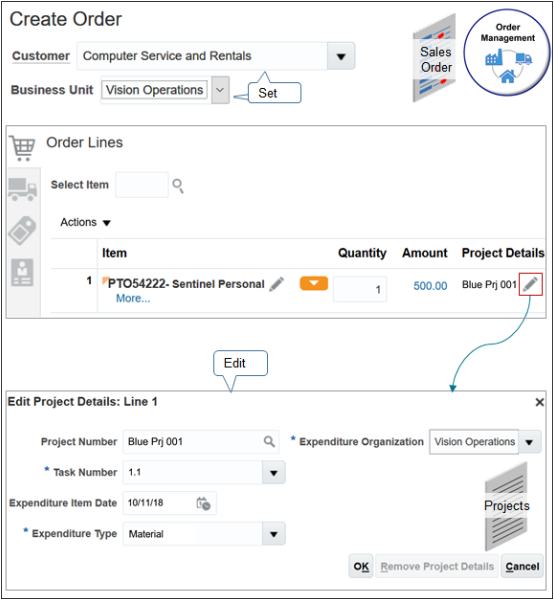
-
Click Submit.
Guidelines
You can:
-
Add project details to an item that isn't configured, to a configured item, a subscription, or coverage.
-
Use the Project attribute and Task attribute when you search for orders on the Manage Orders, Manage Fulfillment Lines, or Manage Return Fulfillment Lines page.
-
Use project attributes in your Oracle Transaction Business Intelligence (OTBI) reports, such as Project, Task, Expenditure Organization, Expenditure Type, and so on.
You can't:
-
Add project details to a child configure option, but you can add project details to the parent configured item. If you add project details to the parent, then the sales order also adds them to each child.
-
Use the Copy Order action to copy project attributes into a new sales order.
-
Search on or create a report according to a project attribute.
-
Add project details to a return order, even if the original order line contains project details.
If you submit the sales order, and then revise it:
| You Can | You Can't |
|---|---|
|
|