Add Sales Agreements to Sales Orders
Create a sales order that includes a sales agreement.
Assume your order administrator set up this agreement, and that today is 9/11/19.
|
Attribute |
Value |
|---|---|
|
Customer |
Computer Service and Rentals |
|
Business Unit |
Vision Operations |
|
Sales Agreement |
101 |
|
Item |
AS54888 |
|
Adjustment |
10% discount |
|
Start Date |
1/1/19 |
|
End Date |
12/31/19 |
You will create this order.
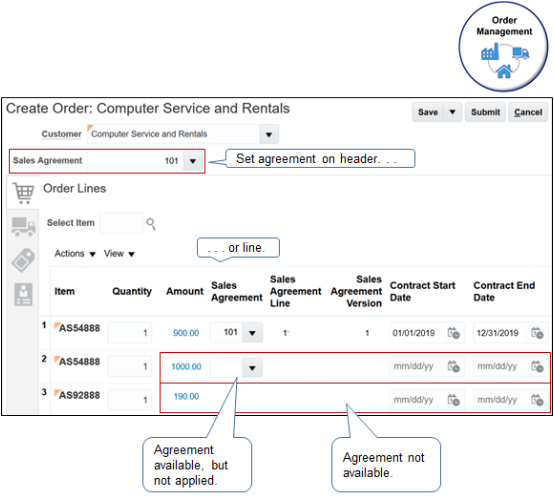
Note
-
You can set the agreement on the order header and on the order line.
-
In order line 1, the agreement is available for item AS54888, its applied, and the amount is $900.
-
In order line 2, the agreement is available, but not applied, and the amount is $1,000.
-
In order line 3, no agreement is available because the order administrator didn't define one for item AS92888.
Add a sales agreement to a sales order.
-
Create a sales order.
-
Set the Customer attribute to Computer Service and Rentals.
-
Set the Sales Agreement attribute on the order header to 101.
-
Add an item.
-
Search for item AS54888 on the catalog line.
Order Management prices the item depending on whether the agreement.
-
Is available. Prices the item according to the agreement. An agreement is available only if the order administrator defined an agreement for the item, customer, and business unit, the agreement isn't expired, and it doesn't exceed the commitment amount.
-
Isn't available. Prices the item in the same way it prices an item that doesn't include an agreement.
-
-
Notice that the catalog line displays a price of $900, which is $1,000 minus 10%.
-
Click Add.
-
In the Order Lines area, notice the attributes.
Attribute
Description
Amount
$900. The amount includes the discount.
Sales Agreement
If an agreement is available for the item, then you can use the sales order to set the agreement for each order line.
Sales Agreement Line
Sales Agreement Version
A contract can include one or more agreement lines, and one or more versions of the contract can exist. Your order administrator uses these attributes to help manage the agreement.
Contract Start Date
Contract End Date
These attributes apply only to a service contract, not a sales agreement, so leave them empty.
-
-
Normally, you now click Submit. For this example, so you can experience the functionality that's available, instead, remove the value from the Sales Agreement attribute on the order header.
In the dialog that displays, select a value. This feature is most useful when several agreements are available and your order includes several order lines.
Value
Description
Lines That Contain Original Value
Remove the discount only from order lines that contain agreement 101.
For this example, select Lines That Contain Original Value, and notice that the sales order removed the discount from Amount on the order line, which is now $1,000.
All Lines
Remove the discount from all order lines.
For example:
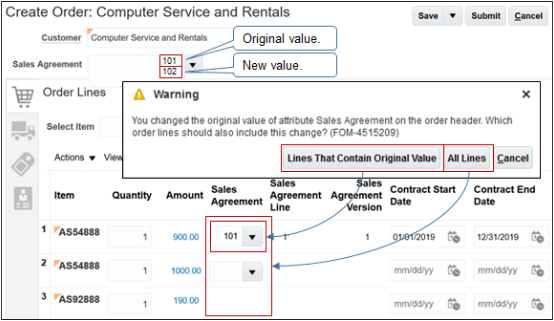
Note
-
Assume the original value for the Sales Agreement attribute on the order header is 101 and you change it to 102.
-
Assume only order line 1 contains 101 in the Sales Agreement attribute on the order line.
-
If you click.
-
Lines That Contain Original Value. Order Management applies the change only to order line 1.
-
All Lines. Order Management applies the change to order lines 1, 2, and 3.
-
-
-
Add an item when the agreement on the order header is empty.
-
Search for item AS54888 on the catalog line.
-
Notice that the catalog line displays a price of $1,000, which is the full price without the discount, then click Add.
-
On the order line, notice that Amount is $1,000, and Sales Agreement is empty.
-
On the order line you just added, set Sales Agreement to 101, then notice that the order line changes Amount to $900. It applied the discount to the line.
-
-
Add an item that doesn't have an agreement.
-
Search for item AS92888 on the catalog line, then click Add. Assume no agreement is defined for AS92888.
-
On the order line, notice that Amount is $1,000, and Sales Agreement is empty.
-
Revise and Copy
If you submit the sales order and then, at some later time must change the sales agreement on the order header or order line, then create a revision first, then change the agreement. The original agreement might or might not be available. For example, the original agreement might have expired or someone might have revised it.
If you copy a sales order that includes an agreement, then the copy will also include the agreement. You can change the agreement on the copy, as necessary.
If an order line has an agreement, then you can revise the line only if the Contract Start Date happens on or before the current date and if the Contract End Date happens on or after the current date.
Return Items
If you reference the original return when your create a return order.
-
Order Management copies the sales agreement to the return order header, and you can modify it. You can create a return that includes return lines and ship lines.
If you change the agreement on the order header, then Order Management applies your change to new lines that you add to the return, but doesn't apply your change to return lines that already include an agreement.
-
Order Management doesn't allow you to change the order line agreement that it copies from the original order.
If you don't reference the original return when you create a return order, then Order Management applies the same behavior it applies for agreements when you create a new sales order that isn't a return.