Adjust Price According to Predefined Attributes
Set up Oracle Pricing so it adjusts price according to modifications you make to a predefined attribute.
Free On Board specifies the point during transit where the obligation, cost, and risk involved in shipping transfers from seller to buyer. Assume you maintain a sales agreement with customer Computer Service and Rentals to ship through your preferred distribution depot, and to offer a $100 discount when using this depot as free-on-board point.
You will add a Preferred Depot value to the list of values for the predefined FOB (Free On Board) attribute. The Order Management work area displays this attribute on the Shipment Details tab of the sales order. You will set up Pricing so it discounts $100 from the base list price when the Order Entry Specialist sets FOB to Preferred Depot.
-
Set up the lookup.
-
Set up the service mapping.
-
Create the pricing basis.
-
Set up a unique lookup.
-
Modify the price list.
-
Test your set up.
Set Up the Lookup
-
Sign into Order Management with administrative privileges.
-
Go to the Setup and Maintenance work area, then go to the task.
-
Offering: Procurement
-
Functional Area: Procurement Foundation
-
Task: Manage FOB Lookup
-
-
On the Manage FOB Lookup page, in the Standard Lookup Type area, click the row that includes the value.
Attribute
Value
Lookup Type
FOB
-
In the Lookup Codes area, click Actions,, click New, set the values, click Save and Close, and then click Done.
Attribute
Value
Lookup Code
Preferred Depot
Meaning
Preferred Depot
Description
Transfer ownership at the distribution depot
Set Up the Service Mapping
Set up the service mapping.
-
Sign out of Order Management, and then sign back in as the pricing manager.
-
Go to the Pricing Administration work area, then click Tasks > Manage Service Mappings.
-
On the Manage Service Mappings page, click the row that includes the value.
Attribute
Value
Name
Sales
-
Map the attribute to the order header.
-
On the Edit Service Mapping page, click Sources, then click the row that includes the value.
Attribute
Value
Source
OrderHeader
-
In the OrderHeader Details area, on the Entity Mappings tab, click the row that includes the value.
Attribute
Value
Entity
Line
-
In the Line Details area, on the Attribute Mappings tab, click Actions > Add Row, then set the values.
Attribute
Value
Attribute
FOBCode
View Object Attribute
FOBPointCode
For example:
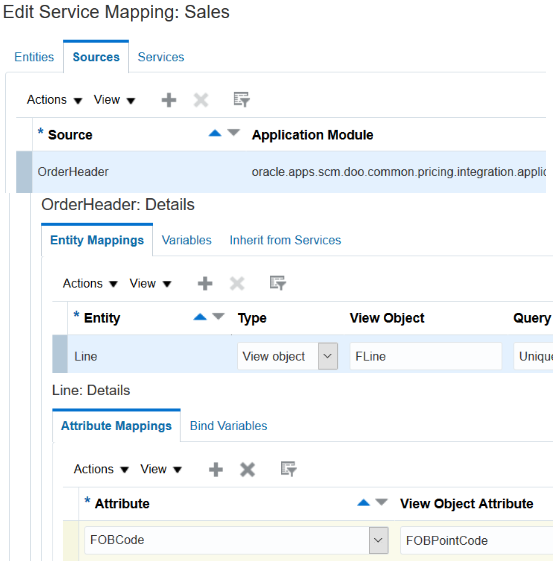
-
-
Map the attribute to the order line.
-
On the Sources tab, click the row that includes the value.
Attribute
Value
Source
OrderLine
-
In the OrderLine Details area, on the Entity Mappings tab, click the row that includes the value.
Attribute
Value
Entity
Line
-
In the Line Details area, on the Attribute Mappings tab, click Actions > Add Row, then set the values.
Attribute
Value
Attribute
FOBCode
View Object Attribute
FOBPointCode
-
Click Save and Close.
-
Create the Pricing Basis
-
Go to the Setup and Maintenance work area, then go to the task.
-
Offering: Order Management
-
Functional Area: Pricing
-
Task: Manage Pricing Bases
-
-
On the Manage Pricing Bases page, click Actions > Create.
-
On the Create Pricing Basis page, set the values, then click Save and Close.
Attribute
Value
Name
Adjustment Basis for Base List Price
Usage
Adjustment Basis
Price Element
Base List Price
Description
Adjustment basis for base list price
Active
Contains a check mark
Set Up a Unique Lookup
-
Sign out of Order Management, and then sign back in with order administrator privileges.
-
Navigate to the Order Management work area, then create a sales order.
-
Set the FOB attribute on the Shipment Details tab to Depot.
-
Click Submit.
-
-
Run SQL (Structured Query Language) on your Oracle database.
SELECT DHA.source_order_number, DFLA.FOB_Point_Code FROM doo_headers_all DHA, doo_lines_all DLA , doo_fulfill_lines_all DFLA WHERE DHA.header_id = DLA.header_id AND DLA.Header_id = DFLA.header_ID AND DLA.Line_id = DFLA.line_ID AND DHA.Source_order_number = '&Source_Order_Number';This query gets the numeric value stored in the FOB_Point_Code attribute of the doo_fulfill_lines_all table. You will use this value when you modify the price adjustment matrix.
To get details about how to run this query, see Use SQL to Query Order Management Data.
-
In the Setup and Maintenance work area, go to the task.
-
Offering: Order Management
-
Functional Area: Orders
-
Task: Manage Order Lookups
-
-
On the Manage Order Lookups page, search for the value.
Attribute
Value
Lookup Type
FOB%
-
In the Lookup Codes area, click Actions > New, set the values, click Save and Close, then click Done.
Attribute
Value
Lookup Code
Enter the value that your SQL query returned, such as 11251.
Meaning
Depot
Description
Transfer ownership at the distribution depot
Modify the Price List
-
Sign out of Order Management, then sign back in with pricing administrator privileges.
-
Click Pricing Administration.
-
On the Overview page, click Tasks > Manage Price Lists.
-
On the Manage Price Lists page, search for the value. This topic assumes you already created this price list. For details, see Manage Price Lists.
Attribute
Value
Name
Price List for Computer Service and Rentals
-
On the Price List Lines tab, search for the value.
Attribute
Value
Item
AS54888
-
In the Buy Each area, verify the values.
Attribute
Value
Base Price
2500
Allow Manual Adjustments
Contains a check mark
-
Click Create Charge > Create Price Adjustment Matrix.
-
In the Create Price Adjustment Matrix dialog, add a check mark to FOB Preferred Depot, then click Next.
-
In the Select Optional Result Column area of the next dialog page that displays, add a check mark to Adjustment Amount, then click Finish.
-
In the Price Adjustments area, click Actions > Add Row, then set the values.
Attribute
Value
Adjustment Type
Discount Amount
Adjustment Amount
100
Adjustment Basis
Adjustment Basis for Base Price List
FOB Depot
FOB Preferred Depot
-
Click Save, then click Approve.
Test Your Set Up
-
Sign out of Pricing, then sign into Order Management with the privileges that you need to manage sales orders.
-
Create a sales order. Use these values.
Attribute
Value
Customer
Computer Service and Rentals
Item
AS54888
Quantity
1
-
Click Save, then verify that the order header displays this value.
Attribute
Value
Total
$2,500
-
Set this value.
Attribute
Value
FOB
FOB Depot
To access this attribute, click Shipment Details, and then click Shipping.
-
Click Save, then verify that the order header displays these values.
Attribute
Value
Total on the order header
$2,400
Notice that the value is $100 less than the value you examined before you set the FOB attribute.
Amount on the order line
$2,400