How You Create and Use Analytics for Analysis Hierarchies
You can use predefined and user-defined tables to view the data at the Item or category (prime) level for your analysis hierarchies. Thereby, you can resolve problems and improve the results of your replenishment plan.
Tables for Analysis Hierarchies
You can view the data for your analysis hierarchies using these tables:
- Replenishment Workbench by Item and Prime: This user-defined table is a copy of the Replenishment Workbench table. However, on the Hierarchies tab of the Selector Tool, the category level is also included for the Product dimension. Also, on the Layout tab, the category level is selected as a filter.
- Replenishment Workbench by Prime: This user-defined table is a copy of the Replenishment Workbench table. However, on the Hierarchies tab of the Selector Tool, the Item level isn't included, while the category level is included. Also, on the Layout tab, the category level is selected as a filter.
- Supplies and Demands: You can use this predefined table to view data for the items that make up a category (prime).
- Item Relationships: You can use this predefined table to view the item relationships that you have set up in Oracle Fusion Cloud Product Lifecycle Management for your substitution and supersession chains.
- Items: You can use this predefined table to view the items for your substitution and supersession chains.
- Shortages by Item Location: You can use this predefined table to view shortages for item-location combinations in your substitution and supersession chains.
- Replenishment Workbench: You can use this predefined table to view various measures for items in your substitution and supersession chains.
Set Up the Analytics for Analysis Hierarchies
You can set up the analytics for analysis hierarchies as follows:
- Create a copy of the Replenishment Workbench table, and name the copy as the
Replenishment Workbench by Item and Prime table.
On the Hierarchies tab of the Selector Tool, include the category level. Also, on the Layout tab, include the category level as a filter.
- Create a copy of the Replenishment Workbench table, and name the copy as the
Replenishment Workbench by Prime table.
On the Hierarchies tab of the Selector tool, include the category level, and exclude the Item level. On the Layout tab, include the category level as a filter.
- Link the Replenishment Workbench by Item and Prime table to the Replenishment
Workbench by Prime table.
In the Manage Links dialog box for the Replenishment Workbench by Item and Prime table, on the To Table, Graph, or Page Layout tab, configure the link to pass the highlighted selections at the category level to the Replenishment Workbench by Prime table.
- Link the Replenishment Workbench by Prime table to the Supplies and Demands
table.
In the Manage Links dialog box for the Replenishment Workbench by Prime table, on the To Table, Graph, or Page Layout tab, configure the link to pass the highlighted selections and selected members to the Supplies and Demands table.
- Link the Supplies and Demands, Replenishment Workbench, Shortages by Item
Location, Items, and Item Relationships tables to the Replenishment Workbench by
Item and Prime table.
For the Replenishment Workbench and Shortages by Item Location tables, in the Manage Links dialog box, on the To Table, Graph, or Page Layout tab, configure the link to pass the highlighted selections and selected members to the Replenishment Workbench by Item and Prime table.
The following figure depicts how you link tables to view data for analysis hierarchies:
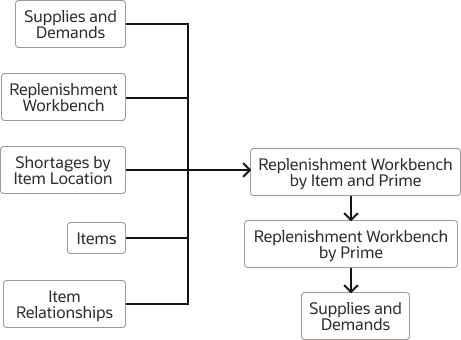
Use the Analytics for Analysis Hierarchies
After you have set up your table links and run your replenishment plan, you can drill to the Replenishment Workbench by Item and Prime table from the Supplies and Demands, Replenishment Workbench, Shortages by Item Location, Items, or Items Relationships table. By doing so, you can view information for an item and the other items in its category (prime).
From the Replenishment Workbench by Item and Prime table, you can drill to the Replenishment Workbench by Prime table. By doing so, you can view the aggregated information for the category (prime).
From the Replenishment Workbench by Prime table, you can drill to the Supplies and Demands table to view information about the following for the category (prime):
- The total quantity of the demanded item that's substituted by the supply of the substitute item or superseded by the supply of the supersession item (Substitute Demand measure)
- The total supply of the substitute item or supersession item that meets the demand for the demanded item (Substitute Supply measure)
In the Supplies and Demands table, these columns are available for viewing information pertaining to end item substitution and supersession:
-
- Requested Item
- Requested Item Description
- Supplied Item
- Supplied Item Description