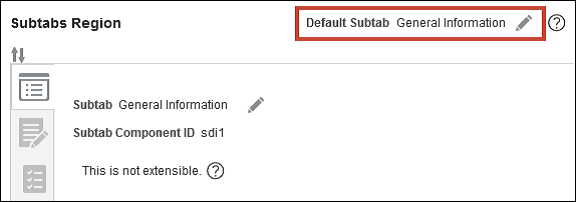Create New Page Layouts
Use Application Composer to modify or create new page layouts. You can make changes that some, or all, of your end users can see, depending on the conditions you set.
Create Page Layouts
- In the Page Layouts node, you can create multiple page layouts for change
orders. The multiple page layouts can be assigned based on conditions such as
when a user selects a specific value or when a change order has reached a
specific status or if the user has a specific role assigned.
For example, if you created a page layout and entered the following Advanced Expression to that layout: StatusName == "Open", then that layout would only appear when a change order entered the Open status.
- In addition, you can add action buttons and/or Action menu selections to a page
layout that allows the user to run Groovy scripts defined by an administrator in
Application Composer.
This image displays a change order with a configured action button.

- Within a page layout, you can add new tabs with admin-defined content to fit your business process.
- You can also hide tabs and change the tab order within a page layout, but first
you must set the Default Subtab, or you will receive an error. This feature
enables you to configure what tabs users see, based on the conditions defined in
the page layouts.
This image displays the Subtabs Region of Application Composer