Work on the Same Participant in Different Workspaces
You can work on the same participant in different workspaces at the same time.
For example:
-
Two different developers need to work on different parts of a configuration model at the same time.
-
You like to use the same participant in more than one workspace to test out different sets of structures, rules, and user interfaces that meet the needs of different market segments, different sets of customers, and so on.
Consider an example where two different developers need to work on the same configuration model at the same time. Atsuko uses workspace 1, and Valerie uses workspace 2.
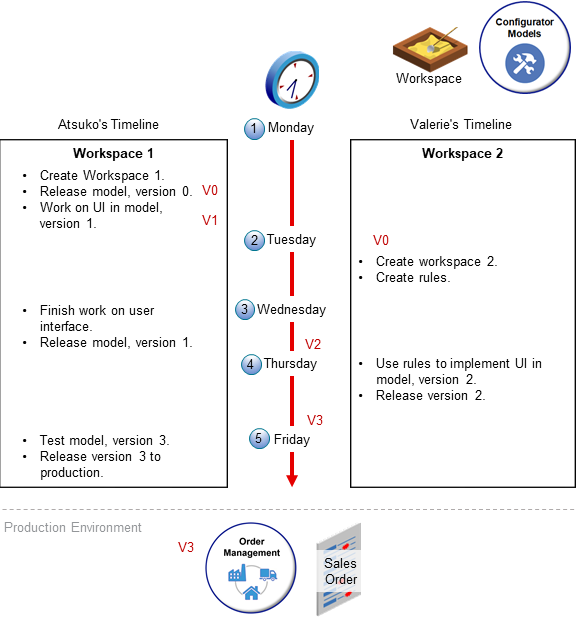
Here's how it works.
-
Monday. Atsuko imports the 4 Door Sedan model from the Product Information Management work area for the first time.
The import creates version 0 the model, creates Atsuko's workspace, adds the model to Atsuko's workspace, then immediately releases Atsuko's workspace. Version 0 is an exact copy of the model that Product Information Management has. Atsuko can't modify version 0, but instead modifies version 1 of the model in Atsuko's workspace. Atsuko specializes in the user experience, and starts using workspace 1 to design the user interface that customers will use to configure the 4 Door Sedan.
-
Tuesday. Valerie creates workspace 2, then adds version 0 of the 4 Door Sedan model to workspace 2.
Valerie is a software engineer and starts adding the rules that the model needs to implement the user interface that Atsuko is creating.
-
Wednesday. Atsuko finishes designing the user interface and releases version 1 of the 4 Door Sedan model.
Configurator automatically updates the model in Valerie's workspace from version 0 to version 1.
-
Thursday. Valerie uses the rules from Atsuko's workspace to implement the user interface that Atsuko created. This feature helps to make sure that Valerie is using Atsuko's latest work, and avoids having to manually update the workspaces to keep them synchronized.
Valerie releases version 2, and Configurator updates the model in both workspaces from version 2 to version 3.
-
Friday. Atsuko tests the user interface and makes sure that the interface and rules are working together correctly. Hopefully they do, then Atsuko releases version 3 of the model into production.
Effective Start Date
Make sure the effective start date in your workspaces aren't the same.
Assume you add the 4 Door Sedan model as a participant x to Atsuko's workspace. If you add participant x to Valerie's workspace, then Configurator displays a message that tells you another workspace already has participant x. If Atsuko's workspace has the same effective start date as Valerie's workspace, then you can't add participant x to Valerie's workspace because it would cause a conflict when both drafts go into effect. You must change the effective start date for Atsuko's workspace. Alternatively, change the effective start date for Valerie's workspace, then add x to Valerie's workspace.