Manage Connector Details Between Order Management and Your Fulfillment System
Use a web service to allow Order Management to communicate with your fulfillment system.
The connector in this topic sends each message from Order Management to your fulfillment system, then sends the response message from your fulfillment system to Order Management.
-
Sign into Oracle Enterprise Manager.
-
In the navigation tree, expand Farm_fusion_domain > SOA > soa-infra (soa_server1) > default, then click ConnectorServiceComposite.
-
In the ConnectorServiceComposite area, click Service Endpoint.
-
In the Service Endpoint and WSDL dialog, copy the value of the Endpoint URI and the WSDL to your clipboard.
Here are some examples.
Attribute
Example Value
Endpoint URI
http://server:port/soa-infra/services/default/ConnectorServiceComposite/connectorprocess_client_epWSDL
https://server:portsoa-infra/services/default/DooTaskExternalInterfaceVirtualPartnersComposite/fulfillmentrequest_client_ep?WSDL -
Go to the Setup and Maintenance work area, then go to the task:
-
Offering: Order Management
-
Functional Area: Orders
-
Task: Manage External Interface Web Service Details
-
-
On the Manage Connector Details page, click Actions > Add Row, then set the values.
Attribute
Description
Target System
Choose a target system.
Connector Name
Enter text that describes the connection you're making.
Connector URL
Enter the URL that locates the web service. For example:
http://server:port/soa-infra/services/default/ConnectorServiceComposite/connectorprocess_client_epwhere
-
Replace
server:portwith the name of the server that hosts your web service and the port number that the web service uses to communicate.
Note
- Your fulfillment system must host this service.
- The service must be a synchronous, SOAP web service.
- You must not reference an Oracle internal web service.
- To get details about the services that you can use, see SOAP Web Services for Common Features and SOAP Web Services for Oracle SCM Cloud.
User Name and Password
Enter the user name and password that the service requires.
As an option, use CSF-KEY. This key references the user credential that Order Management uses to interact with the external web service.
There's no requirement to match the actual name of the connector, so you can provide a short name. You can then use this short name in a routing rule. The value CSF-KEY applies to all services that your fulfillment system provides.
Keystore Recipient Alias
Note
-
Set up your server so it advertises the security certificate in the WSDL.
-
Set up each server that uses a web service to call Order Management.
-
The Oracle WebLogic Server advertises the security certificates, by default. If your servers support this advertisement, then enable it on your servers.
If you set up your server to advertise the security certificate, then use the keystore recipient alias. Do these steps.
-
Ask the service provider for the security certificate.
-
Make sure an IT administrator imports the security certificate for the target server into the calling server and provides the keystore recipient alias.
-
Add the alias to the service entry that you created when you specified the user credential.
-
Add the alias to the Keystore Recipient Alias attribute on the Manage Connector Details page. This key applies to all services that your target system provides.
If you find that these options don't work, then set up the servers to use the Oracle security certificate, and then import the certificate into your servers. The calling server doesn't require you to set up this security certificate.
Response Processing Option
Specify how to proceed when an error happens.
-
Reject All Lines on First Error. Reject all fulfillment lines as soon as the connector encounters the first error.
This setting stops processing immediately so you can fix the first error. If subsequent fulfillment lines contain errors, then you must run fulfillment again, correct the error, and repeat until you correct all errors.
-
Reject All Lines When Error on at Least One Line Occurs. Process all fulfillment lines. Add an error status to any fulfillment line that contains an error. When processing finishes, if any fulfillment line contains an error, then reject all fulfillment lines.
Use this setting to examine all lines that contain errors and correct them without having to run fulfillment for each error.
-
Reject Groups With Lines That Contain Errors. Reject the entire group of fulfillment lines even if only one line in the group contains an error.
Your fulfillment system can send fulfillment lines in a group. For example, it can send all lines in a shipment as a group or all lines in a sales order as a group. Use this setting to manage these groups.
Invocation Mode
Specify how Order Management should call the connector when the orchestration process requires an interface to your fulfillment system.
-
Business Event. Use a business event so Order Management can interact with the fulfillment system.
If you use Integration Cloud Service to integrate Order Management with the fulfillment system, then you must choose Business Event. For details, see Use Integration Cloud Service with Order Management.
-
Synchronous Service. Make a synchronous call to the web service. Requires Order Management to wait for the response from the web service before it continues processing.
Use synchronous when Order Management depends on the response. For example, use synchronous when calling credit check because Order Management must wait for credit check to finish, then reply with the Credit Check Succeeded status before it can send the sales order to order fulfillment.
-
Asynchronous Service. Make an asynchronous call to the web service. Allows Order Management to continue other processing while it waits for the response from the web service.
Use asynchronous when Order Management doesn't depend on the response. An asynchronous call is useful in an environment where a service, such as a loan processor, can take a long time to process a request. For example, scheduling an appointment to install an item that includes a computer network might cause a delay but it doesn't affect order processing.
Note
-
You can use Business Event only with Oracle Global Trade Management and Oracle Transportation Management
-
If you screen trade compliance during order submit, then you must use a business event to integrate with Oracle Global Trade Management.
-
Use Business Event to integrate with trade compliance only for compliance screening that happens when the Order Entry Specialist submits the sales order, and not during order fulfillment.
Send Attachments
Choose Yes to enable Order Management to send attachments on sales orders.
-
-
Repeat step 7 for each web service that you use with Order Management.
-
Create a routing rule that selects the web services.
For details, see Route Requests from Order Management to Fulfillment Systems.
Create More Than One Connector for Each Target
You can create more than one connector for each target system.
Assume you use a target system named LEG, which is an abbreviation for the word legacy. You need to create one connector to LEG to communicate details about orders that you capture in your legacy system, and another connector to LEG to communicate status updates for these orders. Here's what your set up would look like.
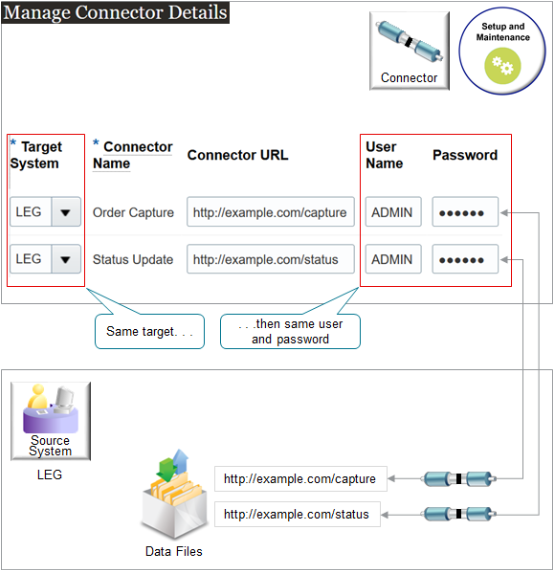
If you create more than one connector for the same target system, then you can use the same user name and password on each of those connectors, or you can use a different user name and password. In this example, assume you want to use the same user name and password for the Order Capture connector and for the Status Update connector.
Use a Web Service
You can specify a connector in any web service that supports an asynchronous operation and that supports the oracle/wss_username_token_over_ssl_client_policy policy. For details, see:
- Web Services That You Can Use to Integrate Order Management
- Guidelines for Using Web Services to Integrate Order Management
Use this attribute in the DooTaskFulfillOrderResponseInterfaceComposite section of your Fulfillment Response Service payload or in your Order Fulfillment Response Service payload:
| Attribute | Value |
|---|---|
| CallbackConnectorName | Use the same value that you would use in the Connector Name attribute on the Manage External Web Service Details page. |
You can use CallbackConnectorName in the DooDecompReceiveOrderExternalComposite section of your payload with these services:
- Process Order Request
- Request Hold
- Release Hold
- Get Availability Check
- Check Availability
- Release Paused Tasks