Convert Your Currency
Set up Order Management so it converts currency when you sell into markets that use different currencies.
Assume you sell into markets that use the USD currency and the EUR currency.
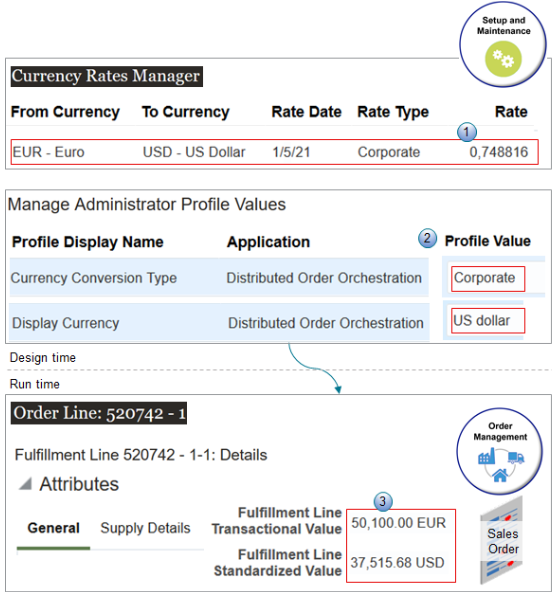
What the Numbers Mean
-
You use the Currency Rates Manager page to set the conversion rate to use between the EUR and USD currencies on 1/5/21.
-
You use the Manage Administrator Profile Values page to set the Currency Conversion Type, such as Corporate, and the Display Currency to display on the sales order, such as US Dollar.
-
At run time, Order Management uses your conversion rate to calculate the transactional value in EUR and the standardized value in USD of the fulfillment line.
Summary of the Set Up
-
Modify the predefined conversions.
-
Examine the conversion type.
-
Examine the display currency.
-
See how currency shows up on sales orders.
Modify the Predefined Conversions
-
Make sure you have the privileges that you need to manage conversion rates. For example, the predefined Inventory Manager job role has these privileges, but you must set up your own job role and add privileges to them.
For details, see Privileges That You Need to Implement Order Management.
-
In the Setup and Maintenance work area, go to the task.
-
Offering: Manufacturing and Supply Chain Materials Management
-
Functional Area: Financial Reporting Structures
-
Manage Conversion Rate Types
-
-
On the Currency Rates Manager page, click Daily Rates, then search for the values.
Attribute
Value
From Currency
EUR
To Currency
USD
Rate Date
1/1/20 to 1/6/21
Rate Type
Corporate
Oracle Applications come with a number of predefined conversion rates. Search for the one you need. Create a new one only if you can't find a predefined rate that meets your needs.
-
Examine the search results.
From Currency
To Currency
Rate Date
Rate Type
Rate
EUR
USD
1/6/21
Corporate
0.815302
EUR
USD
1/5/21
Corporate
0.748816
EUR
USD
1/4/21
Corporate
0.748816
EUR
USD
1/3/21
Corporate
0.748816
EUR
USD
1/2/21
Corporate
0.748816
EUR
USD
1/1/21
Corporate
0.748816
This example illustrates how Oracle Applications automatically adjusts the conversion to match the daily rate, which might change each day in reply to market conditions. Notice that the range changed from 0.748816 to 0.815302 on 1/6/21.
You can also change the daily rate to meet your needs.
For details, see Manage Currency Conversion Lists.
-
Collect data.
If your deployment depends on the daily rate, and if you don't use a currency conversion list, then you must collect the Currencies entity at least one time each day so Order Management can use the current rate. Set up collections so it collects the Currencies entity automatically each day. For details, see Collect Planning Data for Order Management.
Examine the Conversion Type
Examine the predefined conversion type that Order Management uses for sales orders.
-
In the Setup and Maintenance work area, go to the task.
-
Offering: Sales
-
Functional Area: Sales Foundation
-
Task: Manage Administrator Profile Values
-
-
On the Manage Administrator Profile Values page, search for the value.
Attribute
Value
Profile Display Name
Currency Conversion Type
Application
Distributed Order Orchestration
This value is an earlier name for Oracle Order Management. Oracle Applications still use it for Order Management.
-
In the Profile Values area, notice the value.
Attribute
Value
Profile Value
Corporate
Notice that Corporate is the same value that you examined in the Rate Type attribute on the Currency Rates Manager page.
Examine the Display Currency
Examine the predefined display currency that Order Management uses for sales orders.
-
Search for the value.
Attribute
Value
Profile Display Name
Display Currency
-
In the Profile Values area, notice the value.
Attribute
Value
Profile Value
US Dollar
Notice that US Dollar is the same value that you examined in the To Currency attribute on the Currency Rates Manager page.
If you don't set a value, then Order Management uses US Dollar, by default.
See How Currency Shows Up On Sales Orders
-
Go to the Order Management work area, create a sales order, and set the values.
Attribute
Value
Business Unit
Vision Germany
Item
AS54888
Quantity
10
Price
5010.00
Assume the Ordered Date is 1/5/21.
-
Click Submit, then click Actions > Switch to Fulfillment View.
-
On the Order page, on the Order Lines tab, click the value in the Order Line column.
-
On the Order Line page, in the Attributes area, on the General tab, notice the values.
Attribute
Value
Fulfillment Line Transactional Value
50,100.00 EUR
50,100.00 equals the Quantity of 10 multiplied by the Selling Price of 5010.00 each.
Fulfillment Line Standardized Value
37,515.68 USD
37,515.68 equals the Quantity of 10, multiplied by the Selling Price of 5010.00 each, multiplied by the currency conversion rate of 0.748816.