Get Data from Product Information Management
Create a business rule to get data from the Product Information Management work area and bring it into Order Management.
In this example, you assign an orchestration process that includes extra steps so order fulfillment safely handles hazardous material, such as packing in a controlled container and shipping through a company that specializes in shipping hazardous material. The fulfillment line doesn't come predefined with a hazardous attribute, so you reference an attribute in Product Information Management instead. Here's the assignment rule you will create.
-
If shipping a hazardous material, then use the Ship_Hazardous_Material orchestration process.
You create a rule that references the hazardousMaterialFlag attribute in Product Information Management.
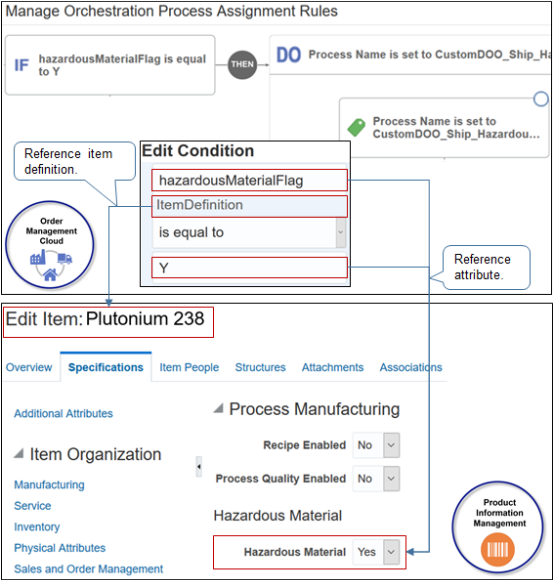
Learn how to create a business rule. For details, see Overview of Using Business Rules With Order Management.
Do it.
-
Create the rule.
-
In the Setup and Maintenance work area, go to the task.
-
Offering: Order Management
-
Functional Area: Orders
-
Task: Manage Process Assignment Rules for Sales Orders
-
-
On the Manage Orchestration Process Assignment Rules page, click Create New Rule, then set the values.
Attribute
Value
Name
Assign According to Hazardous Material
Description
Assign orchestration process depending on hazardous material.
-
-
Create the If statement.
-
Click New Condition.
-
In the Create Condition dialog, enter
haz, wait a moment, then click harzardousMaterialFlag (Item Definition).The phrase Item Definition indicates that the attribute resides on an item definition in Product Information Management.
-
Set the operator to
Is Equal To. -
Enter
Y, then click OK.
-
-
Create the Do statement.
-
Click Then > Do > New Action.
-
In the Create Action dialog, enter
process, wait a moment, then click Process Name (Order Fulfill Line).The phrase Order Fulfill Line indicates that the orchestration process you set will process order fulfillment lines.
-
-
Search for your orchestration process.
-
Click Search > Advanced.
-
Set Process Name to Contains.
-
Enter
Ship_Hazardous_Material.The search is case sensitive.
-
Click Search.
For this example, assume you already created and deployed this orchestration process. If you didn't deploy, then Search won't find it.
-
Click the row in the search results.
-
Click OK.
-
In the Create Action dialog, click OK.
-
-
Activate and publish your rule.