Create Locations
A location identifies the physical address of a plant. You must associate a location with inventory and manufacturing organizations. The locations that you create exist as separate structures that you can use for reporting.
The steps to create locations are:
-
Sign in to the Setup and Maintenance work area and select Manufacturing and Supply Chain Materials Management.
-
Click Setup.
-
Select the Enterprise Profile functional area.
-
In the Enterprise Profile region, in the Show list of values, select All Tasks.
The following figure shows the Manage Locations link in the Enterprise Profile region. 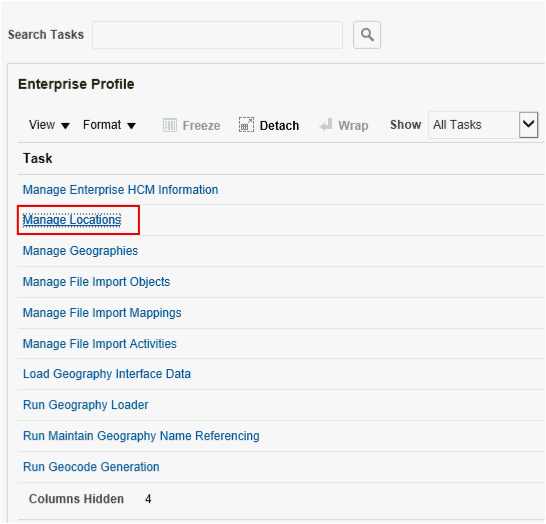
-
Click Manage Locations and click the Create icon (Plus icon) in the Results in Table region.
-
On the Create Location page, enter information in the following fields:
-
Effective Start Date
-
Location Set
-
Name
-
Code
-
Status
-
Country
-
Address Line 1
-
City
-
State
-
ZIP Code
When you enter the Pin Code, the City, State, and County are populated automatically. Also, the name of the field changes based on the country you select. It can appear as ZIP Code, Postal Code, Pin Code and so on.
-
County
-
-
Click Submit and click Yes to confirm that you want to continue with the request.
-
Click OK.
-
On the Manage Locations page, click Done to return to the Setup and Maintenance work area.