Move Change Lines
Here are a few scenarios in which you can move change lines or affected objects:
-
The change order is stuck. Depending on the header status, you can move the change line to a new change order and proceed with the change.
-
The change order is automatically canceled. Depending on the header status, you can still move the lines to a new change order.
Here are the factors that determine whether you can move change lines:
-
The header status in a change order.
-
The progress on the header status.
-
The configuration for the move change lines action in Additional Workflow Controls for the change type.
If you're on update 21C or later, note that this action isn't controlled by the Reschedule Item Change Order privilege.
The images show where the header status and the progress status are displayed:
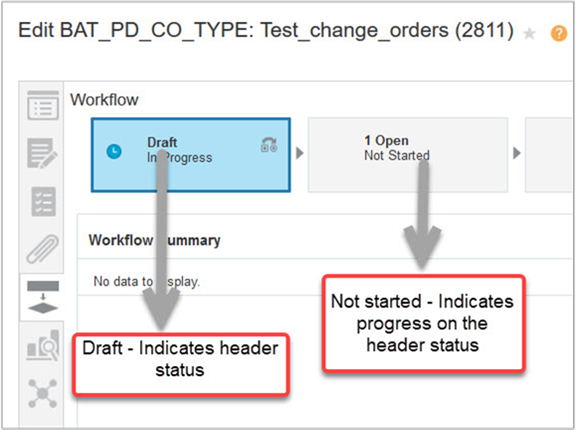
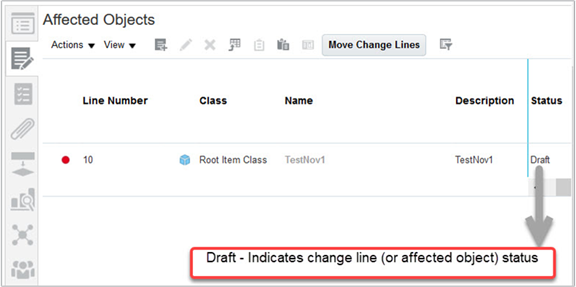
When Can I Move Change Lines?
The table shows the criteria for moving change lines:
|
Header Status |
Progress on the Header Status |
Change Line Status |
Move Change Lines? |
|---|---|---|---|
|
Draft |
Draft |
Draft |
Yes |
|
Cancel |
Cancel |
Cancel |
Yes |
|
Open |
Open |
Open |
Yes |
|
Open |
Open |
Hold |
No |
|
Open |
Open |
Canceled (one line canceled) |
Yes |
|
Interim Approval |
Interim Approval |
Submitted for Approval |
Yes |
|
Interim Approval |
Interim Approval |
Approved |
No |
|
Interim Approval |
Interim Approval |
Rejected |
No |
|
Interim Approval |
Interim Approval |
Terminated workflow |
Yes |
|
Interim Approval |
Interim Approval |
Terminated Hold |
No |
|
Interim Approval |
Interim Approval |
Canceled (one line canceled) |
Yes |
|
Approval |
Approval |
Submitted for Approval |
No |
|
Approval |
Approval |
Approved |
No |
|
Approval |
Approval |
Rejected |
No |
|
Approval |
Approval |
Terminated workflow |
No |
|
Approval |
Approval |
Terminated Hold |
No |
|
Approval |
Approval |
Canceled (one line canceled) |
Yes |
|
Scheduled |
Scheduled |
Scheduled |
No |
|
Scheduled |
Scheduled |
Failed |
Not applicable |
|
Scheduled |
Scheduled |
Canceled (one line canceled) |
Yes |
|
Completed |
Completed |
Failed |
No |
|
Completed |
Completed |
Canceled |
Yes |
|
Completed |
Completed |
Completed |
No |
|
Interim Approval |
Failed |
Approved |
No |
|
Interim Approval |
Failed |
Submitted for Approval |
No |
|
Approval |
Failed |
Submitted for Approval |
No |
|
Approval |
Failed |
Approved |
No |
|
Open |
Canceled |
Canceled (all lines canceled) |
Yes |
|
Interim Approval |
Canceled |
Canceled (all lines canceled) |
Yes |
|
Approval |
Canceled |
Canceled (all lines canceled) |
Yes |
|
Scheduled |
Canceled |
Canceled (all lines canceled) |
Yes |
|
Completed |
Canceled |
Canceled (all lines canceled) |
Yes |
Move Duplicate Change Lines
Here are some guidelines before you move duplicate change lines:
-
If you need to move two or more duplicate change lines from one change order to another, you must select all lines and move them in a single action. You can't move such lines one at a time.
-
If a change line is canceled in the target change order, then you can't move the same item again as a change line to the target change order. You must remove the canceled change line or move it to a different change order before you move the same item to the target change order.