Display Only Recurring Charges from Price Lists
Some items include a charge that recurs regularly, such as a subscription that recurs one time every month. The charge for other items, such as a desktop computer, don't recur, but instead include a one-time sale price.
The order line in a sales order might display the recurring charge and the sale price.
For example, here's an order line for a subscription with a 30.00 recurring charge.
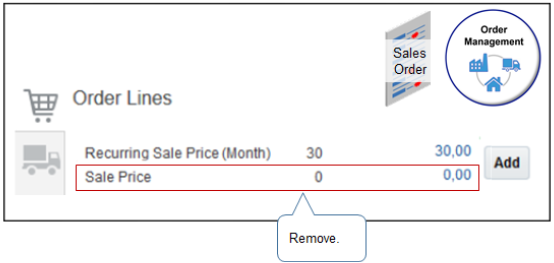
You probably don't want the sale price to display for a subscription.
Set up Pricing to remove the Sale Price from the order line.
-
Create a price list that includes the subscription, and add the recurring charge to the subscription.
For this example, name the price list My_Price_List. Use the All Items tab instead of the Items tab when you add the charge to My_Price_List.
-
Add My_Price_List to your pricing strategy.
-
On the Edit Pricing Strategy page, click the row that includes My_Price_List, click Top of List, then verify that the Precedence attribute is 1 for My_Price_List.
-
At run time, Order Management will use the price list with the highest precedence and ignore the others.