Overview of Buyer Planning for Buyer Planners
Buyer Planning lets you evaluate ways to consolidate and group purchases to enhance product availability and reduce the total costs within supply networks.
In the Buyer Planning work area, you can view buy orders from Oracle Replenishment Planning planned recommendations, and then consolidate and group them. In addition, you evaluate the impact on projected available balances when you change quantities or dates of planned orders.
The Buyer Planning Work Area
- Use the View Buyer Planning action from Actions on a replenishment plan
- Use the Buyer Planning work area icon on Supply Chain Planning
In the Buyer Planning work area, there are three tabs:
- Overview
- Buyer Planning
- Suppliers
| Tabs in the Work Area | What’s There and What You can Do |
|---|---|
| Overview | Shows:
Note: If price break information isn't included on the
agreements, then:
|
| Buyer Planning | Shows order lines with a supplier. When you select an order line,
orders are shown based on the supplier-supplier site-location
combination. The orders have:
On the Buyer Planning tab, purchase orders and requisitions are shown for informational purposes. You work only on planned orders. You can perform actions such as consolidating and grouping orders. You can quickly create new planned orders while on Buyer Planning. Here, you decide the implement quantity, change the implement dock date, mark the orders for release, check inventory balances, and finally, release your plan. |
| Suppliers | Lets you manually add participating suppliers from the Buyer Planning work area. |
This graphic shows the functional flow of how to use the Buyer Planning work area:
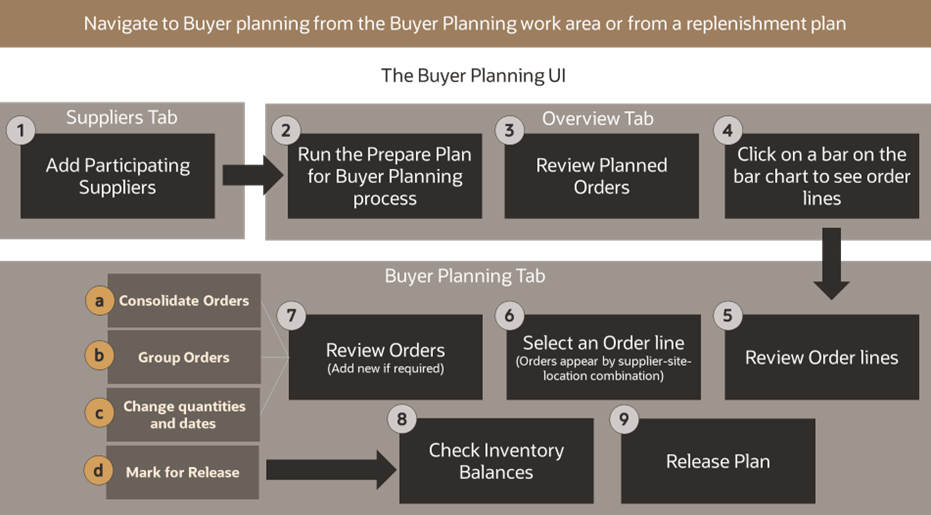
Begin with adding the participating suppliers to the Buyer Planning work area. You can use REST service or add them manually from the Suppliers tab of Buyer Planning (call out 1). See the Add Suppliers to Use When Doing Buyer Planning topic.
Click the Overview tab. On the Overview page, run the Prepare Plan for Buyer Planning process if you get a prompt. This brings in the latest plan recommendations (call out 2). After the process is run, you see insights on planned orders based on their suppliers. Review the insights (call out 3). Click a bar on the bar chart in the Overview page (callout 4), to see the Order Lines view on the Buyer Planning tab. Here, you see the order lines by the supplier you selected on the chart. Review order lines (callout 5).
Select an order line (callout 6) to see the Order Details view on the Buyer Planning tab. The orders appear based on the supplier-site-location combination. On this page, review the planned orders that are in different statuses (callout 7). On this page, you can consolidate orders (callout 7a) and group orders (callout 6b). Here, you can create planned orders, change the implement quantities, and implement dock dates (callout 7c). After you’re done making all the changes, mark the planned order for release (callout 7d).
Check the updated projected available balances of inventory (callout 8) and release the plan (callout 9) to generate purchase orders.