Attribute-Based Netting Rules with Project Attributes
A key factor in the planning of project-specific supply is the sequence in which the available supplies are allocated to project demands. When you create a netting rule, you define netting sequence steps and attributes for planned orders based on your business needs for project-driven supply planning.
You then assign the rule to one of your project-specific supply plans.
Here’s how the planning process uses the netting sequence steps equivalent to the reservation levels that were used when project netting rules could be used instead of attribute-based netting rules, such as project group, project, and project and task:
-
The planning process uses the order in which you defined the netting sequences to allocate available project supplies to project demands.
-
The process then refers to the attributes selected in Demand Grouping and Striping in Attributes for Planned Orders in your attribute-based netting rule to group unmet demands to create a planned order and stripe with attributes in a time bucket.
Let's understand the netting sequence in detail.
Attribute-Based Netting Sequence
The netting sequence in your attribute-based netting rule determines how the planning process should net the supplies and demands within the project group, project, and task. The planning process follows the ascending order of sequence numbers of the netting sequences defined in your rule to allocate project supplies and common supplies to project demands.
This table lists the attribute-based netting sequences that you can use in your netting rule and includes a column that references applicable sequence name when project netting rules were applicable.
|
Netting Sequence Name in Project Netting Rule |
Project Netting Logic in Attribute-Based Netting Rule |
Equivalent Netting Sequence Step in Attribute-Based Netting Rule |
|---|---|---|
|
Net project task supply |
Net a supply whose project and task attributions exactly matches the demand attributions. In the netting sequence step of the attribute-based netting rule, for the Project, Project Group, and Task attributes, select:
The configuration of the netting sequence step ensures the planning process nets supplies whose project group, project, and task match the project group, project, and task attribute’s values of the demand in a netting window. |
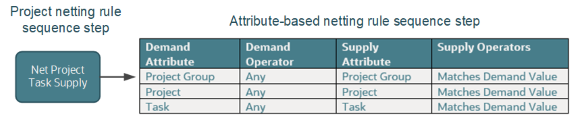 |
|
Net excess project supply |
When the reservation level is Project, use supplies from any tasks of the same project for project demands. When the reservation level is Project Group, use supplies from any tasks or any projects of the same project group for demands across any project in the same project group. The configuration in the attribute-based netting rule consists of two netting sequence steps. In the first netting sequence step, select:
This configuration of netting sequence steps ensures the planning process nets supplies whose project and project group match the project and project group attribute’s values of the demand in a netting window. In the second netting sequence step, select:
This configuration of the netting sequence step ensures the planning process nets supplies whose project group matches the project group attributes values of the demand in a netting window. The two netting sequence steps in the attribute-based netting rule are similar to netting excess project supplies within a project, tasks, and projects within a project group when the reservation level in the project netting rule is set to the project group. |
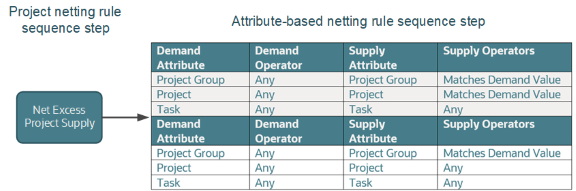 |
|
Net common supply |
Net a supply that doesn't have any project or task attribution. It can be an on-hand supply, purchase order supply, work order supply, and so on. Such supplies can be used for any project, any task, or any common demand. In the netting sequence step of the attribute-based netting rule, for the Project, Project Group, and Task attributes, select:
This configuration of netting sequence steps ensures that the planning process nets common supplies project demands in a netting window. |
 |
|
Net designator 1 and 2 supply |
Net the supply from the task designated to project demands by selecting a specific task attribute value for a project in the attribute-based netting rule. The attribute-based netting rules netting sequence step equivalent to Net designator 1 supply or Net designator 2 supply netting sequence of project-based netting rule are as follows. In an attribute-based netting rule, select
This configuration of netting sequence steps ensures the planning process nets supplies from the task within a project which is designated as designator 1 or designator 2 to project demands in a netting sequence window. |
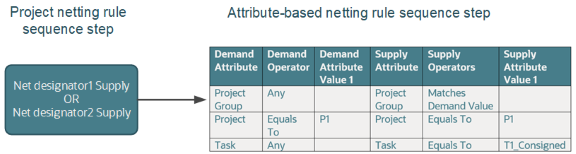 |
Netting Steps Equivalent to Reservation Level
When project netting rules were used, reservation level determined the level at which the planning process grouped unmet demands to create planned orders. The combination of netting sequence steps in the attribute-based netting rule is equivalent to reservation levels project group, project, and project and task. For example, if the reservation level was set to Project Group, the unmet demands in a time bucket were grouped at the project group level to create planned orders. The project and task attributions of such planned orders were determined based on the hard pegging level of the item in the planned orders.
You can set one of these reservation levels for your attribute-based netting rule based on your business needs:
|
Reservation Level in Project Netting Rule |
Equivalent Netting Sequence Steps in Attrbute-Based Planning Netting Rule |
|---|---|
|
Project Group |
The planning process nets supplies at the project group level. The process nets supplies of one project for demands of another project belonging to the same project group. Any unmet demands in a time bucket are aggregated at the project group level to create planned orders. |
|
Project |
The planning process nets supplies at the project level. Excess supplies of a task in a project are netted against demands from another task of the same project. Unmet demands in a time bucket are aggregated at the project level to create planned orders. |
|
Project and Task |
The planning process nets supplies at the project and task level. The supply at a project and task level is netted against the demand with matching project and task. Unmet demands in a time bucket are aggregated at each project and task level to create planned orders. |
Examples of Netting Steps Equivalent to Reservation Level
The following example shows the netting sequence steps of an attribute-based netting rule equivalent to the reservation level of the Project Group attribute:
- On the Manage Attribute-Based Netting Rules page, click the Create icon.
- Enter a name and description for your attribute-based netting rule.
- For the Planning Attributes field, select the project attributes: Project Group, Project, and Task.
- In the Netting Sequence for Existing Supplies section, click Add Netting Sequence to add the first attribute-based netting sequence step.
- Click the Expand icon to select operators for the first netting sequence.
- Select the Supply Operator for Project Group, Project, and Task as Matches Demand Value. This netting sequence step is equivalent to the net project task supply of the project-based netting rule.
- Click Add Netting Sequence to add the second netting sequence.
- Click the Expand icon to select operators for the second netting sequence.
- Select the Supply Operator for Project, Project Group, and Task as Blank. This netting sequence step is equivalent to the Net common supply of the project-based netting rule.
- In the Item Segments and Netting Sequences section, Netting Sequence Common to All
Items tab:
- In the Time Window in Days for Applying the Netting Sequence field, enter your number of days.
- In the Attributes for Planned Orders field, select the
Demand Grouping and Striping
attributes equivalent to reservation level Project and Task of the
project-based netting rule.
- Select Project, Project Group, and Task as demand grouping attributes to group unmet demands in each time bucket by Project and Task which is equivalent to supply creation when reservation level is project and task in the project-based netting rule.
- Select Project, Project Group, and Task as striping attributes to stripe the planned orders by Project and Task, which is equivalent to supply creation when reservation level is Project and Task in the project-based netting rule.
- Click OK and Save to save the attribute-based netting rule for project-based supply planning.
- Assign the attribute-based netting rule to plan by selecting it from the Netting Rule drop-down list.
- On the Manage Attribute-Based Netting Rules page, click the Create icon.
- Enter a name and description for your attribute-based netting rule.
- For the Planning Attributes field, select the project attributes: Project Group, Project, and Task.
- In the Netting Sequence for Existing Supplies section, click Add Netting Sequence to add the first attribute-based netting sequence step.
- Click the Expand icon to select operators for the first netting sequence.
- Select the Supply Operator for Project and Project Group as Matches Demand Value, and Task as Any. This netting sequence step is equivalent to the net excess project supply of the project-based netting rule to net supplies across tasks within a project.
- Click Add Netting Sequence to add the second netting sequence.
- Click the Expand icon to select operators for the second netting sequence.
- Select the Supply Operator for Project as Matches Demand Value, and Project Group and Task as Any. This netting sequence step is equivalent to the net excess project supply of the project-based netting rule to net supplies across projects within a project group.
- Click Add Netting Sequence to add the third netting sequence.
- Select the Supply Operator for Project, Project Group, and Task as Blank. This netting sequence step is equivalent to the net common supply of the project-based netting rule.
- In the Item Segments and Netting Sequences section, Netting Sequence Common to
All Items tab:
- In the Time Window in Days for Applying the Netting Sequence field, enter your number of days.
- In the Attributes for Planned Orders field, select
the Demand Grouping and
Striping attributes equivalent to reservation
level Project and Task of the project-based netting rule.
- Select Project Group as the Demand Attribute to group unmet demands by project group in a time bucket to create planned order. This is equivalent to the grouping of unmet demands by reservation level Project Group in the project-based netting rule.
- Select Project Group, Project, and Task attributes for Striping, to stripe planned orders by project and task. This is equivalent to the striping of planned orders by Project and Task when reservation level is Project Group in the project-based netting rule.
- Click OK and Save to save the attribute-based netting rule for project-based supply planning.
- Assign the attribute-based netting rule to plan by selecting it from the Netting Rule drop-down list.
The following example shows the netting sequence steps of an attribute-based netting rule equivalent to the reservation level of the Task attribute:
- On the Manage Attribute-Based Netting Rules page, click the Create icon.
- Enter a name and description for your attribute-based netting rule.
- For the Planning Attributes field, select the project attributes: Project Group, Project, and Task.
- In the Netting Sequence for Existing Supplies section, click Add Netting Sequence to add the first attribute-based netting sequence step.
- Click the Expand icon to select operators for the first netting sequence.
- Select the Supply Operator for Project, Project Group, and Task as Matches Demand Value. This netting sequence step is equivalent to the net project task supply of the project-based netting rule.
- Click Add Netting Sequence to add the second netting sequence.
- Click the Expand icon to select operators for the second netting sequence.
- Select the Supply Operator for Project, and Project group as Matches Demand Value, and Task as Any. This netting sequence step is equivalent to the net excess project supply of the project-based netting rule.
- Click Add Netting Sequence to add the third netting sequence.
- Select the Supply Operator for Project, Project Group, and Task as Blank. This netting sequence step is equivalent to the net common supply of the project-based netting rule.
- In the Item Segments and Netting Sequences section, Netting Sequence Common to All
Items tab:
- In the Time Window in Days for Applying the Netting Sequence field, enter your number of days.
- In the Attributes for Planned Orders field, select the
Demand Grouping and Striping
attributes equivalent to reservation level Project and Task of the
project-based netting rule.
- Select Project Group as the Demand Attribute to group unmet demands by Project Group in a time bucket to create planned order. This is equivalent to the grouping of unmet demands by reservation level Project Group in the project-based netting rule.
- Select Project Group, Project, and Task attributes for Striping, to stripe planned orders by Project and Task. This is equivalent to the striping of planned orders by project and task when the reservation level is Project Group in the project-based netting rule.
- Click OK and Save to save the attribute-based netting rule for project-based supply planning.
- Assign the attribute-based netting rule to plan by selecting it from the Netting Rule drop-down list.