Configure Lead-Time Parameters
The configuration contains parameters that govern the computation of the results. These are the recency weighting, outlier threshold, and catalog.
Recency weighting assigns relative importance to the historical data that is used for computing the lead-time insights. Outlier threshold allows data points outside a range to be ignored when computing the insights. Catalog is useful for the computation.
To assign the recency weighting, you create time buckets of the most recent weeks and assign a weight to them. This helps in giving more importance to data of certain periods, while computing the insights, based on the weight assignment. For outlier maintenance, you set a variance percentage or a standard deviation value to indicate the outer range for the data. This leaves out outlier shipment history that could potentially skew the insights due to inflated or deflated lead-times. After setting the parameters, run the Generate Insights for Planning scheduled process, which triggers the computation process and produce the insights. Here's how you set the parameters and run the job:
- From home page, go to .
- On the Plan Inputs page, click the tasks icon and select Lead-Time Insights Parameters Configuration.
- On the configuration page, set these parameters:
Here's a screenshot of the configurations page showing the parameters selected.Parameter Description Recency weighting With this setting, you decide the weighting you want to give to the average lead-time that’s calculated for a given number of recent weeks, spanning in your collection window. For example, let’s say you have set your collection window to 90 days, which is about 14 weeks. When you give Number of Recent Weeks as 5 and Weight for Time Period as 90% in the first row and give 9 weeks as recent weeks and weighting as 10% in the next, you’re indicating that you want the calculation engine to consider 90% of average lead-time calculated from the first 5 weeks in your collection window and only 10% of it from the next 9 weeks. This assigns a better weighting average to understand the lead-time variances for shorter durations. Outlier threshold Setting an outlier threshold helps improve the quality of data. You can set outliers for any of these two kinds of measures: - Variance percentage: This ignores individual shipment receipt history records that are above this threshold.
- Standard deviations: This considers all the shipment receipts history records present as a normal distribution and ignores the records that are outside this standard deviation parameter. For example, when a standard sigma of 3 is defined, lead-time results which are outside the 99.87 percentile will be ignored from the overall computation.
Catalog Select the same catalog that you chose while setting up the collection filters during the data collection. 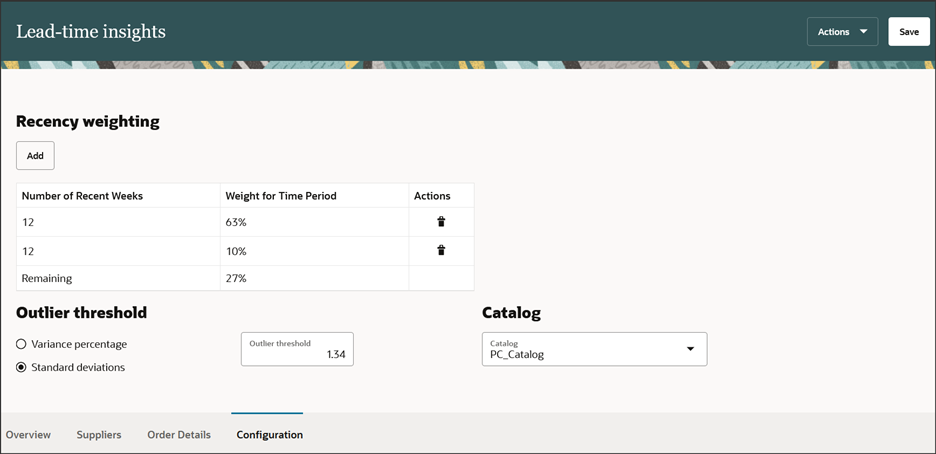
- Click Save.
- Next, click Actions and select Generate
Insights.
The calculation engine runs the Generate Data Insights for Planning scheduled process. You can check the status of the scheduled process by clicking View Job Status under Actions. After the process is successfully run, the insights are generated.