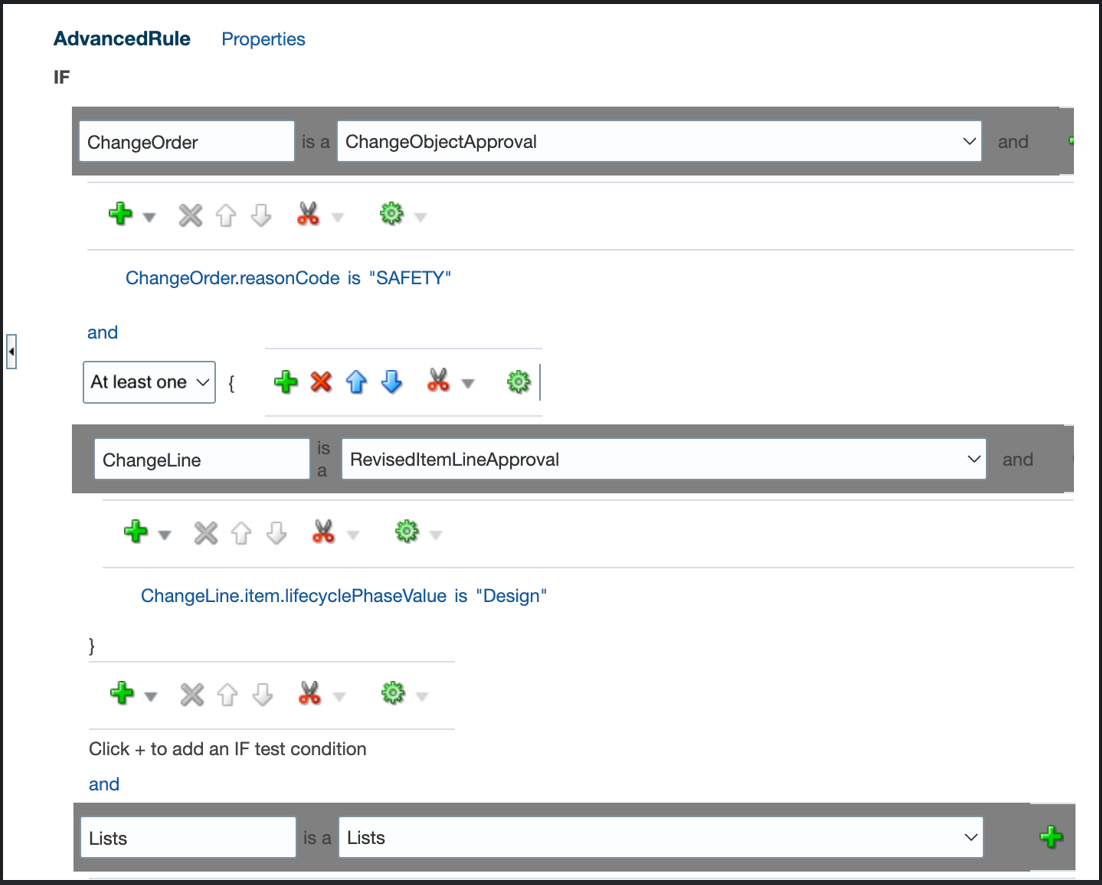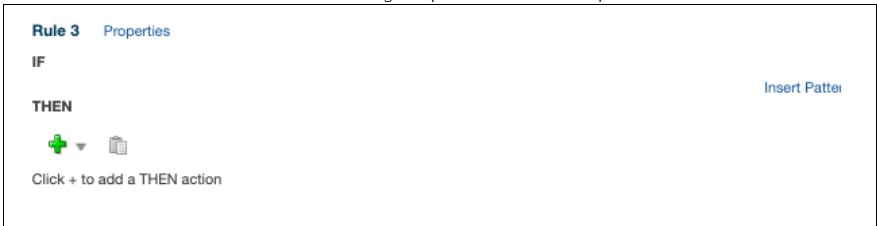Create Rules in Advanced Mode
You can configure rules in advanced mode to optimize how rules perform when they're applied. Use this mode when the rule conditions involve business objects that have hierarchical attributes and collections. Collections are a grouping of transactional data.
For example, a change order is a business object that contains child entities such as affected objects, where each affected object can be in a different life cycle phase. The affected objects represent a collection of data that the rule needs to evaluate across various life cycle phases. Therefore, the advanced rule can include a condition that searches for affected objects matching a specific life cycle phase.
Here’s how you generally go about creating a new rule in advanced mode:
Here’s an example of the If section of a rule in the advanced mode. The rule searches for change orders that have reason code as SAFETY, where at least one of the affected objects has life cycle phase value set to Design.
ChangeOrder and ChangeLine are the two variables.
Paths ChangeOrder.reasonCode and ChangeLine.item.lifecyclePhaseValue show that the attributes were selected from folders named after the variables.