Configure Approval Rules
Rule set and rules control how a workflow task is routed based on specific conditions. For example, a rule can say that change orders with high priority can be routed to a specific approval group.
A workflow task in BPM Worklist has a rule set, and a rule set can have one or more rules. If the rule set has multiple rules, all the rules are evaluated at the same time. The rule has two parts: an If section that has the conditions, and a Then section that has the actions to take when the conditions are met.
Prerequisites:
- Ensure that extensible flexfields are deployed and synchronized in BPM Worklist.
- For the change type, ensure that the approval is set to rules-based.
To do this, run the Manage Change Order Types task in the Product Management Offering. Edit the change type to set the approval to rules-based.
- Don’t delete any predefined rule sets.
- If you plan to configure rules for changes and new item requests, it's recommended that you limit the number of item classes to 300.
Here's how you can configure the rules in a predefined header rule set:
-
In the Setup and Maintenance work area, go to the Manage Task Configurations for Supply Chain Management task.
-
In BPM Worklist, on the Task Configuration tab, search for the workflow task in the Tasks to be configured pane. Depending on the object you want to configure, search for ChangeOrder or NewItemRequest. Select ChangeOrderApprovalTask or NewItemRequestApprovalTask.
-
Select the task from the search results and click the Edit task icon in the toolbar.
Here's a screenshot of the Edit task icon for the change order approval task.
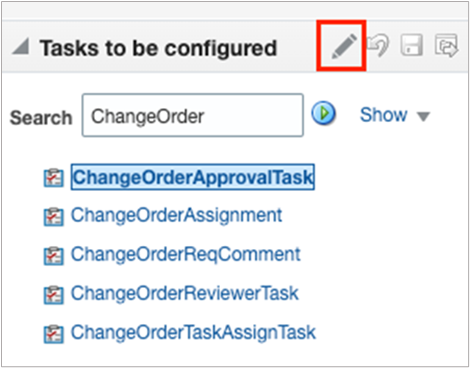 Note:
Note:You may see a message saying that flexfields have been modified. Click the Start Synchronization button to get the latest set of flexfields that you can use for the rules in this task.
-
Click the Assignees subtab.
Click the Go to rule icon (that's the blue diamond icon) on the participant box you want to work on, and select Go to rule.
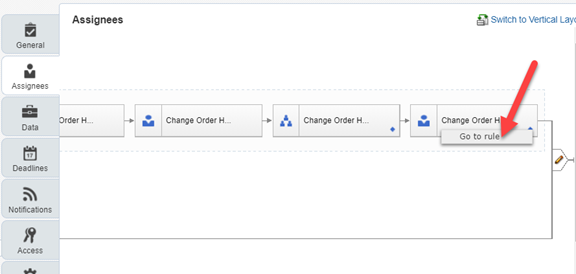
-
To configure the rules, select the rule set that's displayed on the Rules tab.
-
Click the View Properties link that's beside the rule set name to see the Effective Date setting and the Active checkbox. The rule set needs to be effective and active to apply when people create workflow tasks. It's a good idea to leave the effective date set to Always.
Here's a screenshot to help you understand what you see in the Rules subtab on the Assignees tab:
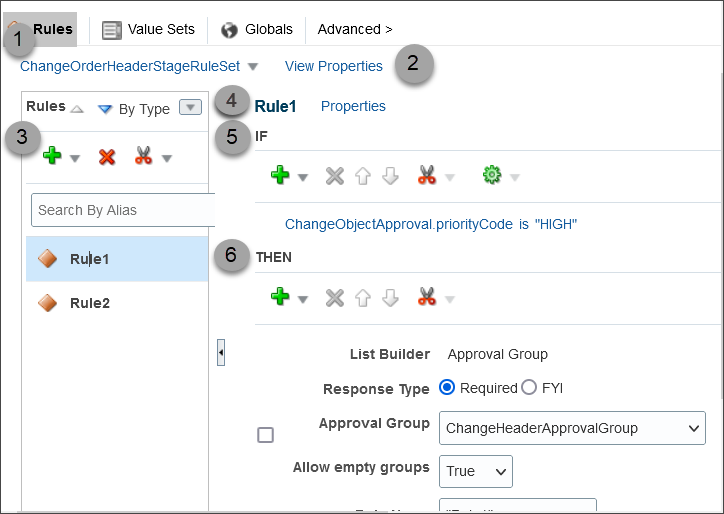
|
Callout Number |
What It Is |
|---|---|
|
1 |
The rule set drop-down list. Note that only ChangeOrderHeaderStageRuleSet is supported for change orders. |
|
2 |
The Properties link to open properties for the rule set. Use the link that appears next to the rule name. |
|
3 |
The Rules pane that lists the rules within the rule set. Includes a toolbar for adding or deleting rules. For example to add or delete rule. |
|
4 |
The name of the rule that’s selected in the Rules pane. Can be modified by clicking the Properties link that's next to the rule. |
| 5 | The If section of the rule, where the conditions are defined and there’s a toolbar for working on those conditions. |
| 6 | The Then section of the rule, which defines what happens when the conditions are met. There’s also a toolbar specific to this section. |
Configure the If Section in Rules
In the If section of the rule, define conditions for the rule. Each line in this section is called a test.
- For existing conditions, select the rule that you want to edit. To add a new
rule, click the Advanced Add or Modify Options icon and
select simple test.
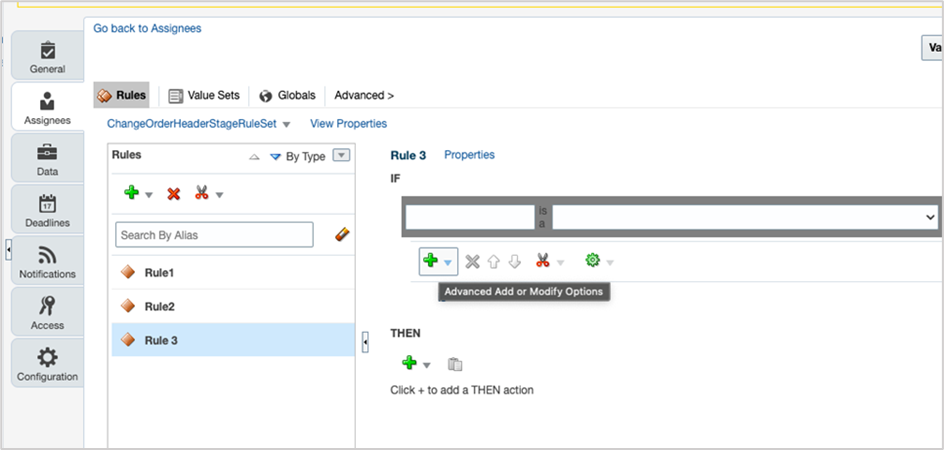
-
Click the Left Value icon to select an attribute in the Condition Browser dialog box. Click OK. For example, ChangeObjectApproval.priorityCode.
-
Select an operator. For example: is.
-
Click the Right Value icon to select something from the Condition Browser dialog box, or enter a value in the corresponding field. Click OK. For example, "HIGH".
If your implementor has configured lookups for Condition Browser, note that you must select the lookup code and not the meaning.
-
If you have multiple conditions, you can click each of the condition to make change on it.
Configure the Then Section in Rules
In the Then section of the rule, define what happens when the conditions in the If section are met.
Here's how you configure the LeaderGroup as approver using the Approval Group list builder.
- Click Insert Action(plus) icon > Add
Approver > Approval Group.
The table shows the values you must enter in the Then statement when you want the change assignee from LeaderGroup for the task.
Field Value List Builder Approval Group Response Type Required Approval Group LeaderGroup (predefined in Approval Groups) Allow Empty Groups False Rule Name HighPriorityLeaderApproval Here's an image that shows how you add an approver.

Test and Apply Your Rule Set
- Click the Validate button in the Assignees tab to see if there’s anything wrong with the rules that needs to be fixed. Results appear in the Business Rule Validation – Log subtab after the Rules subtab.
- In the Tasks to be configured toolbar, click the Save icon first and then click the Commit task icon when you're ready to roll out your changes.