Manage Customer Items in Order Management
Use the Customer Part Number attribute to represent the customer item that your customer uses when that number is different from what Oracle Applications use.
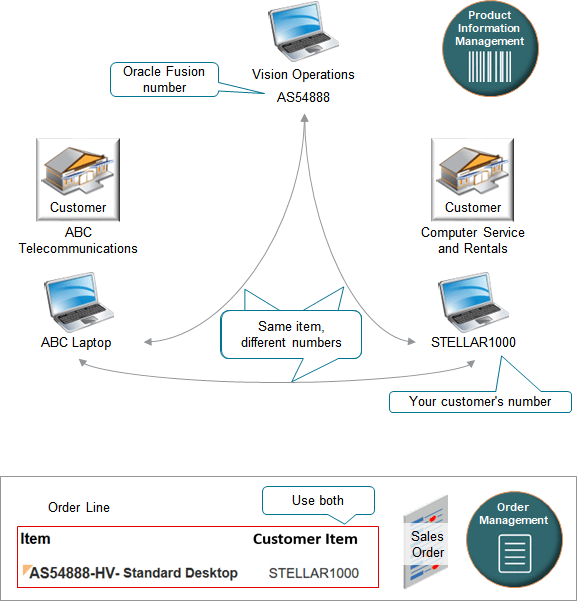
Note
-
A customer item is a number that your customer uses to represent an item when they need to use a number that's different from what Oracle uses. Your customers might use different numbers to identify the same item.
-
For example, assume you set up an item in the Product Information Management work area and set the Item attribute to AS54888. You add the AS54888 to an order line when you create a sales order. However, your Computer Service and Rentals customer uses their own part number to brand the AS54888. They use part number STELLAR1000. You also sell the AS54888 to another customer, ABC Telecommunications, but they use the value ABC Laptop to brand the AS54888. STELLAR1000 and ABC Laptop are each an example of a customer item.
-
You can set up Order Management so it includes the Oracle number and the customer number on the order line.
-
You can use whatever value for the customer number that your supply chain requires, such as a trading partner item.
Realize these benefits.
-
Reduce the amount of time that you need to create each sales order.
-
Reduce the errors that might happen when you create a sales order.
-
Search for sales orders more efficiently.
-
Track orders in order fulfillment more efficiently.
You can use a customer item:
-
In your back-to-back flows and drop shipment flows.
-
When you create a referenced or an unreferenced return.
-
With file-based data import, a web service, or REST API. For details, see Import Customer Items Into Order Management.
-
With reports. Include the Customer Item and Customer Item Description in reports and analytics.
-
With a processing constraint to constrain changes that the Order Entry Specialist can make to a sales order, according to the customer item.
-
With your downstream systems, such as Oracle Shipping and, for drop shipments, Oracle Procurement.
Note
- You can create a view on Order Management's redesigned pages and use it to search for your item according to customer attributes. See Search According to Your Most Useful Attributes.
- If you have a sales order that's open, then don't delete or end date the customer item relationship in Product Information Management until you close the order.
- For more, see Set Up Customer Items for Order Management.
Use the Order Management Work Area
Assume you add the AS54888 to an order line when you create a sales order. However, your Computer Service and Rentals customer uses their own part number to brand the AS54888. They use part number STELLAR1000. You also sell the AS54888 to another customer, ABC Telecommunications, but they use the value ABC Laptop to brand the AS54888. STELLAR1000 and ABC Laptop are each an example of a customer item.
-
Click Customize Columns to display the Customer Item column in Order Management pages the first time that you log in after you turn on the feature.
-
Use the customer item when you search for and add an item on an order line.
-
Select and add a customer item when you create a new sales order, revise an order, or create an unreferenced return.
-
The Customer Item column on the order line displays the customer item number and the customer item description, separated by a hyphen. For example, if the customer item number is
STELLAR1000and the customer item description isCosmic Laptop Computer, then the Customer Item column displaysSTELLAR1000 - Cosmic Laptop Computer. -
You can view the Customer Item on the order line.
-
You can use a customer item with a standard item, coverage item, subscription, kit, or model. If your item isn't configured, then the search and select dialog will display the customer item when you specify these details on the order line. If your item is configured as an assemble-to-order item, pick-to-order item, or a kit, then only the top model can include the customer item. You can't include the customer item in any child lines.
-
Use the Customer Item attribute or the Customer Item Description attribute to filter your sales orders.
Order Management displays details about the customer item according to the value that you set in the Customer attribute on the order header.
|
If an Item |
Then You Will See |
|---|---|
|
Doesn't have a customer item relationship for this customer. |
An empty Customer Item Number column in the search results section of the search and select dialog that you use when you specify customer details on the order line. |
|
Has more than one customer item relationship for this customer. |
A separate row for each customer item in the search results. |
Assume you set up customer item STELLAR1000 and customer item ABC Laptop for Oracle item AS54888 for your Computer Service and Rentals customer. If you search for AS54888, you will get two search results. You can select either one:
|
Item |
Customer Item |
|---|---|
|
AS54888 |
STELLAR1000, Cosmic Laptop Computer |
|
AS54888 |
ABC Laptop, ABC's Best Laptop |
If you create a relationship between an Oracle item and more than one customer item, and you want to add the customer item, then you can use the Search and Select dialog to add it. Assume you create these relationships at design time:
| Oracle Item | Customer Item |
|---|---|
| AS54888 Desktop Computer | STELLAR 1000 Desktop Computer |
| AS54888 Desktop Computer | STELLAR 2000 Desktop Computer |
At run time:
- Click the magnifying glass next to Select Item.
- In the dialog that displays, click Advanced.
- in the Search Results, click View > Add Columns, then display the Customer Item Number attribute.
- In the Advanced Search section, search the Item attribute for AS54888.
- In the search results, select the row that contains the stellar desktop that you want to add.