Get Values from Product Information Management and Use Them to Set Values on Sales Orders
Create an order management extension that gets a value for your item from the Product Information Management work area, then use it to set the default value for an attribute on the sales order.
Here's an example of how it works.
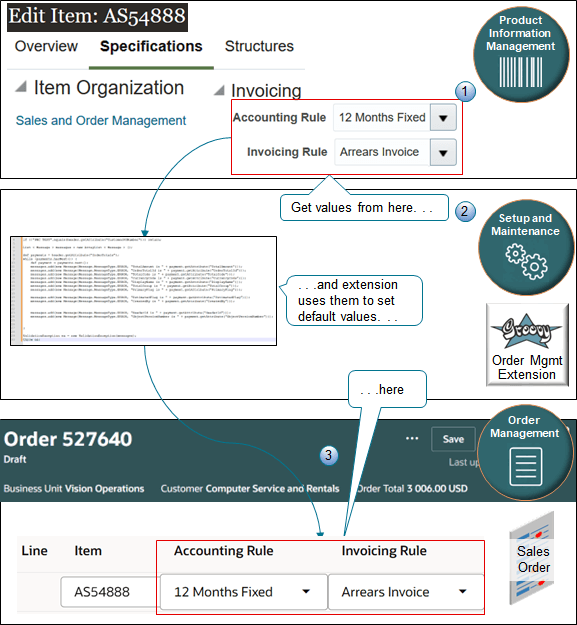
What the Numbers Mean
-
Use the Product Information Management work area to set the values for the attributes you need to reference.
-
Use the Setup and Maintenance work area to create an order management extension that gets the values from Product Information Management and uses them to set default values for attributes on the sales order in the Order Management work area.
-
At run time, use the Order Management work area to create the sales order and Order Management automatically sets the attribute values.
Here's some example pseudocode for your extension.
If the Order Entry Specialist
adds the AS54888 item to an order line, then set the default value
for the Accounting Rule attribute on the order line to the same value
that the Accounting Rule attribute contains for the item in Product
Information Management, and set the value for the Invoicing Rule on
the order line to the same value that the Invoicing Rule attribute
contains for the item in Product Information Management.
This topic uses example values. You might need different values, depending on your business requirements.
Summary of the Steps
-
Modify the item.
-
Create the extension.
-
Test your setup.
Modify the Item
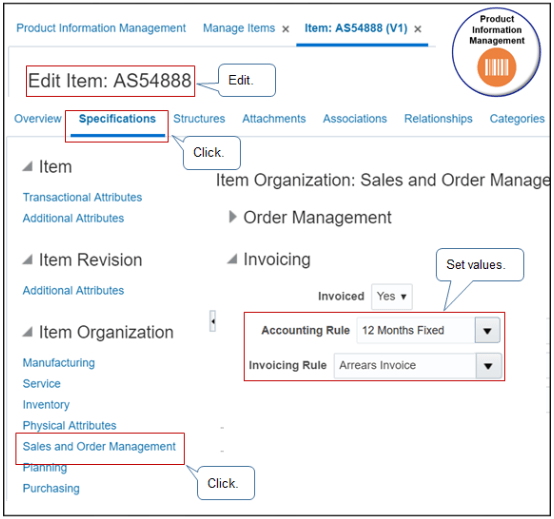
Do it.
-
Make sure you have the privileges that you need to administer Product Information Management.
If you don't sign in with these privileges, then the Product Information Management work area won't display your product details and you can't do this procedure.
-
Go to the Product Information Management work area.
-
Click Tasks > Manage Items, then search for the value.
Attribute
Value
Item
AS54888
-
In the search results, click AS54888.
-
On the Edit Item page, click Specification > Sales and Order Management.
-
In the Invoicing area, set the values, then click Save
Attribute
Value
Accounting Rule
12 Months Fixed
Invoicing Rule
Arrears Invoice
-
Collect data. For details, see Collect Planning Data for Order Management.
Test Your Setup
-
Go to the Order Management work area and create a sales order.
-
Add the AS54888 to an order line then verify the values on line.
Attribute
Value
Accounting Rule
12 Months Fixed
Invoicing Rule
Arrears Invoice
-
Go to the Product Information Management work area and change the value of the Accounting Rule to Immediate.
-
Collect data.
-
Create another sales order and verify that Accounting Rule defaults to Immediate.