How do I generate LPN labels?
If you don't have pregenerated or preprinted License Plate Number (LPN) labels, generate and print LPN labels during receiving, shipping, and put away inventory transactions.
When you perform receiving, shipping, or put away transactions, you have the option to generate and print LPN labels instantly. For example, let's say you need an LPN enabled receipt and you don't have pregenerated LPNs.
Here's how:
- In the Inventory Management mobile page, click the Miscellaneous Transactions task.
- Select the organization that is LPN enabled, and then click Continue.
- Click the Account Receipt task to create LPN receipt.
- Select Receive By as LPN.Note: LPN option is available only if you have enabled LPN from the Advanced Inventory Parameters.
- Click
 , and then
click Generate and Print LPNs to generate new LPNs in defined
but not used status.Note: If you don't use pregenerated LPNs, you can enter new LPN in the LPN field using the scan mode. This automatically generates a new LPN dynamically during the transaction. If the scanned LPN already exists in the system, you'll get an error message.
, and then
click Generate and Print LPNs to generate new LPNs in defined
but not used status.Note: If you don't use pregenerated LPNs, you can enter new LPN in the LPN field using the scan mode. This automatically generates a new LPN dynamically during the transaction. If the scanned LPN already exists in the system, you'll get an error message.
Use the Generate LPNs scheduled process to generate LPNs manually. This scheduled process overrides the LPN parameters you specified in the Advanced Inventory Parameters. When you generate LPNs by running the scheduled process, you get LPNs as Defined but not used.
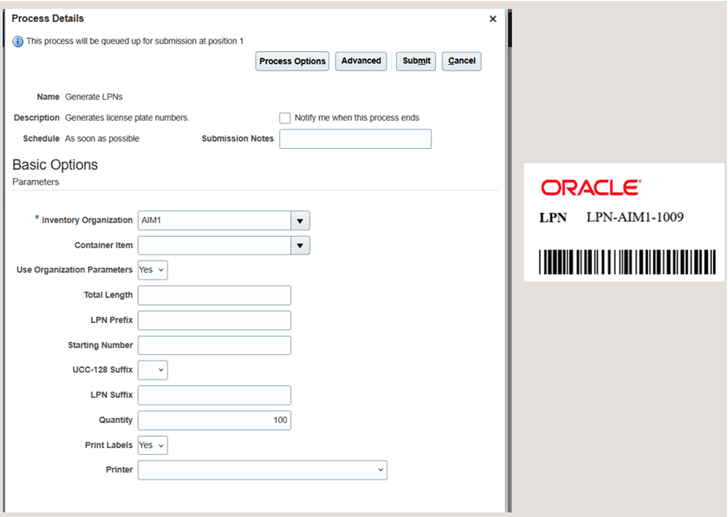
The Gapless support ensures there are no gaps in LPN sequence. You can reuse LPNs for which the contents are transferred to another LPN as long as the LPNs aren't shipped or issued out.