1Understanding Review Ratings
Understanding Review Ratings
Last Focal Review Rating and Review Rating Overview
There are two metrics used in Taleo Performance for tracking overall employee performance: Employee - Review Rating and Review - Last Focal Review Rating.
For organizations that solely want the most recent review score to be the metric that reflects employee performance, they should use Review - Last Focal Review Rating. If an organization wants to use scores from multiple focal reviews and have the score be editable throughout the year, Employee - Review Rating should be used.
The Review - Last Focal Review Rating is a static value derived from a single performance review and cannot be edited. After completing and closing a focal review, its value is stored in the historical review table and used to populate the last focal review rating in the talent profile. Focal review ratings can also be imported into the table from outside the system.
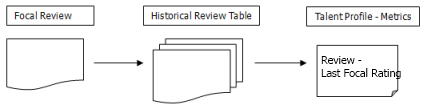
The Employee - Review Rating provides a greater degree of flexibility, in that its score can encompass multiple reviews and be manually edited from the talent profile and matrices. If you want to calibrate review scores after a review is complete, then the employee rating - making use of the same ratings model as the focal review - could be used. When used with a matrix, this rating is also better suited for indicating 'top performers' and for deciding on employee performance values with those outside of the performance review workflow process.
The values kept in the historical review table are the basis for the Employee - Review Rating, but when a focal review is closed, the values in the historical review table are copied to the employee metrics table. This enables the rating score to be modified without changing the focal review scores.

Both ratings can be used in the same implementation and when this is the case they should both use the same rating model. The labels for the settings on the Talent Profile can be customized and the ratings could be used in an instance where you want to display the most recent review score (Last Focal Review Rating) and an average review score for the past three years (Review Rating).
Non-focal review ratings are not stored in the historical review table, so ratings from a non-focal review cannot be used to display ratings in the Talent Profile.
Working with Last Focal Review Ratings
This value is derived from the rating model that is used in the review definition for an organization's focal review.
This value comes from the Overall Rating of the employee's most recent performance review that has a status of Closed. These ratings are associated with the employee's review, not the employee themselves and cannot be edited. The rating value is stored in a historical review table and typically remains as the review rating for a calendar year. For instance, with a company that runs an Apr 1 to Mar 31 focal review period, the review rating displayed on the talent profile in January 2012, will be the result of the focal review completed on Mar 31, 2011. Even if a new review is in progress and it has a rating, until it is closed the value is not used with this setting.
Review - Last Focal Review Rating Metric
-
Available in the Metrics section of the Talent Profile - Yes
-
Available on Performance Card - Yes
-
Available on Employee Details - Yes
-
Can be set to editable (in the Talent Profile only) - No
-
Always available in matrices - No
-
Always available in charts, for analysis and calibration - No
To Configure Last Focal Review Rating
User permissions to access the Configuration module.
When using a review with the correct review definition, the employee's last focal review rating will be displayed on their Talent Profile.
To Set a Review - Last Focal Review Rating
Login to Taleo Performance with the appropriate user permissions and the Performance module activated.
This value is used as the Last Focal Review Rating until the next focal review is completed the following year.
Working with Employee - Review Ratings
The last completed focal review and related review rating setting, along with a rating model and any subsequent user edits, make up the Employee - Review Rating.
The initial Employee - Review Rating comes from the historical review table, which holds all of the completed focal reviews and is used to populate the employee metrics table. Subsequently, any changes made by a user via the talent profile or matrix will update the rating value in the employee metrics table. Regardless of changes made to the rating value by users, the value will be reset when a new focal review is completed and closed.
The Number of Reviews Used in Reference Review Rating product setting controls how many closed focal reviews are used for the Employee - Review Rating score. The default value is 1, but it can be changed. For instance, if the value was 3 it would take an average of the last three focal reviews kept in the historical review table and use that for the Employee - Review Rating, which is then kept in the employee metrics table.
For example, consider the employee Julia Savard when the rating product setting is 3. At the end of the company's 2010 focal review cycle, once the focal review is closed, the Employee - Review Rating score for Julia is composed of the focal reviews for 2008, 2009, and 2010. These scores are all kept in the historical review table and when Julia's 2010 focal review is closed it triggers a recalculation of the score and updates the employee metrics table, which updates her Employee - Review Rating score appropriately. Whatever value the rating had is updated with this new score. Her manager can subsequently modify the score, buy when the 2011 focal review is closed, the tables will again be updated and the Employee - Review Rating score reset.
Employee - Review Rating Metric
-
Available in the Metrics section of the Talent Profile - Yes
-
Available on Performance Card - No
-
Available on Employee Details - No
-
Can be set to editable (in the Talent Profile only) - Yes
-
Always available in matrices - Yes
-
Always available in charts, for analysis and calibration - Yes
To Configure the Employee - Review Rating
User permissions to access the Configuration module.
The Employee - Review Rating is now available on Talent Profiles and can be updated by using a matrix in talent pools or succession planning.
To Manually Set an Employee - Review Rating
Login to Taleo Performance with the appropriate permissions to access Talent Profiles and Matrices.
Regardless of where you update the employee review rating, it is automatically updated throughout the system.
Working with Additional Review Rating Scores
Along with the two main review rating scores, there are additional scores based on the components of the performance review that can also be used.
The following settings behave the same as Employee - Review Rating:
Employee - Competency Rating
Employee - Goal Rating
If your system makes use of separate review sections that use Goal and Competency types, these values can be displayed as metrics in the talent profile and used in matrices. The mechanism for updating these values works like Employee - Review Rating.
The following settings, while being included with the list of metrics in the Configuration module, are used with charts when calibrating review scores:
Review - Current Review Rating
Review - Current Review Section Rating
These are grayed out in [Employee Management] Metrics Configuration to indicate that they are not available in the Talent Profile and will not be displayed there. The metrics component is used in multiple areas in the system, such as the detail metrics for charts, but their configuration has been put together in this one section with the display/edit Talent Profile options.
To Use the Review - Current Review Rating
Access to the Configuration module.
Displaying Review Ratings
How ratings are displayed in based on a combination of settings.
By combining the Metric Rating Display setting with the corresponding Metric Rating Model you can control how the ratings are displayed to the user.
You must ensure that the chosen rating display and metric rating model are compatible. For instance, a metric rating model that uses names (Poor, Average, Good) and numeric values (1, 3, 5) coupled with a metric rating display value In text and numeric format would display ratings such as Average - 3. But if you choose In text format and the rating model only had numeric values no value would be displayed.
The following public settings control how ratings are displayed.
| Configuration > [General Configuration] Settings | ||
|---|---|---|
| Name | Description | Values |
| Metric Rating Display | Indicates the display format of rating values, based on a set of predefined formats. If no option is selected, As a percentage display type will be used. |
|
| Metric Rating Model Rounding | Indicates the rounding percentage used to determine the rating value corresponding to a given score. | Numeric value between 1 and 100. |
| "Review Rating" Metric Rating Model | Indicates the rating model used to determine the available values for the "Employee – Review Rating" metric. | An active rating model. |
| "Goal Rating" Metric Rating Model | Indicates the rating model used to determine the available values for the "Employee - Goal Rating" metric. | An active rating model. |
| "Competency Rating" Metric Rating Model | Indicates the rating model used to determine the available values for the "Employee - Competency Rating" metric. | An active rating model. |
Consistent Display of Review Ratings
It is possible that the review rating value stored in the database can be displayed differently between the talent profile and a performance review.
As a rating's normalized score — a calculation of the actual rating expressed as a value between 0% and 100% — is stored as a floating point data type, this can occasionally lead to a single score being displayed differently in a review and a metric, when it is converted back into a real value. When there is a difference, it is typically very small, such as 3.4 compared to 3.35.