Guidelines for Selecting Review Content for a Talent Review Meeting
After you have entered the meeting details for the talent review meeting, you select the review content that reviewers can use to rate the review population.
You specify these values in the Review Content section:
-
Ratings for Reviewer
-
Data validity guideline for the review
-
Date range for prior ratings to compare with the current one
-
Succession plans and talent pools to include in the meeting
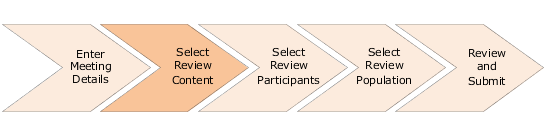
Ratings for Reviewer
The ratings available in the meeting template are listed in the Select Ratings for Reviewer area. You can select the ratings that you want reviewers to view on the on the Prepare Review Content page. Ensure that reviewers have edit profile content section access security permissions to the ratings you select. You can view the same ratings on the meeting dashboard.
For example, consider that the meeting template has these ratings:
-
Talent Score
-
Performance
-
Potential
-
Impact of Loss
-
Risk of Loss
-
Overall Goals Rating
If you don't want the reviewers to rate the Risk of Loss and Overall Goals Rating, you don't need to select these. The reviewers won't see these ratings on the Prepare Review Content page.
If you have selected the Potential rating, you can also select the potential assessment questionnaire for the meeting. You need to enable potential assessment and then select the potential assessment questionnaire. By default, you see the questionnaire configured in the meeting template. But you can override this and select another active potential assessment questionnaire.
Data Validity Guideline
From the Data Validity Guideline list, select the period within which the profile data of the review population must have been updated. This guideline helps to alert reviewers about any profile data for the review population that isn't current. When preparing review content, reviewers can see an icon on the Prepare Review Content page for ratings that were assigned before the period specified in the Data Validity Guideline. They can update these ratings to ensure that the ratings for the review population are current. The data validity is calculated back from the current date. For example, if you select the validity period as Updated within previous month, only profile ratings assigned or updated in the last month are considered to be current. Reviewers can see an icon for ratings that were updated before the previous month.
Prior Ratings Date Range
In the Prior Ratings Start Date and Prior Ratings End Date fields, indicate the date range in which you want to retrieve prior ratings of completed meetings. Only the most recent rating in the indicated date range is considered.
Succession Plans and Talent Pools
You can select existing succession plans and talent pools that you have access to. The selected plans and pools appear on the meeting dashboard. Reviewers can also see these plans and pools on the Prepare Review Content page if they have access to the plans and pools included in the meeting.