How You Set Up Potential Assessment
The potential assessment is a questionnaire that reviewers of a talent review meeting can use to rate the potential of workers.
As administrators, you need to create and configure potential assessments before reviewers can use them to prepare review content. You can create multiple potential assessments for talent review meetings apart from the predefined potential assessment questionnaire named Potential Rating. Note that you can associate only one potential assessment with a talent review meeting template or meeting. You can associate a different assessment with each template or meeting.
This image shows how to set up a potential assessment to rate the review population of a talent review meeting.
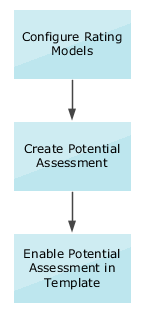
Configure Rating Models
You need to configure the Potential and Potential Assessment rating models to add or change rating levels or review points. As an administrator, you manage rating models on the Profile Rating Models page. In the Profiles work area, use the Profile Rating Models task to configure rating models.
Create Potential Assessment
An administrator needs to create a potential assessment before it's available to use in meetings.
-
Use the Potential Assessment task available in the Setup and Maintenance work area.
- To create a new questionnaire, click Create.
- When you select the template, search for, and select Potential Rating Questionnaire Template.
- Ensure to set the status as Active. Facilitators can associate only active questionnaires with Talent Review templates and meetings.
-
Edit the basic information:
-
Name of the questionnaire
-
Status
-
In the Instructions and Help Materials section, enter any instructions for questionnaire users. This text appears on the first page of the questionnaire.
-
- Add one or more sections.
-
Add or create questions in each section and select response type. To allow reviewers to add comments, select the Allow Additional Comments check box. You need to add enough questions to ensure that the Potential Assessment rating model's review points map to the review points range in the Potential rating model.
-
Review and save the questionnaire.
Enable Potential Assessment
When you create or edit a Talent Review template that has potential ratings enabled, you can select the questionnaire to associate with the template. Note that you can see only active questionnaires. The selected questionnaire is the default potential assessment questionnaire for meetings created based on the template.
-
Use the Configure Talent Review Dashboard Options task available in the Setup and Maintenance work area.
-
Create a new template or edit an existing template.
-
Select the Enable Potential Assessment check box in the Data Options section of the template.
- From the Potential Assessment Questionnaire list, select the questionnaire.