Approval Process for Performance Goals
If Bypass Approvals hasn't been enabled, then goal changes can go for approval. You can find the delivered Performance Goals approval rule set in the Transaction Console. An administrator can configure the goal approval rule set in Transaction Console.
You can make manychanges to goals in a goal plan and submit all the changes together for approval. Remember that transactions of Performance Goals are evaluated as a single approval transaction. When you submit a goal plan for approval, all submitted actions are evaluated and even if there's one transaction that requires manual approval, all other actions are also considered for manual approval.
This image shows the typical approval flow. As you can see in the image an approver can request for more information before approving the goal changes.
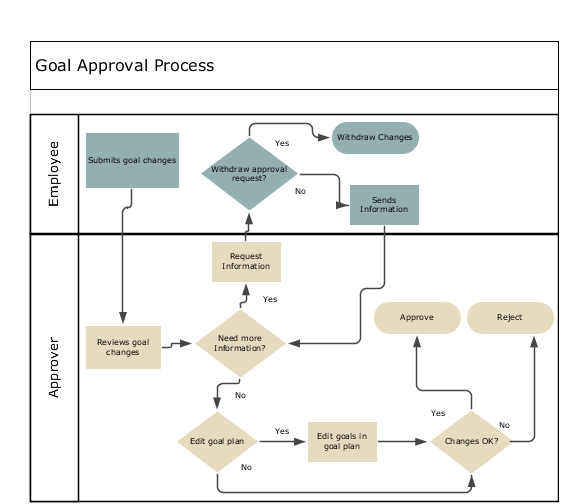
Submit Goal Changes for Approval
When an employee makes some changes to the goals in a goal plan, the goal plan is locked. Other users including the employee's manager can't change that goal plan.
All performance goal changes are saved in a transaction cache and not in the Goal Management database. The data is moved from the cache to the application database only after approval.
This table defines the rules that apply for the various goal actions that an employee can do before submitting the goal plan for approval.
|
Action |
Rules that Apply |
|---|---|
|
Assign |
|
|
Move Cancel Delete |
|
|
Copy |
|
If your administrator has enabled the Comments and Attachments sections, while submitting the goal changes the employee can also add comments or some files as attachments. But if your administrator has disabled the Comments and Attachments sections, the employee can't add comments or attachments.
After the employee submits the goal changes, only the employee and the current approver can view the changes. Other users can't see the changes until the changes are approved. After the employee has submitted the changes, the employee can't make any further changes in the goal plan until any of these conditions is true:
-
The employee withdraws the approval request for the goal plan.
-
The current approver requests for more information.
-
The changes are approved by all approvers.
-
An approver rejects the changes.
Review Goal Changes
After an employee submits the goal changes, the current approver receives a notification. Approvers can also use the Worklist to check for goal plans that require their approval. They can review the details of the changes made and the approval history. They can do any of these actions:
-
Edit and approve the goal plan.
-
Approve or reject the goal changes.
-
Request for more information.
Request More Information
The approver can request more information regarding the goal plan for submitted approval. The approver can also add comments or attachments when requesting for information.
When requesting information, the approver can specify these details in the request:
-
Name: Select the person who needs to provide the information. By default, the name of the person who submitted the goal plan for approval is shown.
-
Return Options: Select one of these values to indicate the recipient of the information:
-
Back to me: To send the information to the approver
-
Follow approval flow: To send the information to the next person in the approval chain
-
The approver can't perform any of these actions while waiting for the requested information:
-
Make any changes to the goal plan.
-
Select any goal action such as copying or sharing a goal.
But note that when the employee edits the goal for which the approver has requested more information, the approver can view all changes to the goal plan including any new goals added to the goal plan.
Approve or Reject Goal Changes
See this table to understand what happens when an approver approves or rejects the goal changes.
|
Approval Action |
Results |
|---|---|
|
Approve |
|
|
Reject |
|