PDF Documents
PDF documents are useful for displaying in the form of a formatted page current personalized information about a candidate.
PDF documents are different from forms used for data entry in that new information cannot be typed directly into them. Instead, the Onboarding (Transitions) system is designed to display the most recent information in each field in a PDF at the time the document is opened or exported—information entered by the candidate, new hire or other users on a form that had been assigned to them or information imported into the system using Taleo Connect.
A PDF is sort of a "canvas" or "generic paper", and the values for each new hire/candidate are merged with the PDF to display information on the PDF in the desired places. Candidates/new hires can view their own version of the PDF containing the most recent data stored in the system. This data can be viewed, printed or saved locally by each candidate/new hire and by any user or assignee who has the permission required to access the PDF. The Oracle Taleo Enterprise Edition system is dynamic: these PDFs will always show the most up-to-date information the moment they are opened or exported.
The Oracle Taleo Enterprise Edition system is not intended to be a long-term system of record. If the business requires a permanent record of the data as of a certain point in time, each candidate's/new hire's PDFs should be saved manually or exported from the system. Organizations can save the PDF manually to a computer or other storage device or export it through Taleo Connect. Take the case of an electronically-signed employee agreement in the form of a PDF document. Suppose the document included a candidate's name: John Smith. The organization could export the PDF document as is though Taleo Connect for long-term storage. If the candidate or Recruiting Center user later changed the name to Jack Smith, a PDF document generated afterward would display the new name while the organization would also have the older PDF document including "John Smith" in storage.
Onboarding (Transitions) administrators can examine the variables (if present) in PDFs provided they have Adobe Acrobat Pro. The following example shows the variables in an I-9 PDF.
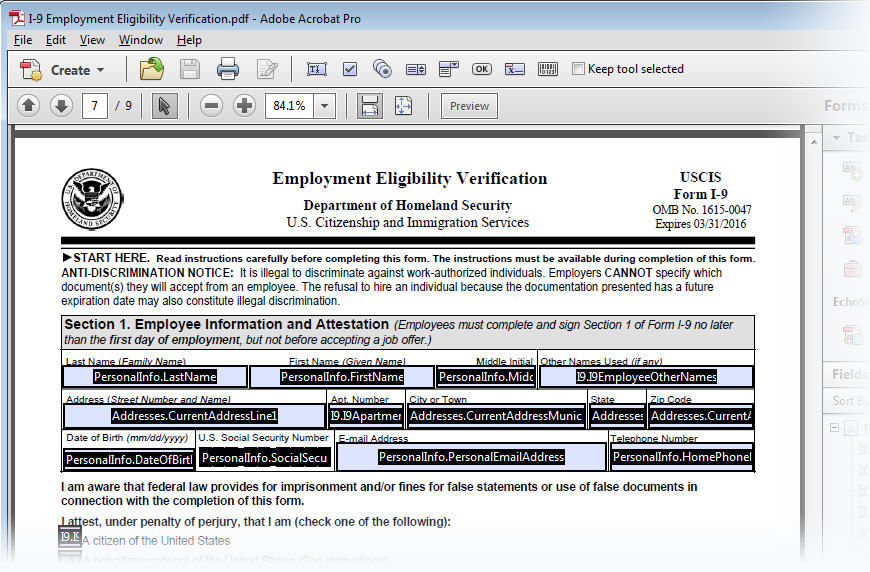
To display such variables in Acrobat Pro, administrators select from the main menu: View > Tools > Forms.