Troubleshooting and Correcting Failed Geolocation Coding
There are several reasons that geolocation coding may fail. Here, we'll discuss the possible reasons for failure and how to address each.
The most common reasons that a location may fail to be geocoded include:
-
The name is incorrect - the misspelling of country, region/state or city will cause geocoding to fail.
-
The location mapping configuration is incorrect - if country, region/state or city in the Recruiting location tree are not placed at the levels indicated in the Sourcing mapping configuration, or if a level is missing, geocoding will fail.
-
The location is not found in the eLocation server nor in the Location Exception core server.
Now, let's take a look at how to correct each of these potential issues.
Incorrect Name
-
Make certain that the regions/states are formatted correctly without abbreviations. For example, a state should never be listed with its abbreviation, e.g., Calforina, CA.
-
Make certain you've provided the actual city name and not a district within a city.
-
Verify the region of the state that hosts a city. Some cities have a unique status and are a state in and of themselves, e.g., Buenos Aires contains cities even though it is in the country of Argentina.
If you identify that a location name is incorrect, you can correct it one of two ways: you can change the name of the location or provide the geocoordinates for the location.
Changing the Name of the Location
You can change the name in either Sourcing or Recruiting. To change the name in Sourcing, go to the Geolocation Editor and edit the Job Location.
Path: Sourcing > Configuration > Geolocation > [Geolocation Editor] > Click here to view the editor
Click the Edit link next to a location that was not geocoded.
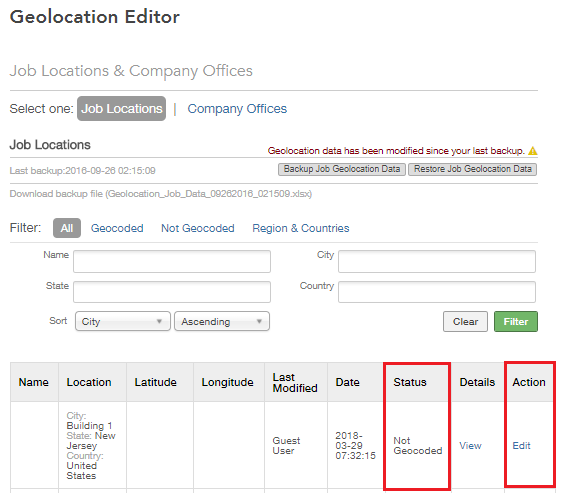
When you click the link, click the Edit Location button in the modal that opens. You'll then be able to enter new values for city, region/state and country. When you click Submit, Sourcing immediately attempts to geocode the location with the new information you provided.
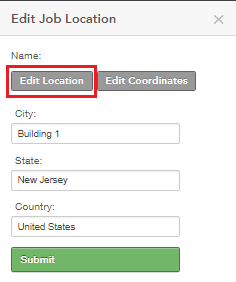
Providing the Geocoordinates for the Location
To provide the geocoordinates for the location, you follow the same path as above for editing the location as both editing the location and editing the coordinates are done in Sourcing using the Geolocation Editor. Instead of clicking the Edit Location button, click the Edit Coordinates button and enter the latitude and longitude for your location.
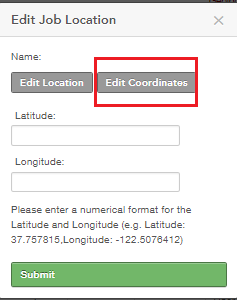
Again, you can refer to Google Maps or Wikipedia to obtain these coordinates. They can be easily found by googling name of city coordinates, e.g., San Francisco coordinates. The first number provided is the latitude and the second is the longitude. South and West must be entered as negative and North and East as positive.
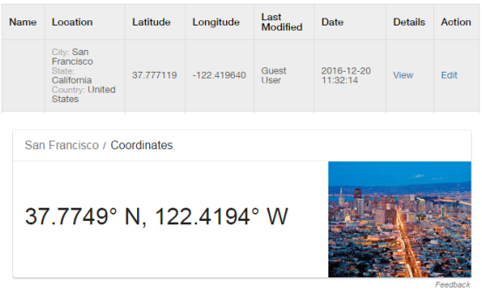
Incorrect Location Mapping Configuration
Check the read-only mapping you have provided in Sourcing in Sourcing > Configuration > Taleo > [Taleo OLF Structure] and look for the location not geocoded in your location tree. Validate that you find a country, state and city at the levels indicated in your mapping. It this is not the case, you need to modify your location tree in Recruiting to correct the mapping. Once you do this, the geocoding will not be triggered immediately. There must be OLF synchronization between Recruiting and Sourcing fore the location is geocoded again.
Location Not Found in eLocation Server nor in Location Exception Core Server
The repositories that we use to retrieve the coordinates for geolocation coding are stored in an eLocation server and in a Location Exception Core server. It is possible that the locations you would like to geocode are not present in either of these servers. If that is the case, Sourcing is not able to geocode these locations automatically as it relies on the coordinates contained in the repositories on these servers to do so. If you've first verified that your names are spelled correctly and that your location configuration mapping is accurate, and your locations are not being geocoded, you can look in these two servers to see if the problem is that your locations do not reside in either.
Looking for a Location in the eLocation Server
eLocation provides an interface that allows you to send a query to search for your location. To query the eLocation server for your location simply replace the city, state/region and country in the query below with your specific location.
http://elocation.oracle.com/geocoder/xmlreq.html<?xml version="1.0" standalone="yes"?>
<geocode_request vendor="elocation">
<address_list>
<input_location id="27010">
<input_address match_mode="relax_base_name">
<gen_form city="CITY" region="REGION" country="COUNTRY"/>
</input_address>
</input_location>
</address_list>
</geocode_request>Once you've replaced the city, state/region and country with your location information, click Submit. You will either be presented with your coordinates or a message indicating that the country you are searching for is not supported in eLocation.
Looking for a Location in the Location Exception Core Server
At this time, there is no interface that allows you to query this server, so you will need to create an Oracle Service Request with Support to retrieve the geocoordinates. Currently, the following countries are supported by the Location Exception Core server:
-
China
-
Gabon
-
Iraq
-
Israel
-
Japan
-
Korea
-
Myanmar
-
Pakistan
-
Senegal
-
Serbia
-
Taiwan
-
Yemen