Offer Approval Path Amendment
From time to time, it may be necessary to change the approvers that were originally selected for an offer. This is done by using the action called Amend Approval Path.
The Amend Approval Path action allows users to modify an existing offer approval path. Users, if they have the permission, can add or remove approvers, reorder them, and even decide for them.
-
the offer status is set to "Approval in Progress";
-
the user has the permission "View and Manage Offers".
-
the user has the permission "Amend an Approval Path".
Adding Approvers
It is possible to add approvers to an existing approval path. When clicking the Add Approvers button located at the bottom of the Amend Approval window, a window appears and users can filter and select one or many approvers. The newly added approvers appear at the top section of the window with the other approvers.
Removing Approvers
It is possible to remove approvers from an existing approval path. When clicking the Remove icon next to the approver's name, the approver is removed from the approval path.
To remove an approver, the user must have the permission "Edit approvers when requesting approvals".
Specific rules apply when removing approvers:
-
A user can remove approvers from an approval path only if the approvers have not yet received the Approve Offer task.
-
A user cannot remove an approver from an approval path if the approver has already render a decision.
Reordering Approvers
It is possible to reorder approvers in an existing approval path.
To reorder approvers, the user must have the permission "Edit approvers when requesting approvals".Specific rules apply when reordering approvers:
-
A user can change the order of the approvers only if the approvers have not yet received the Approve Offer task.
-
A user can change the order of the approvers only if the approvers have not yet render their decision.
Deciding for Approvers
It is possible to take an approval decision for an approver.
Specific rules applies when deciding for approvers:
-
A user can decide for an approver only if the approver has not yet rendered a decision.
-
A user can decide for an approver even if the approver has already received the Approve Offer task.
-
A user can decide for an approver if the user has the permission "Decide for other approvers".
-
A user cannot set the decision to Pass for the last approver if all other approvers have also set their decision to Pass.
Assigning the Task After the Approval
It is possible to change the person who will perform the next task once the approval has been rendered. This is done using the selector next to the Assign the next task to field.
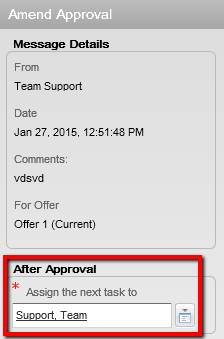
Adding Approvers to the List of Collaborators
When the option "Add the approvers to the list of collaborators defined for this requisition" is selected, the selected approvers will be automatically added to the requisition's collaborators list. This option is visible if:
-
the Collaborators list has been enabled for the requisition;
-
the user adding the approvers is the owner of the requisition (Recruiter, Recruiter Assistant, Hiring Manager, Hiring Manager Assistant). If the user is not the owner of the requisition, he must have the permission "Reassign requisitions to owners and collaborators if the user is not an owner".
When the option "Add the approvers to the list of my frequent collaborators" is selected, the selected approvers will automatically be added to the user's frequent collaborators list (available under My Setup > Preferences). It will not add the approvers in the collaborator's list of the requisition. This option is visible only if the Collaborators list has been enabled for the requisition.