- Implementing Recruiting
- Displaying the Feedback Request URL as Text
Displaying the Feedback Request URL as Text
Before you start
Configuration > [Evaluation Management] Message TemplatesHere's what to do
- Click on a message template.
- In the Text field, add the wording where the URL will appear. For example, you could type "Please click here to access the evaluation form."
- Select the text you want to display as a hyperlink. For example, you could select the words "click here" in the above example.
- Click the Insert/Edit Link link icon.
- In the Link Info tab:
- Select URL in the Link Type drop-down.
- Select <other> in the Protocol drop-down.
- Select Evaluation URL in the Merge Field drop-down (which only appears after selecting <other>). The URL field will then display the following value: {#EvaluationURL#}.
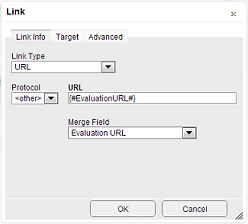
- Click OK.
- Click Save.