Adding Custom Dimensions (Hybrid mode only)
In addition to the system predefined dimensions, you can create Custom dimensions based on your application needs. Custom dimensions can only be configured at application creation and cannot be added after the application has been created. Custom dimensions are only available in hybrid mode.
The Dimensions list displays all of the dimensions for the application.
Note:
Tax Reporting does not allow modification of the dimension evaluation order.You can configure Custom dimension properties, including name, alias, security, and
attributes.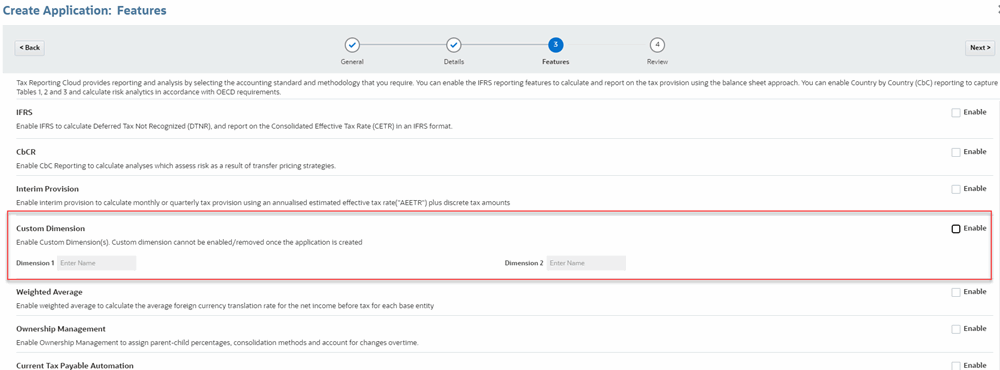
Note:
CbCR cannot be enabled if you have enabled Custom Dimensions in your application.See also: Enabling Application Features
Table 15-8 Properties for Custom Dimensions
| Property | Value |
|---|---|
| Dimension |
Enter a name that is unique across all dimensions. The Custom Dimension name cannot contain these characters: Ampersand (&), Apostrophe ('), Asterisk (*), At sign (@), Backslash (\), Caret (^), Colon (:), Comma (,), Curly brackets ({}), Dollar sign ($), Double quotation marks (" " Equal sign (=), Exclamation mark (!), Forward slash (/), Greater than (>), Less than (<), Line (|), Minus sign (-), Number sign (#), Parentheses ( ), Percent sign (%), Period (.), Plus sign (+), Question mark (?), Semi-colon (;), Square brackets ([]), or Tabs. Note: Custom Dimension Name has to be provided when you create the application. |
| Alias | Optional: Select an alias table. Enter a unique alternate name for the dimension. |
| Description | Optional: Enter a description. |
| Plan Type | Select the application types for which the dimension is valid. Clearing this option makes all members of the dimension invalid for the deselected type. |
| Apply Security | Allow security to be set on the dimension members; must be selected before assigning access rights to dimension members. Otherwise, dimensions have no security and users can access members without restriction. |
| Data Storage | Select a data storage option. The default is Never Share. |