Changing Performance Settings for the Data Source Dimension (Non-Hybrid mode only)
By default, the Data Source dimension is configured as "Sparse" because that setting provides better performance.
Legacy applications, created prior to 19.05, will have the Data Source configured as "Dense". It is recommended that the Data Source dimension for legacy applications be reconfigured to "Sparse".
Caution:
Changing the performance settings requires a database refresh. Because this refresh will result in an Essbase Database restructure, it may take a long time to complete (potentially hours, depending on your system). Consider updating the performance settings during a down period when other users are not using the system. BEFORE you initiate the database refresh:
- Ensure there are no active users on the system.
- Ensure this action will not overlap with the Automatic Maintenance Window.
Note:
This is only available for legacy Essbase applications.To verify the current performance setting for your applications:
- From the Home page, click the Navigator icon
 .
.
- Under Create and Manage, select Dimensions, and then select the Performance Settings tab.
- Select the required cube.
- For the Data Source dimension, under Density, the current setting displays as Dense or Sparse.
To set performance settings:
- From the Home page, select Application, and then Configuration.
- On the Configure screen, select Performance Settings.
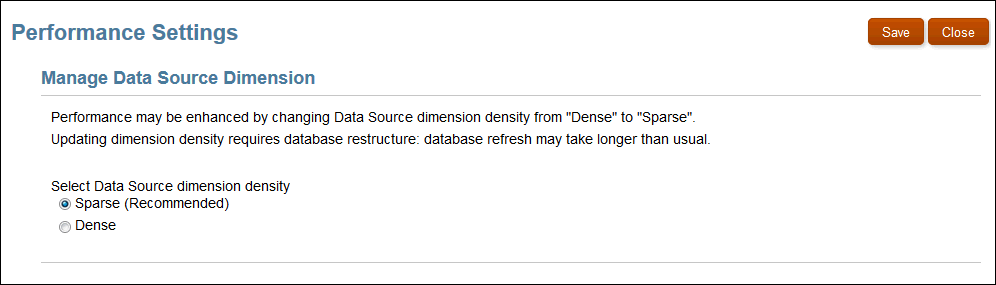
- Select the Data Source dimension density that you require:
- Sparse (Recommended)
- Dense
By default, the density is set to Sparse.
- Click Save to refresh the database.
- On the Refresh Database dialog box, click OK.
- Optional: From the Home page, select Applications, and then Jobs to check the status of the refresh.