Scenario Dimension
The Scenario dimension represents a set of data such as Actual, Budget, or Forecast. For example, the Actual scenario can contain data that reflects current business operations. The Budget scenario can contain data that reflects targeted business operations. The Forecast scenario typically contains data that corresponds to predictions for upcoming periods. A Legal scenario can contain data calculated according to legal GAAP format and rules.
By default, the system creates the Actual system Scenario member. You can create additional Scenario members.
To define the Scenario Dimension:
- From the Home page, select Application, then Overview, and then the Dimensions tab.
- Click Scenario to set the properties.
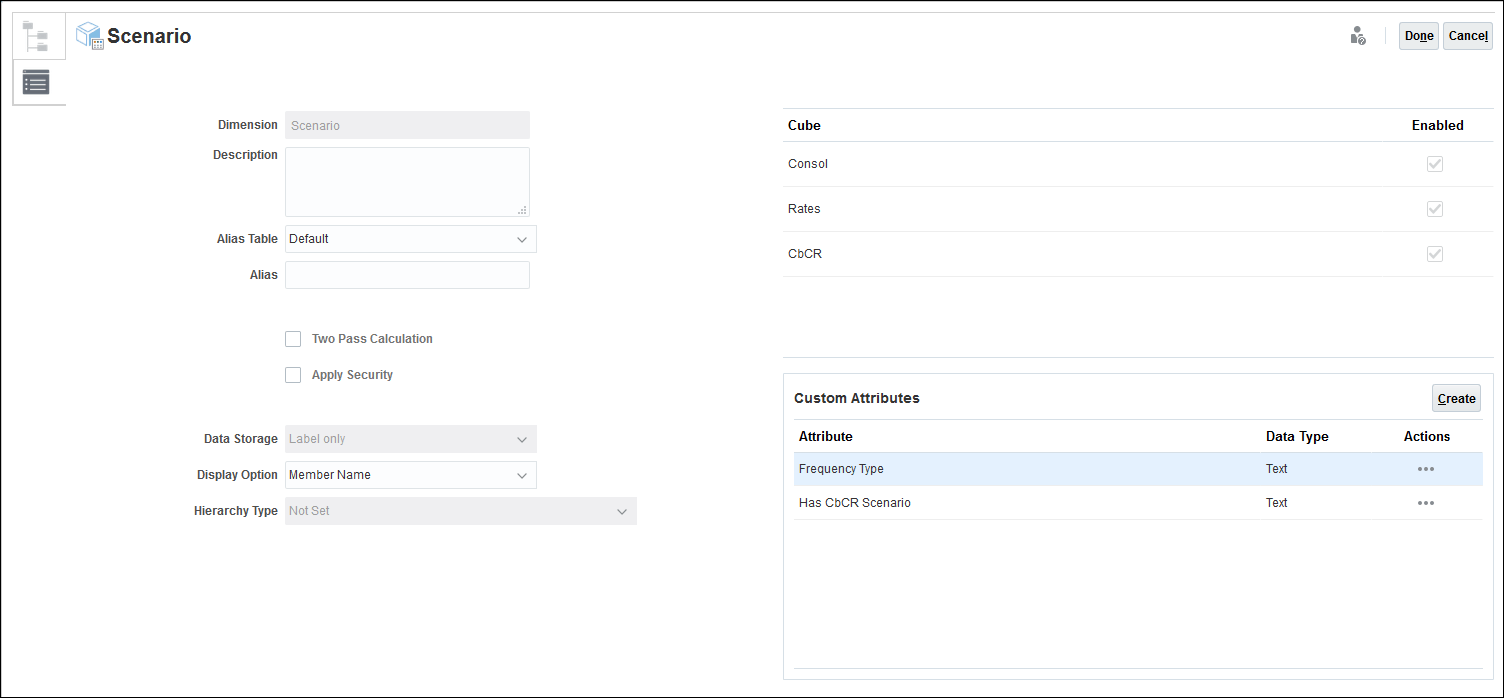
- Click the Edit Dimensions Properties tab
 .
.
- Optional: Select the appropriate optional properties for your application:
- Enter a Description for the dimension.
- Select an Alias Table, if available.
- Enter an Alias name for the dimension.
- Select Two Pass Calculation.
- Check to Apply Security.
- Select the type of Data Storage to be applied to the dimension:
- Under Display Option, select whether you want to display the Member Name or Alias in reports.
- Select Hierarchy Type, if available.
- Under Cube, select which cubes you want to use. You can enable Consol, Rate or CbCR.
- Under Custom Attributes, click Create to add a new custom attribute. Enter a name for the attribute, and select the Data Type.
- Click Done.