Jurisdiction Dimension
The Jurisdiction dimension provides the ability to calculate the adjustments required under various accounting standards with respect to Jurisdictional Netting of deferred tax assets and deferred tax liabilities.
The administrator sets up an alternate entity hierarchy containing base entities that require Jurisdictional Netting. The application nets assets and liabilities at the parent level versus the entity level. You can compare the Jurisdiction Netted amounts to the entity level to determine the consolidating adjustment required. The adjustment can be booked in accordance with your accounting policy.
To define the Jurisdiction Dimension:
- From the Home Page, select Application, then Overview, and then the Dimensions tab.
- Click Jurisdiction to set the properties.
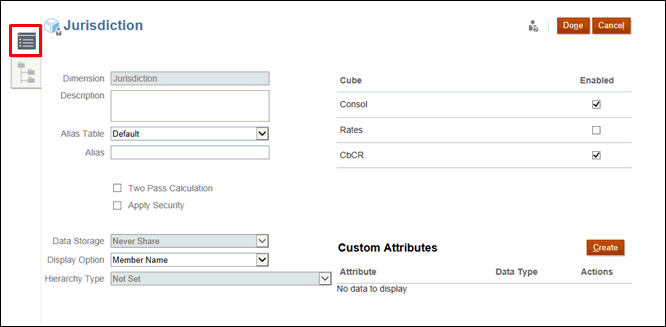
- Optional: Select the appropriate optional properties for your application:
- Enter a Description for the dimension.
- Select an Alias Table, if available.
- Enter an Alias name for the dimension.
- Select Two Pass Calculation.
- Check to Apply Security.
- Optional: By default, the Jurisdiction Data Storage option is set to Never Share.
You have the option of enabling the Dynamic Calc Jurisdiction feature to update the data storage type for out-of-the-box parent members of the Jurisdiction dimension, such as All_National , to Dynamic Calc. For instructions, see Enabling Application Features.
To verify that the feature has been enabled:
- From the Home page, click Applications, then Overview, and then select the Dimensions tab.
- Select Jurisdiction.
- On the Edit Member Properties: Jurisdiction tab, expand TRCS_Total Jurisdiction, then TRCS_AllNational.
- Under Default Data Storage, Dynamic Calc is displayed. If you cannot see this column, double-click any column header, and scroll to the bottom of the list and clear Default Mode. All columns will then be available.
Caution:
Enabling this feature may improve Consolidation performance; however it may also result in a negative impact on Consolidation performance, for example in circumstances where extensive custom member formulas are involved. It is recommended that the impact to performance be assessed in a test environment before this feature is enabled in production. After the feature has been enabled, it cannot be reversed. - Under Display Option, select whether you want to display the Member Name or Alias in reports.
- Select Hierarchy Type, if available.
- Under Cube, the relevant cubes are selected automatically.
Note:
• CbCR cube, if CbCR is enabled
• Rate cube, is not supported for Jurisdiction
• Config cube, if application is enabled for Current Tax Payable
- Under Custom Attributes, click Create to add a new custom attribute. Enter a name for the attribute, and select the Data Type.
- Click Done.