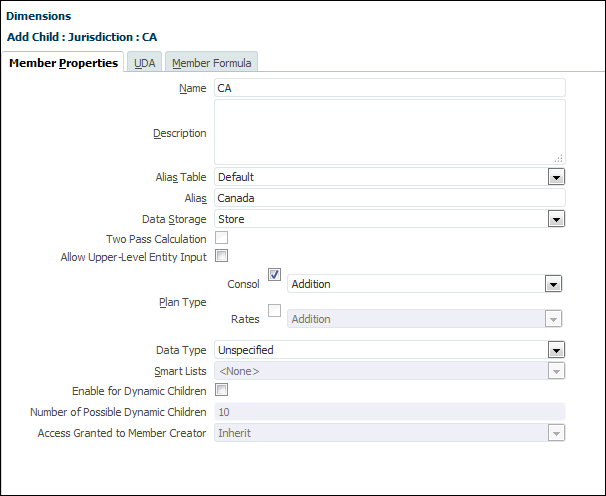Creating a National Jurisdiction
National jurisdictions categorize the provision for income tax at a federal or country level.
For information about the Jurisdiction dimension, see Jurisdiction Dimension.
To create a jurisdiction:
Note:
Sometimes the newly created national jurisdiction members do not show up under the Domicile custom attribute in the Entity dimension. In such cases, follow the steps below to synchronize the Domicile custom attribute with the newly created national jurisdiction members:- From the Dimensions drop-down, select Entity.
- Select the Entity topmost dimension member and under Actions → click the
Custom Attributes button.
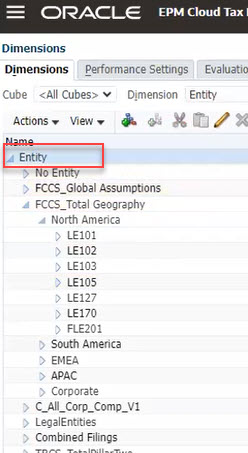
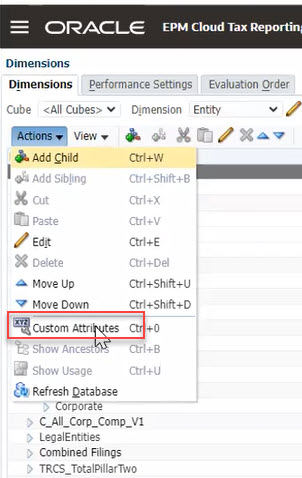
- Select the attribute Domicile and click the Synchronize Reference
Attribute Members button.
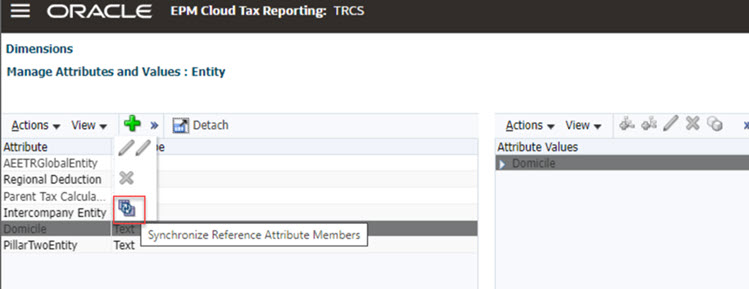
- The newly added Domicile will be displayed in the list of domiciles on the right
side of the Domicile Attribute Values tree.
The new domicile will appear at the bottom of the list regardless of its position under All National.
Consideration while Changing Domicile for an Existing Entity
As a best practice, when changing Domicile make sure data is cleared for the entity and jurisdiction combination before making the change in domicile. Otherwise, changing domicile without clearing the data can leave un-wanted data at older jurisdiction.Data can be cleared in older Jurisdiction in two ways:
- Create a Invalid intersection report for the Entity and based on the report the data can be cleared.
- Set the Jurisdiction back to old Jurisdiction for the entity, and using Smartview delete bulk data manually at the Jurisdiction. You can then set the Domicile to new Jurisdiction.
Continue by creating the Regional Jurisdictions, as outlined in Creating a Regional Jurisdiction.