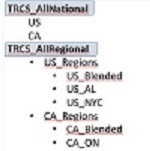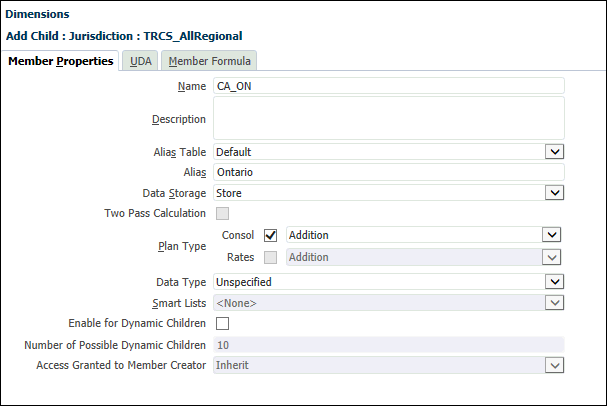Regional jurisdictions categorize the provision for income tax at a federal or country
level.
Regional jurisdictions can represent a state, province, territory, or other subdivision.
For purposes of deductibility, Regional tax amounts can be set up to automatically flow
into national calculations. Regional tax provisions can be calculated individually, or
in total, by legal entity.
For information about the Jurisdiction dimension, see Jurisdiction Dimension.
To create a regional jurisdiction:
- From the Home page, select Navigator
 , and then Dimensions.
, and then Dimensions.
- From the Dimensions drop-down, select
Jurisdiction.
- Expand TRCS_TotalJurisdiction, then select and expand
TRCS_AllRegional.
Note:
For every national jurisdiction that has regions, a corresponding
<jurisdiction_name>_Regions parent member must be created under
TRCS_AllRegions.
Use the following naming conventions:
-
Parent member of the Region should start with the two letter Domicile
code and end with "_Regions". For example, assuming that the US is
the domicile (National Jurisdiction), the parent member would be
US_Regions.
-
Under the parent member, each member should start with two letter
Domicile code followed by underscore ("_") and end with the state
name. For example: US_AL
An example of the Jurisdiction dimension hierarchy is as follows:
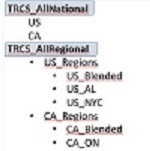
- If IFRS is used, then under the parent member of the Region create a
member starting with two letter Domicile code followed by ("_") and end
with "Blended". For example, US_Blended.
No data will be seen in the
ETR IFRS form unless the region matching to "<Region>_Blended"
exists.
- Click Add Child
 and enter the following information for each Regional jurisdiction you
require:
and enter the following information for each Regional jurisdiction you
require:
- Enter the Name and optional description of the
jurisdiction. For example, CA_ON for the province of Ontario in Canada.
- Enter the Alias you want to display for the
jurisdiction, such as Ontario.
- Set Data Storage to Store or
Never Share.
Note:
Because this is a sparse
dimension, do not set the Data Storage field to
Dynamic
Calc.
- Set Plan Type to Consol, and
then select Addition.
- Click Save
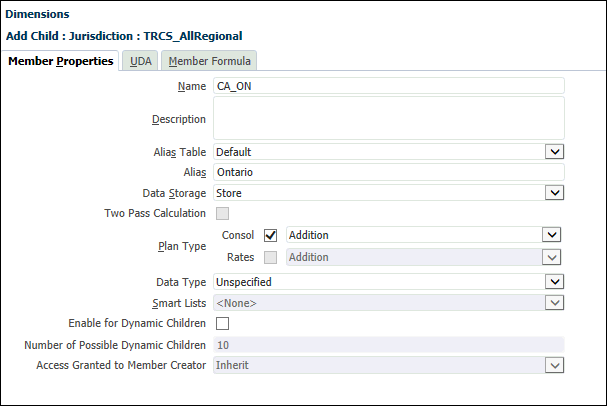
- Click Save.
- Continue to create the associated entities, as outlined in Creating Entities.
Deleting Regional Jurisdiction
System does not support deletion of regional jurisdiction because of its dependancy on
corresponding (Jurisdiction and Entity Combination) valid intersections. Follow below
steps to delete the regional jurisdiction member:
- In dimension library, navigate to Jurisdiction dimension. See also: Working with Dimensions
- Select Regional Jurisdiction member, edit and rename the member name to for
example, Regional_Jurisdiction_Member_DEL.
- Refresh the database.
- Post refresh database delete the member Regional_Jurisdiction_Member_DEL. Deletion
should be successful.