Creating Entities
The dimension is hierarchical and is based on the legal entity structure of your organization. You must modify the Entity hierarchy structure to reflect the proper entity members for your application.
To create the entities:
- From the Home page, select Navigator
 , and then under Create and Manage, select Dimensions.
, and then under Create and Manage, select Dimensions.
- From the Dimensions drop-down, select Entity, then expand FCCS_TotalGeography, and then expand to the required entity (for example, EasternUSA).
Note:
You can add an alternate hierarchy, such as a legal entity structure, and base entities can be shared between hierarchies. See Creating Alternate Hierarchies.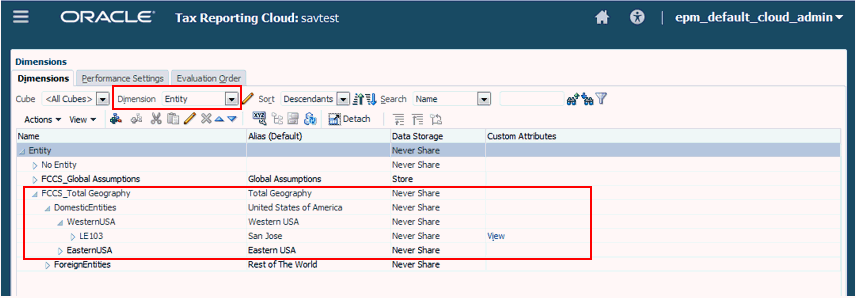
- Click Add Child
 , and complete the following steps:
, and complete the following steps:
- In Name, enter the name of the new entity.
- Enter the Alias you want to display for the entity.
- Under Base Currency, select the currency for the entity.
- Set Data Storage to Store or Never Share.
Note:
Because this is a sparse dimension, do not set the Data Storage field to Dynamic Calc. - Under Plan Type, set the aggregate type to Ignore for all cubes (Consol, Rates and CbCR). Because the Entity dimension is aggregated as part of the Consolidation process, it must be set to Ignore for the native Essbase calculation. If another option is selected, it will default to Ignore when the database is refreshed.
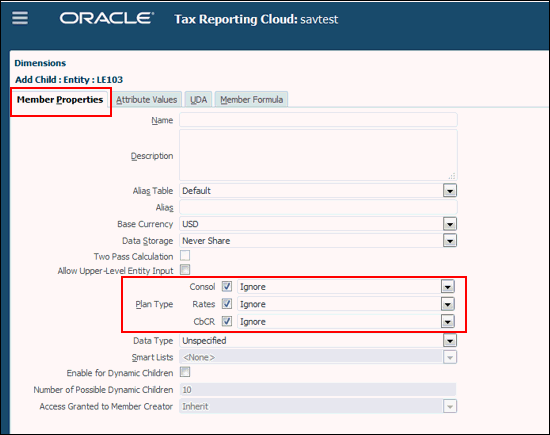
- From the Attribute Values tab, configure the Entity tax attributes (see:
Defining Entity Tax Attributes.
Complete the following steps to define the most common Entity attributes:
- Optional: For base entities only, add the Regional deduction attribute value if the regional tax for this entity is deductible in the entities national jurisdiction.
- Optional: Add the Intercompany attribute if the entity will participate in intercompany transactions.
- Optional: Add the Domicile attribute to assign the
national tax jurisdiction, and then highlight the domicile. This attribute must be
set for all base entities and also for the parent entities that have Parent Tax
Calculation enabled. Only one domicile is allowed.
Note:
If you do not see the expected domicile under the Domiciles attribute, you may need to synchronize the Domicile custom attribute. Follow the synchronization steps described in Creating a National Jurisdiction.
- Click Save
When all entities are created, add the currencies, as outlined in Adding Currencies.