Exporting Artifacts
You export artifacts to create backups that can be used in migrating applications across environments, for example, from a test environment to a production environment.
You select the artifacts to export. You can export all artifacts in the service or a combination of the artifacts belonging to these components:
- Planning
- Data Management
- Calculation Manager
- Groups and Membership
- Reporting
Snapshots that you create through the export process are stored for 60 days after which they are automatically deleted from the service. For information on the Clone Snapshot feature - an alternative to writing an EPM Automate script to clone an environment, see Generating the Artifact Updates Report in the Administering Migration guide.
To export artifacts:
- From the Home page, select Tools, and then
Migration.
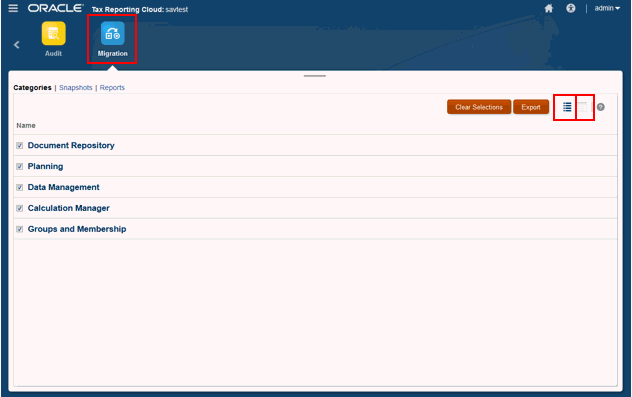
- Select the Categories tab.
- Under Name, select the artifacts that are to be exported. You can choose Select All, or Clear Selections.
- Click Export.
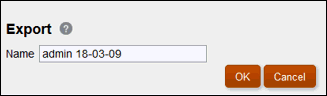
- On the Export dialog box, click
OK.
You may change the default export folder name. For folder names, use only characters that are supported by the native operating system. For example, Windows does not allow colons in a folder name.
- Review the Migration Status Report.
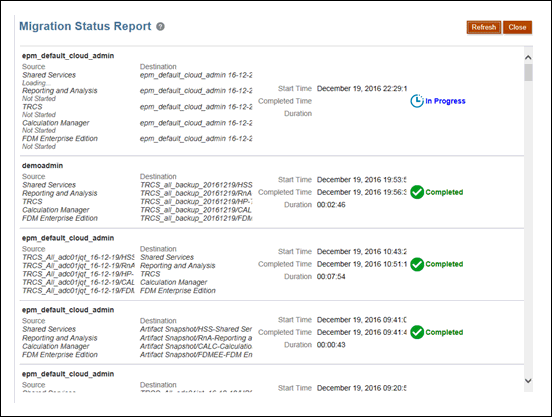
- Select the Snapshots tab to access the folder containing the exported artifacts. See Uploading Archives.