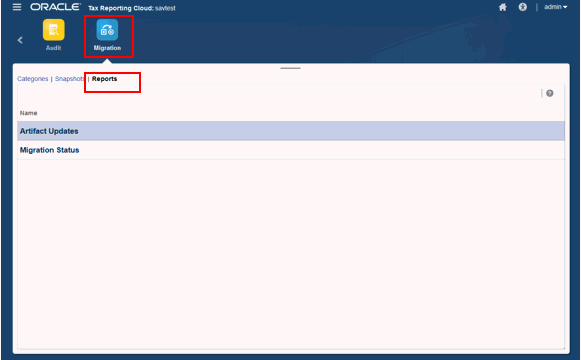Uploading Archives
Use this option to upload a ZIP file (containing data, metadata, rule definitions, dimension definitions, mapped transactions, backup snapshots, and so on) from the local computer to the application. You cannot upload a ZIP file if a file with identical name exists in the application.
Files that you upload to the application are stored for 60 days after which they are automatically deleted.
To upload an archive:
- From the Home page, select Tools, and then Migration.
- Select the Snapshots tab.
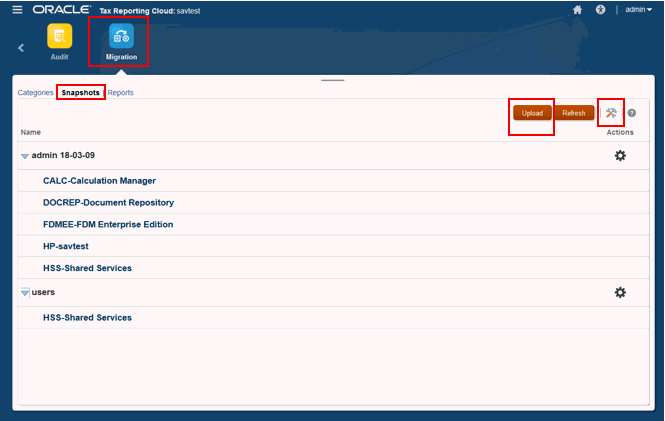
- Select the snapshot that you want to upload to the environment.
- Click Migrations Options
 .
.
- On the Import Options dialog box, select the options you want to use for the upload, and then click Save and Close
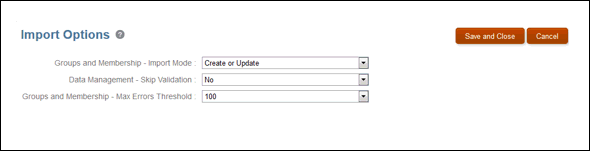
- Browse to the location for the upload, and then click Upload.
- When the upload is complete, select the Reports tab to view the following:
- Artifact Updates -- Enter Artifact options, start and end date, and Categories, and then click Run Report. Review the resulting report.
- Migration Status -- Click Migration Status report to review the results and status for the report.