Refreshing the Database
On the Application page, you can refresh the application database, which is used to store data in the application. Databases are structured according to dimensions, hierarchical members, attributes, and other data specified in an application.
You must refresh the application database whenever you change the application structure. Changes made to an application are not reflected to users performing data entry and approval tasks until you refresh the databases for the application. For example, when you modify the properties of an Entity member, add a Scenario, or change access permissions, these changes are stored in the relational database until you refresh the application database.
Before refreshing the database, you can choose whether to enable all users or just the current administrator to use the application in maintenance mode during the refresh process. You can also log off all users, and you can terminate any active application requests. After the database refresh, you can enable users to use the application.
Caution:
Before you refresh, Oracle recommends that you back up your outline file and export data from all databases.Note:
Verify that Optimized Rates Model (from the Enable Features screen by selecting Application -> Configuration -> Enable Features) is enabled in your multi-currency application to reduce overall Refresh DB time. It is enabled by default for new multi-currency applications. See also: Enabling Application FeaturesTo refresh the database:
- On the Home page, click Application, and then click Configuration.
- On the Applications tab, under Actions, select Refresh Database.
- On the Refresh Database page, click Create.
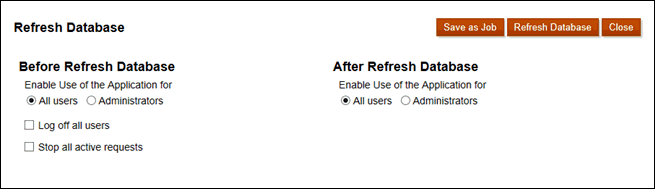
- Make selections for Before Refresh Database:
- Enable use of the application for—Allows All users or Administrators (or the current logged-in administrator) to access the application in maintenance mode during the refresh.
- Log off all users—Logs off all users before starting the refresh.
- Stop all active requests—Terminates any active requests in the application before starting the refresh.
- Make selection for After Refresh Database:
- Enable use of the application for —Allows All users or Administrators (or the current logged-in administrator) to access the application in maintenance mode after the refresh.
- Validate Metadata: By default, this option is not selected. When this
option is selected, the system scans for member identity (ID) mismatches
between the business process and Oracle Essbase and then automatically
resolves them after the refresh process. Selecting Validate Metadata
might add additional time to the refresh process. For more information, see
Validating Metadata.
Note:
The Validate Metadata option is available for cubes with the storage options running on the Essbase version that supports Hybrid Block Storage Option (BSO) cubes: Hybrid BSO, ASO, and BSO. This option is not available for cubes running on the legacy Essbase version that does not support Hybrid BSO cubes.
- Select an option:
- To refresh the database now, click Refresh Database, review the confirmation message, and then click Refresh.
- To schedule a database refresh job, click Save as Job, enter a name for the job, and then click Save.
Note:
If you schedule a recurring refresh database job, the refresh job options that you select are applicable each time the job is run. To edit your selections, click the name of the job in the Jobs console, and then click Save.