Event Monitoring Integrations for Oracle Cloud ERP
This section lists the out of box event monitoring integrations for Oracle Cloud ERP.
Note:
For custom process automation or event monitoring integration to Oracle Cloud ERP, see Creating Custom Task Manager Integrations.Supported Events for Oracle Cloud ERP General Ledger
The following events are supported for General Ledger:
| Source | Event | Description |
|---|---|---|
| General Ledger | Accounting Period Closed |
Signals when a general ledger accounting period is closed. |
| General Ledger | Accounting Period Opened |
Signals when a general ledger accounting period is opened. |
| General Ledger | Accounting Period Reopened |
Signals when a general ledger accounting period is reopened. |
| General Ledger | Journal Batch Approved |
Signals when a journal batch is approved. |
| General Ledger | Journal Batch Posting Completed |
Signals when a journal batch is posted. |
Integrations Added to Existing Out of Box Connection
The table lists integrations that are added to monitor these business events from Task Manager, which includes:
- Integration Types in Tax Reporting
- Task Types in Tax Reporting
- Integration Flows in Integration Cloud
| Connection Name | Integration Name | Integration Code | Event Name | Description | Parameter(s) |
|---|---|---|---|---|---|
|
Oracle Cloud ERP - General Ledger |
Period Close Event |
R13GLPeriodClose |
Accounting Period Closed |
Oracle Cloud ERP General Ledger Period Close Event Monitoring |
LedgerName: Name of the Ledger. For example, US Primary Ledger. Period: Name of the Period. For example, 01-19. |
|
Oracle Cloud ERP - General Ledger |
Period Open Event |
R13GLPeriodOpen |
Account Period Opened |
Oracle Cloud ERP General Ledger Period Open Event Monitoring |
LedgerName: Name of the Ledger. For example, US Primary Ledger. Period: Name of the Period. For example, 01-19. |
|
Oracle Cloud ERP - General Ledger |
Period Reopen Event |
R13GLPeriodReopen |
Accounting Period Reopened |
Oracle Cloud ERP General Ledger Period Reopen Event Monitoring |
LedgerName: Name of the Ledger. For example, US Primary Ledger. Period: Name of the Period. For example, 01-19. |
|
Oracle Cloud ERP - General Ledger |
Journal Approve Event |
R13GLJournalBatchApprove |
Journal Batch Approved |
Oracle Cloud ERP General Ledger Journal Batch Approve Event Monitoring |
BatchName: Journal Batch Name Period: Name of the Period. For example, 01-19. |
|
Oracle Cloud ERP - General Ledger |
Journal Post Event |
R13GLJournalBatchPost |
Journal Batch Posted |
Oracle Cloud ERP General Ledger Journal Batch Post Event Monitoring |
BatchName: Journal Batch Name Period: Name of the Period. For example, 01-19. |
Setting Up the Integration in Task Manager
In Task Manager, you can create an Event Monitoring integration for Oracle Cloud ERP - General Ledger. The Event Monitoring integration is triggered when an external event occurs in another Cloud service or on-premises application.
Make sure the business events are enabled in Oracle Cloud ERP. You can verify the events using REST API. See these topics in the "ERP Business Events REST Endpoints" section of the REST API for Oracle Financials Cloud guide available at docs.oracle.com.
To verify the events, see "Get all business event records".
If any event is not enabled, see "Update the enabled indicator for a business event".
Task Manager uses Oracle Integration Cloud for all the integrations to external applications. You can setup a connection to Oracle Integration Cloud in Task Manager using Basic or OAuth 2.0 authentication.
Note:
- For Oracle Integration Cloud Generation 2, both Basic Auth and OAuth 2.0 is supported.
- For Oracle Integration Cloud Generation 3, only OAuth 2.0 is supported.
- Basic Auth user must have the Service Administrator role for Oracle Integration Cloud.
- For OAuth 2.0, only client credentials are supported. OAuth 2.0 client application should have the Service Administrator role for Oracle Integration Cloud and allowed scope should be all.
Before setting up the OAuth 2.0 connection, make sure you've the client credentials such as access token URL, client ID, client secret, and scope. For setting up the OAuth client application, see OAuth Authentication in Oracle Integration in Oracle Integration Cloud Generation 3 documentation.
To setup the Integration Cloud connection in Task Manager:
-
On the Home page, click Application, and then click Task Manager.
-
Click the
 Integrations tab on the left.
Integrations tab on the left.
- Click
 Manage Connections, and then from
Actions, select Integration Cloud
Connection.
Manage Connections, and then from
Actions, select Integration Cloud
Connection.
- Select one of the following authentication mechanisms:
- Basic Auth: Specify the Integration Cloud URL, service administrator user ID, and password.
- OAuth 2.0: Provide the Integration Cloud URL, access token URL, client ID, client secret, and scope.
Note:
- For Gen 2, enter the URL:
https://<SERVICE_NAME>-<TENANT_NAME>.integration.ocp.oraclecloud.com - For Gen 3, enter the URL:
https://<SERVICE_INSTANCE>.integration.<REGION>.ocp.oraclecloud.com. To find your service instance, log into Integration Cloud and open the About window.
- Click Validate. After validation is successful, click Save. This saves the server and credentials of the connection.
Enabling the Oracle Cloud ERP - General Ledger Connection
To enable the Oracle Cloud ERP - General Ledger connection:
- On the Home page, click Application, and then click Task Manager.
- Click the
 Integrations tab on the left, then click
Integrations tab on the left, then click
 Manage Connections.
Manage Connections.
- Select Oracle Cloud ERP - General Ledger from the list, click Actions, and then select Edit.
- In the Edit Connection dialog, select Enabled, and then click OK.
Note:
The first time you enable the connection to Integration Cloud, all Integration Cloud deployments will fail during activation. The Administrator must login to Integration Cloud, test and save the deployed connections, and then activate the deployed integrations in Integration Cloud.Setting Up the Integration Flow in Integration Cloud
To set up the integration flow in Integration Cloud:
- Log in to Integration Cloud Services.
-
Navigate to Connections.
EPM Fusion Connection and EPM Connection are automatically created.
-
Edit the connections by providing the environment and credential information. For details on prerequisites for creating a connection, see Prerequisites for Creating a Connection.
- EPM Fusion Connection is the connection to the Oracle Cloud ERP. See Using the Oracle ERP Cloud Adapter for more details.
- EPM Connection is the connection to the Oracle Fusion Cloud Enterprise Performance Management Service in Task Manager. See Using the Oracle Enterprise Performance Management Cloud Adapter with Oracle Integration for more details.
After configuring, testing, and saving the connections, you see a green check mark next to the connections.

- Return to Task Manager and select
 Integrations.
Integrations.
- Select the integration from the list, then click
 Deploy to Integration Cloud from the toolbar.
Deploy to Integration Cloud from the toolbar.
-
In the Deploy to Integration Cloud dialog, click Generate.
The Cloud Integration deployment is successful. Verify the activation status in the Integration Cloud by logging into the Oracle Integration Cloud service, then Integrations.
Adding the Event Monitoring Task to a Template or a Schedule
After the set up is complete, you can add the event monitoring tasks to a schedule or a template.
- On the Home page, click Application, and then click Task Manager.
-
Click the
 Templates tab on the left and create a new
template; for example, ERP Event Template.
Templates tab on the left and create a new
template; for example, ERP Event Template.
-
Create the event monitoring task. See Creating Tasks.
In the Task Type, make sure to select Oracle Cloud ERP - General Ledger, then select the event monitoring task; for example, Period Open Event.
- In Task Manager, click
 Template, select ERP Event
Template, and create a schedule. See Creating
Schedules from Templates.
Template, select ERP Event
Template, and create a schedule. See Creating
Schedules from Templates.
-
In Task Manager, click
 Schedules, select the schedule, and change the
status to Open.
Schedules, select the schedule, and change the
status to Open.
You can monitor the schedule task in the Schedule Tasks screen.
Triggering the Period Close Event in Oracle Cloud ERP
To raise the Period Close event in Oracle Cloud ERP:
- Login to Oracle Cloud ERP.
- Select the General Accounting tab, then Period Close.
- Click General Ledger and select the period, then click Close Period.
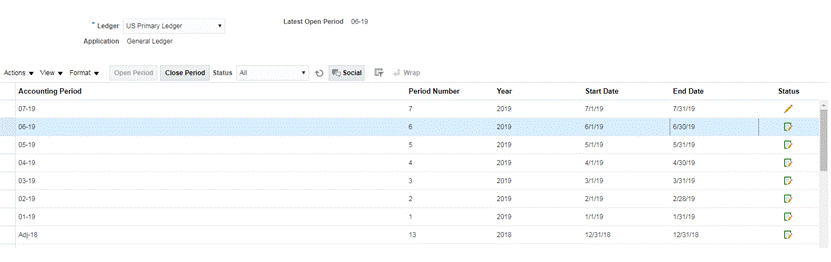
- Wait for a few minutes for the task to be completed. Then navigate to the Schedule Tasks screen in Tasks to verify the task is closed.
Triggering the Period Open/Reopen Event in Oracle Cloud ERP
To raise the Period Open event in Oracle Cloud ERP:
- Login to Oracle Cloud ERP.
- Select the General Accounting tab, then Period Close.
- Click General Ledger and select the period, then click Open Period.
- Wait for a few minutes for the task to be completed. Then navigate to the Schedule Tasks screen in Tasks to verify the task is closed.
Note:
If you open a period that has never been opened, the Period Open Event is triggered. If you open a period that has been closed before, the Period Reopen Event is triggered.Triggering the Journal Batch Approved Event in Oracle Cloud ERP
To raise the Journal Batch Approved event in Oracle Cloud ERP:
- Login to Oracle Cloud ERP.
- Select the General Accounting tab, then Journals.
- Click Requiring My Approval and select the journal batch, then click Approve.
- Wait for a few minutes for the task to be completed. Then navigate to the Schedule Tasks screen in Tasks to verify the task is closed.
Note:
You can trigger the Journal Batch Approved event only if it is the last approval in the multi level approval process.
Triggering the Journal Post Event in Oracle Cloud ERP
To raise the Journal Batch Approved event in Oracle Cloud ERP:
- Login to Oracle Cloud ERP.
- Select the General Accounting tab, then Journals.
-
Click Tasks and select Create Journal.
-
In Create Journal screen, specify the required information, then click Save.
Note:
The journal batch name and accounting period should match the parameters of the task in the Task Manager schedule. - Wait for a few minutes for the task to be completed. Then navigate to the Schedule Tasks screen in Tasks to verify the task is closed.
Troubleshooting
This section provides the troubleshooting information for the event monitoring integrations for Oracle Cloud ERP.
| Issue | Root Cause | Resolution |
|---|---|---|
| Communication error importing to Oracle Integration Cloud | The configured OAuth application doesn't have Service Administrator role for Oracle Integration Cloud. | Create a separate OAuth application and grant Service
Administrator role for the OAuth application. Add OIC scope all. See
Setting Up the Integration in Task Manager.
This is required so that you can deploy the out of box OIC flow from Task Manager to OIC. |
| Posting the journal did not trigger the flow in Oracle Integration Cloud. | Business event not enabled in ERP . | Perform the following:
|
| Posted Journal does not close the task in Financial Consolidation and Close | Journal batch name is updated with additional information when the Journal is posted | Perform the following:
For more information, see Creating Custom Integrations. |