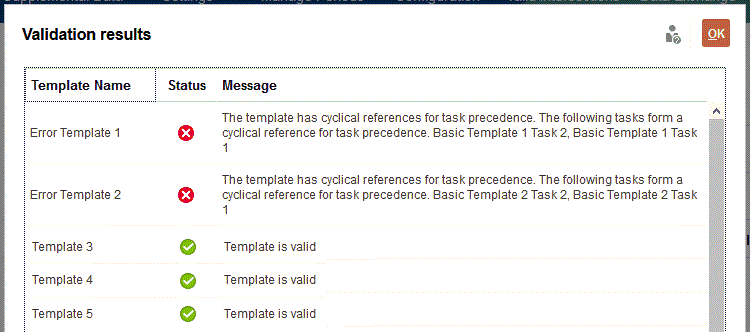Manually Validating Templates
When you generate a schedule from a template, the system automatically validates the template first to check for uniqueness violations, tasks that directly or indirectly depend on each other, or a date-precedence mismatch. For example, you cannot have circular predecessors.
You can manually validate templates. Validation is particularly useful to check for problems after you import tasks into a template from a file.
The validation results show the template names, status, and error messages. You can sort the list of validation results by Template Name or Status.
To manually validate templates: