Creating Valid Intersections
To create a valid intersection:
- On the Home page, click Application.
- Click Valid Intersections.
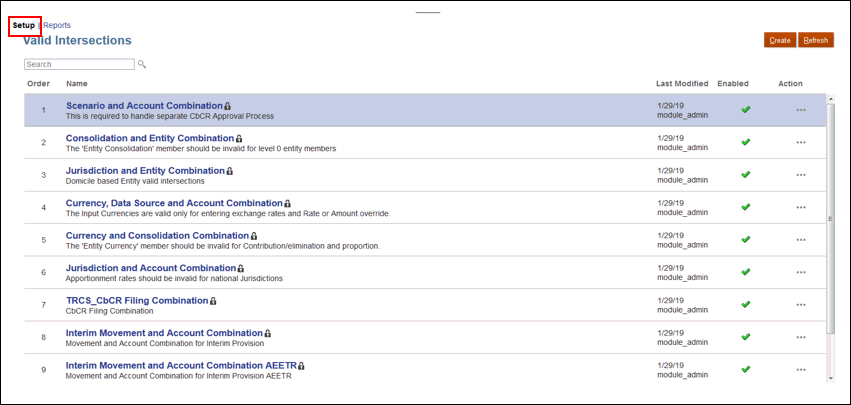
- If it isn't already selected, click the Setup tab.
Note:
The Setup tab is at the bottom of the page. - Create the valid intersection group:
- Click Create.
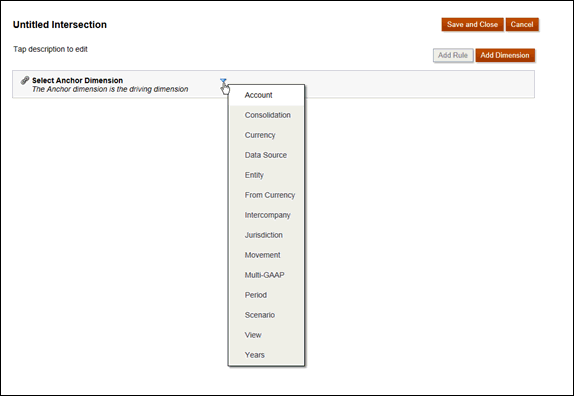
- Enter a name and description for the valid intersection group.
- The Enabled checkbox is selected by default. To disable the valid intersection group, clear the Enabled checkbox. You can also enable or disable a valid intersection group directly on the Valid Intersections page. See Disabling and Enabling Valid Intersection Groups
- For Definition Type, select one of the following:
- Valid Intersection
- Invalid Intersection
- To select the anchor dimension, click the Down arrow,
 next to Select Anchor Dimension.
next to Select Anchor Dimension.
- Optional: By default, the anchor dimension members that are not
specified in the valid intersection rule are marked valid. To clear this
option, click the Down arrow,
 next to the anchor dimension, and then click Unselected members
are valid. See, Anchor and Nonanchor Dimensions
next to the anchor dimension, and then click Unselected members
are valid. See, Anchor and Nonanchor Dimensions - To select additional dimension (called nonanchor dimension), click Add Dimension.
- Optional: By default, nonanchor dimensions are not required. To make a
nonanchor dimension required, click the Down arrow,
 next to the nonanchor dimension, and click Required.
next to the nonanchor dimension, and click Required.
- Click Create.
- Define the valid intersection rule:
- Click Add Rule.
- To select the range of members to include, exclude, or remove in the valid
intersection, click the Down arrow,
 next to the new rule:
next to the new rule:
- Click Edit to open the Select Members page and select the members, substitution variables, and attributes to include in the valid intersection rule. See .Working with Members
- Click Exclude or Exclude All to define the dimension
members you want to exclude from the rule:
-
Exclude: Selecting this option excludes members by ID. Only the specified members (base or shared) will be excluded.
-
Exclude All: Selecting this option excludes members by name. If a base member is specified, then the base and all of its shared members will be excluded. If a shared member is specified, then this member, its base member, and all other shared members of this member will be excluded.
-
- Click Clear to clear the selection.
 .
.
- Click Save and Close.
The new valid intersection group is added to the end of the valid intersections list. To reorder the rules in the list, see Changing the Valid Intersection Group Evaluation Order