Managing Pillar Two Data Flow
Entity Input, Entity Currency and Jurisdiction (Domicile) where data is loaded for provision, CbCR, and Pillar Two:
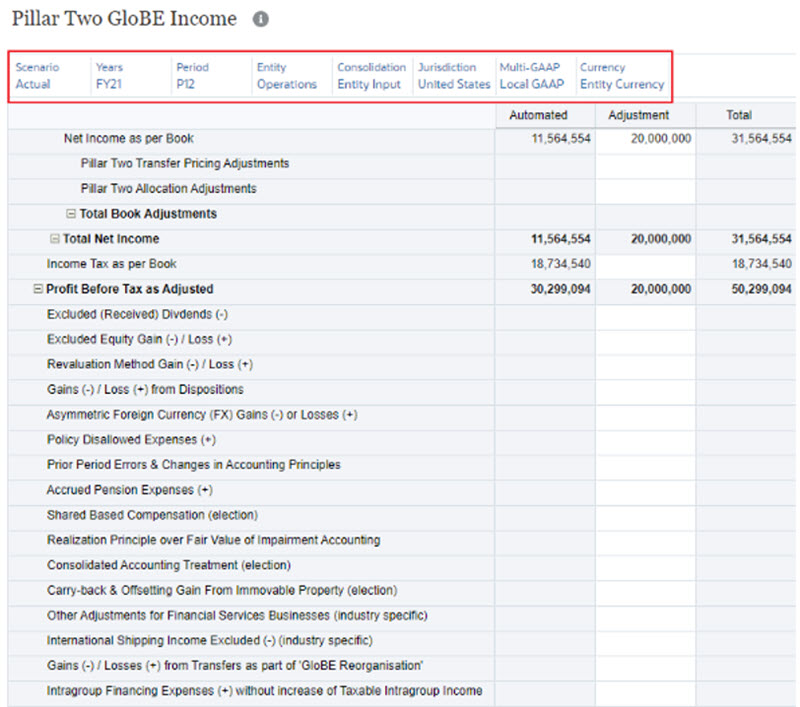
Entity Total, Pillar Two Currency and Pillar Two Jurisdiction where data is transformed for Pillar Two calculation and reporting:
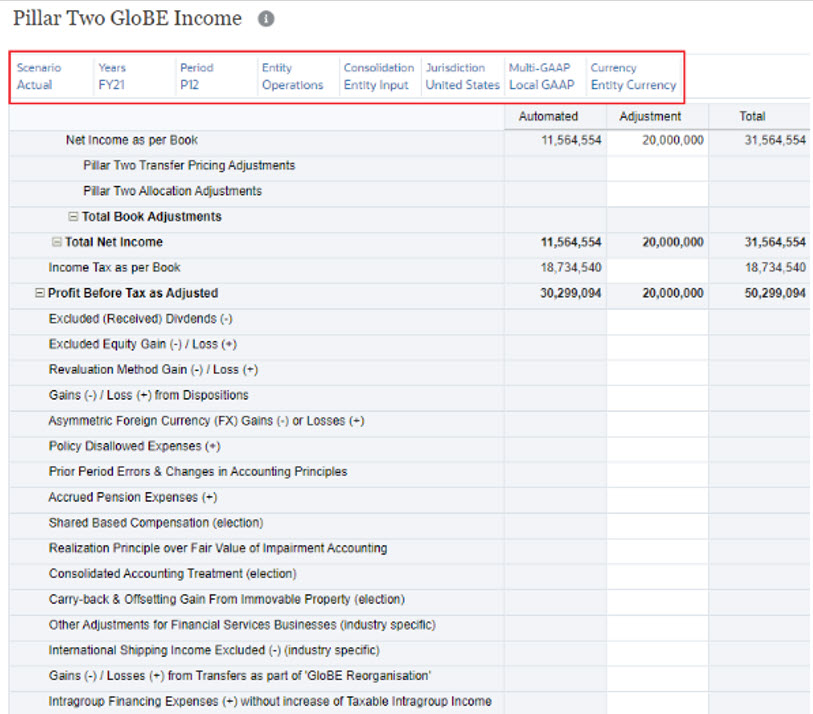
Total Pillar Two, Entity Total, Pillar Two Currency and Pillar Two Jurisdiction to report total of all Entities reporting in Pillar Two Jurisdiction:
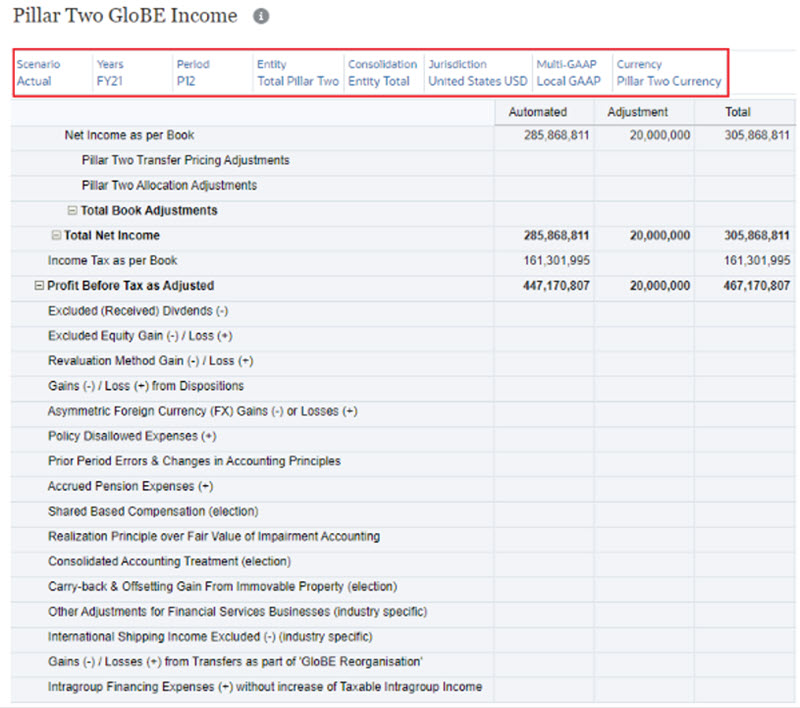
See also: Working with Pillar Two Covered Tax
Tip:
If the Pillar Two form page is blank, select Pillar Two Automation from the Context menu, and then select Show All Accounts. This will populate the form with blank rows for the configured Pillar Two accounts.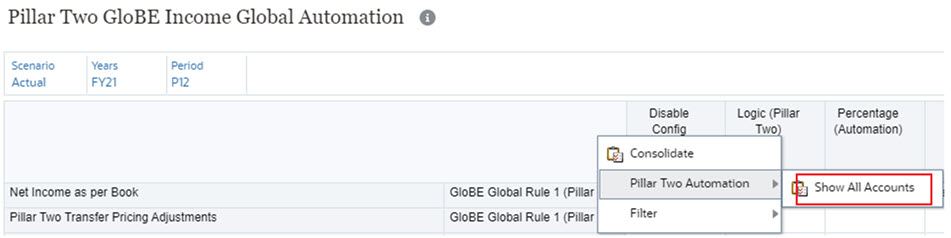
Note:
To set the point of view (POV) to view Pillar Two data:
- Click the Edit members (Pencil) option on the POV bar.
- Click on Currency dropdown and select Select Member followed by:
- Entity: Pillar Two Entity
- Consolidation: Entity Total
- Jurisdiction: Pillar Two Jurisdiction (for example, United states USD)
- After selecting the members for above dimension members as mentioned, select Currency member as Pillar Two Currency.