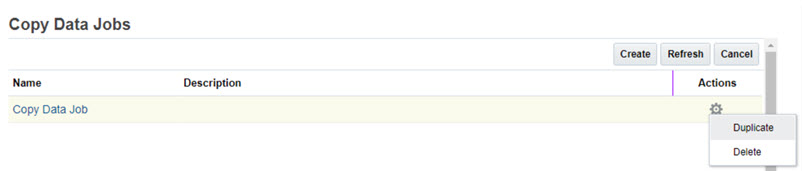Saving Copy Data Jobs
With the Copy Data feature you have the ability to save the Copy Data selections as a Job. Note that Copy Data Job can be:
- Duplicated and modified
- Deleted
- Scheduled
To save Copy Data Jobs:
- Open the Copy Data window. See, Copying Data.
- Enter the following (example) values for the Scenario, Year, and Period.
- Scenario: Source – Actual, Target – Actual
- Year: Source – FY15, Target – FY15
- Period: Source – P1, Target – P2
- Click Save.
- The Save Copy Job window appears. Enter a Name and Description and click Save.
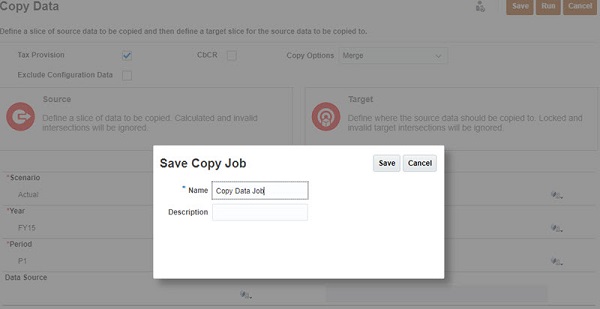
- The Job is saved successfully.
- You can also click Save As to create a copy of the Job you created.
- Enter the Name and Description in the Save As Copy Job window and save.
- You can also Duplicate or Delete the Job by choosing the Job and then right-click Actions icon to select Duplicate or Delete.