Copying Data
You can copy data from a source POV to a destination POV. This enables you to perform a bulk copy of data. It enables user to copy data at a granular level by filtering members for example by Account, Multi-GAAP, Movement, Intercompany, Jurisdiction, or Data Source. You can copy data from multiple scenarios, years, and periods.
To copy data, you must be a Service Administrator with Write access to the data. Source and Destination POV rules are as follows:
- The Entity dimensions allow multiple member selection, for example Region 1, Region 2. Along with Entity, other Dimensions such as Data Source, Account, Movement, Intercompany, Multi-GAAP, and Jurisdiction also allow multiple selection at Source.
-
For Entity dimension, if a user does multi-selection in the Source POV, then the same values from the source is copied to the Destination. Destination members are the same as selected at Source.
When Exclude Configuration is selected, all other dimensions apart from Scenario, Year, and Period will have target as locked and the selection will be same as source.
-
You can not copy data to a locked destination entity. There can be locking on the source entity but if the destination is locked, the Copy operation will not succeed.
- All Rates related data, for example Tax Rates, Foreign Exchange (FX) Rates, Override Rates, and so on, will all also be copied to the destination for both the Consol and CbCR Cube.
- All automation related data residing in Config cube are also copied.
No drill through information is copied to the destination. Drill through information is available currently for Supplemental Data Manager posted data and Data Management loaded data. Since this is a copy operation, the drill through information available in the source is not copied to the destination.
Note:
For an overview of security layers in Copy Data, see Managing Security.
Substitution Variable in Copy Data
You can input substitution variable in the member selector. See also: Creating Substitution Variables.
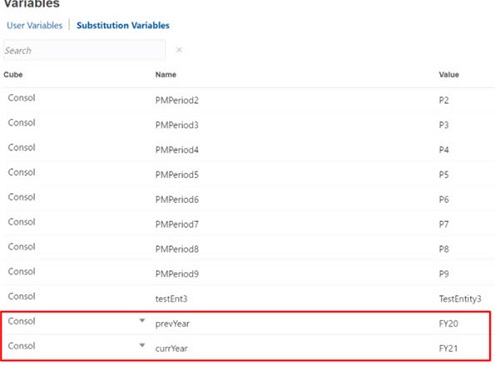
For example, you can create Substitution variable for Current Year FY21 as &currYear, and Previous Year FY20 as &prevYear. You can then input these values in Copy Data in Source Year and Target Year respectively. You can either run this Copy Data task or Save it as a Job (see Saving Copy Data Jobss). Now for next year, you just need to update Substitution variable values for example, prevYear as FY21, currYear as FY22.
Note:
- Substitution Variable must start with "&".
- Substitution Variable value must evaluate to be a valid member.
- Substitution Variable value should not contain any comma separated values.
- Substitution Variable value should not contain any functions.
- Substitution Variable value must not be a function. For example, If we create a Substitution Var : allChildrenOfTotGeo and its value is set as : ILvl0Descendants("FCCS_Total Geography"), then the copy data fails and you will an error message.
You can copy these types of data:
-
Tax Provision - Consol cube data
-
CbCR - CbCR Cube data
For Tax Provision and CbCR, you can specify whether to merge or replace the data.
After the Copy process, the Calculation Status for all destination entity data changes to Impacted. You must run consolidation to update the values.
To copy data:
- On the Home page, click Applications, then Overview.
- Click Actions and then Copy Data.
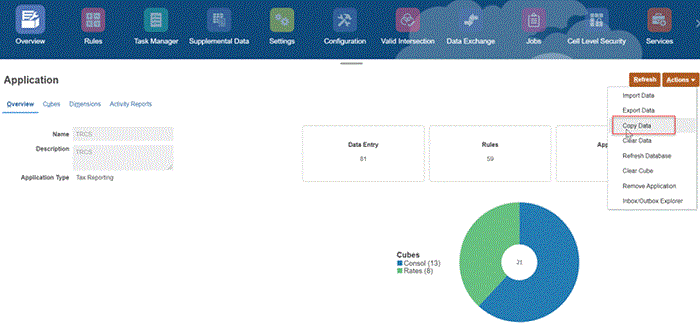
- Click Create on the Copy Data Jobs screen.

- The Copy Data screen opens.
- Select the modules that you want to copy:
- Tax Provision
- CbCR - If CbCR feature is not enabled, this option is not displayed.
- Exclude Configuration Data – If Exclude Configuration Data is not selected, Scenario, Year, Period, Data Source is available for selection. When Exclude Configuration is selected, apart from Scenario, Year, Period, Data Source, other dimensions such as Account, Movement, Intercompany, Multi-GAAP, and Jurisdiction are available for selection.
- For Tax Provision and CbCR, from Copy Options select a type of copy you want to run:
- Replace - Alldestination data cells are replaced by the source data cell values.
- Merge - The source data cell values are merged into the destination datacell values. Any existing destination data cells that are not part of the source selection will remain unchanged.
- For Exclude Configuration Data, you can select or deselect the checkbox depending on if you want to include or exclude copying of configuration data.
Exclude Configuration Data
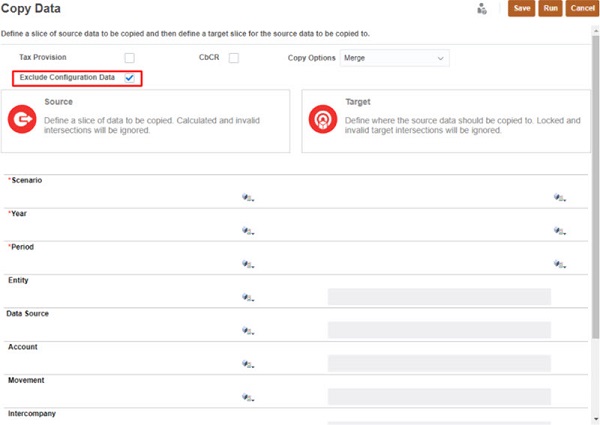
If you select the Exclude Configuration Data checkbox, the data related to the following Configurations are excluded when performing the Copy Data function:
- Tax Automation Rules
- Interim Provision Loss Entities
- TAR Automation Rules
- CbCR Filing
- CbCR Automation
- Tax Rates
- Year of Expiration in Tax Losses/Credits
- Foreign Exchange (FX) Rates
- CTP Automation
Note:
When you select Exclude Configuration Data, all dimensions like Account, Movement, Data Source, Intercompany, Jurisdiction, and Entity are available for filtering. Note that you cannot select a Target for these dimension members. The values that you enter for Source is reflected in the Target too.
Caution:
Note that Automated and Calculated data also gets copied to the destination and when the user runs a consolidation, these data gets cleared. If you do not want to copy these data, you can apply filter on the movement dimension.
Include Configuration Data
When Exclude Configuration Data is unselected, Copy Data includes configuration data as well.
Note:
The Copy Data feature does not copy Ownership Data. - For Source and Target, open the Select a Member dialog by clicking
 and selecting a Scenario, Year, Period, and one or more Data Source from the Select a Member dialog, and click OK.
and selecting a Scenario, Year, Period, and one or more Data Source from the Select a Member dialog, and click OK.
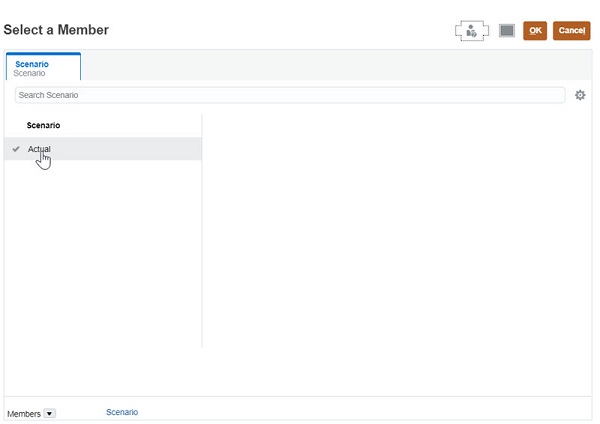
To select members for Scenario, Year, Period and Entity in the Source and Target use the member selector (or you can enter manually). Multiple selections is also possible but only in Target for Scenario, Year, and Period.
Note that Entity and other dimensions such as other dimensions such as Data Source, Account, Movement, Intercompany, Multi-GAAP, and Jurisdiction acts as a filter and is available only when you select the Exclude Configuration Data checkbox.
- Select a Data Source member using the member selector or type in for a valid data source member.
Note:
If FCCS_Supplemental Data is selected as the DataSource, and if the data cell has a value posted from an SDM form, then the SDM form is "unposted or reopened" . By un-post or reopening the form, the system will clear the data and the drill link stored inTax Reporting and the form status will be reverted back to the first stage of the workflow and assigned back to the preparer. In summary, by doing an un-post or reopen of the SDM detail automatically clears the data cell value but it should not delete the supporting SDM detail data unless the user decides to re-deploy the form template.
If FCCS_Managed Data is selected as the datasource, or any other which contains the Data Management link, the system will always clear the value in the data cell and also the drill link.
Note:
Copy Data for Dynamic Calc Members:
- When you select a parent member with Dynamic Calc data storage and member functions, the copy data operation succeeds.
- When you select a base member with Dynamic Calc data storage, the copy data operation fails with a validation error.
- For Target, select a Scenario, Year, Period, and one or more Entity dimension to which to copy data. Note that Entity acts as a filter and will not be available for selection if you do not select Exclude Configuration Data checkbox.
- Click Run to submit the copy data task, and at the prompt, click Yes to continue. Rates Data is copied by default irrespective of the selection made Tax Provision or CBCR.
The system displays a message that the copy data task is submitted. You can monitor the task status from the Jobs console. From the Applications page, click Jobs, and then click on the job for more details.
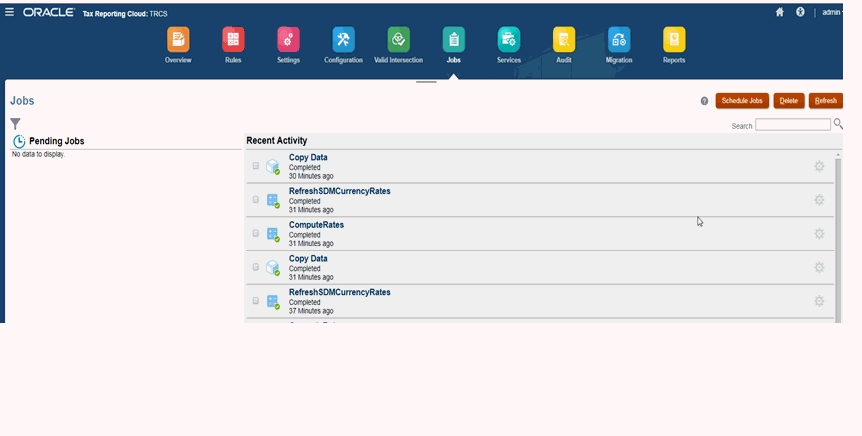
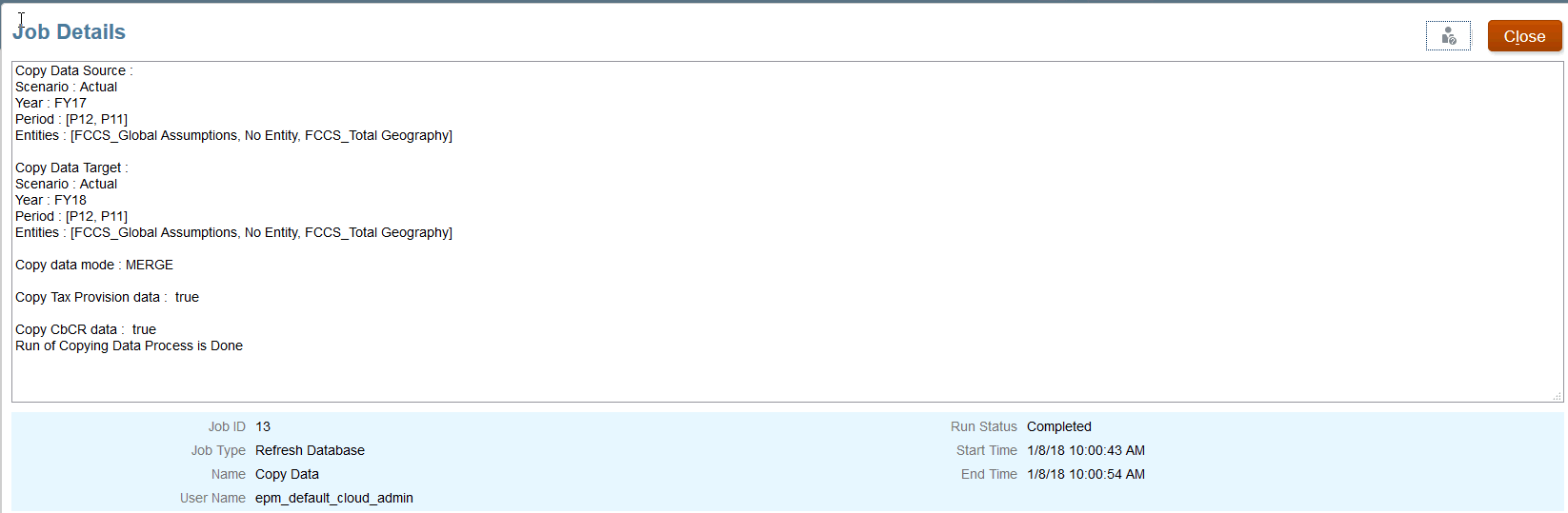
Related Topics: