Preparing Data Entry Table 1
The CbCR Table 1 - Data Entry displays a detailed breakdown of Country-by-Country financial details for the base level entity. Tax authorities use this information to assess transfer pricing risks and make determinations on how they allocate tax audit resources. Any data that cannot be automatically integrated from source financial systems may be manually collected using the Tax Reporting native data collection functionality. It is important that the financial information can be traced back to its source.
On the Table 1 report, Automated data is imported from the following locations:
- Mapped Data contains the CbCR value from the mapped data in the Data Source dimension.
- Managed Data is pushed from Data Management.
- Supplemental Data is not currently supported.
- Data Input is entered manually. This may be entered through Oracle Smart View for Office.
Note:
Before running the CbCR Table 1 reports, you can decide whether you want to import data automatically for certain columns on the report, or whether you would prefer to enter adjustments manually. To control the automation of financial information, see Working on Automated Entries in CbC Reporting.
For each account on CbCR Table 1 (with the exception of the Number of Employees), all Revenue/Expense columns use the Average Rate to perform currency translations and Asset/Liability columns use the Ending Rate. The Number of Employees is not translated. In order to use a rate other than the default Average or Ending Rate, use the CbCR FX Rates Override form to enter different rates. See Entering CbCR FX Override Rates.
To complete the Table 1 Data Entry:
- From the Home page, select CbCR, and then Data Entry to open the CbCR Table 1 form to view data for the entity.
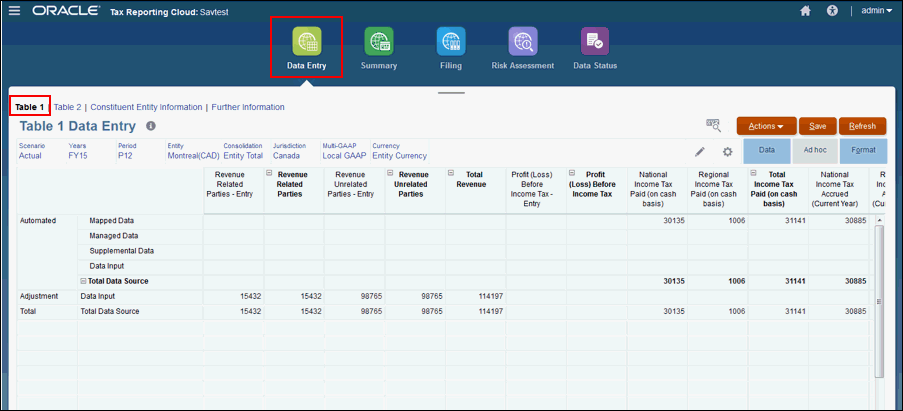
- Optional: Edit the Point of View and Currency, if required.
- Under Actions, select Consolidate CbCR to populate Automated values.
- Optional: Under Actions, select Translate CbCR.
- Review the automated entries.
- Under Adjustments, enter adjustments, as required.
- Review the Total, and adjust data, if required.
- Under Actions, select Consolidate CbCR if adjustments have been made.