Creating Intercompany Reports
To create an Intercompany report:
- On the Home page, click Library.
- Click Intercompany Reports.
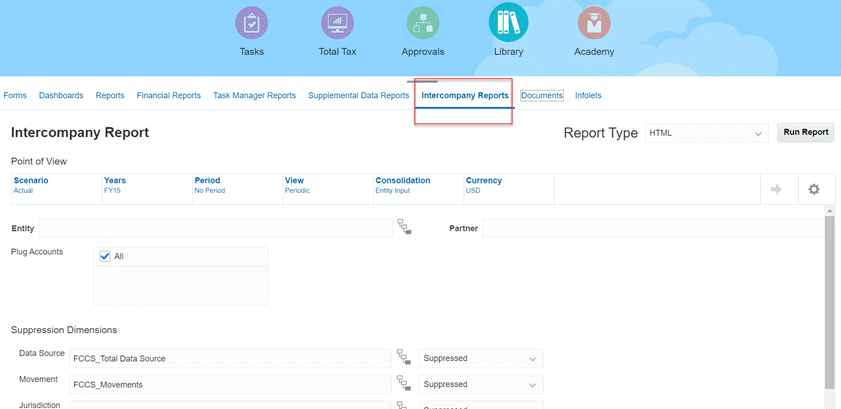
- From the Point of View, select a single member for each of the following dimensions: Scenario, Years, Period, View, Consolidation, and Currency.
The Currency must be a Reporting Currency. The dimension members that you select will be displayed in the header section of the generated report.
Tip:
The Dimension names (Consolidation, View, and so on) are displayed by default. To hide the Dimension names and display only the members, click the Actions icon
 , and then select Hide Dimension Names.
, and then select Hide Dimension Names.
- For Entity and Partner, enter an entity name, or click the Member Selector and select an entity.
Entities can be both ICP and non-ICP enabled.
- For Plug Accounts, select the accounts to include, or select All.
- For Suppression Dimensions, select members and then select a suppression option:
- Not Suppressed
- Suppressed
- Group
- For Suppression Options, make selections:
- Suppress Matches - click to select this check box.
- Tolerance Value - enter a value.
- Tolerance Percent - enter a percentage. The value must be a positive number less than or equal to 100.
For details on suppression options, see Setting Up Intercompany Reports.
- Select Display Options:
- Report Title - enter a report title or use the default.
- Scale Factor - enter a value between 0 and 9.
- Decimal Override - enter an integer between 0 and 6.
- Member Display - select Name, Description, or Both.
- From Report Type, select the format you want to use:
- HTML
- XLS
- XLSX
- Click Run Report and select to open or save the report.