Setting General Preferences
On the General tab, you can set your preferred time zone, language, profile picture, out-of-office assistant, and so on.
To set general preferences:
- On the Home page, click Tools, and then User Preferences.
- Click General.
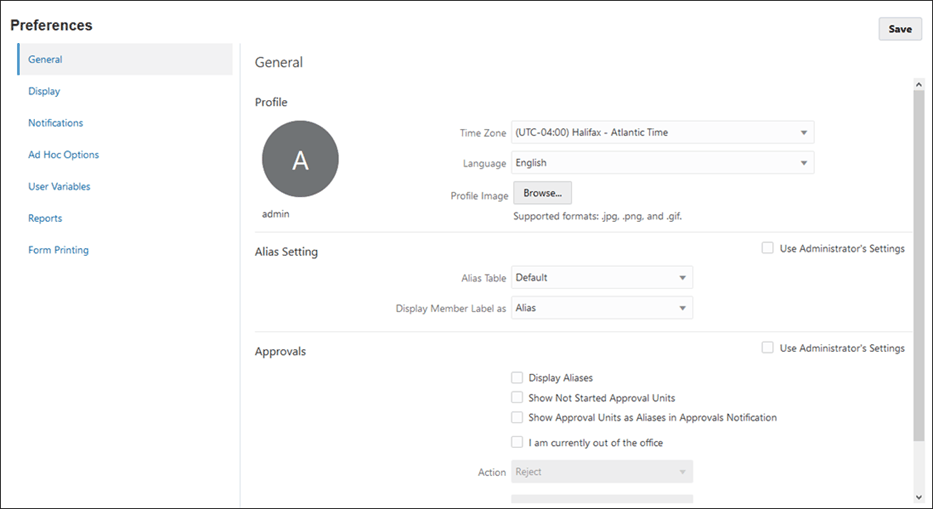
- Set your preferences for the following:
-
Your time zone. You can type ahead, for example, type "PT" for Pacific Time. The time format that you specify is used throughout the application. The default time zone for new users is (UTC) Reykjavik - Greenwich Mean Time.
-
Your language. When you sign out and sign back in, the user interface displays in the language you selected. If you don’t select a language, then your browser’s locale is used.
-
Your profile photo. See Setting Your Profile Picture.
-
Which alias table to use and how you want members or their aliases displayed. See Setting the Display of Member Names or Aliases.
-
Your preferences for Approvals, including whether to display aliases and whether to show approval units that aren't yet started. You can also set the out-of-office assistant and set Approvals actions to be in effect when you're away. See Setting Approvals Options.
-
- Click Save.