Setting Up Email for Notifications
If the administrator has allowed you to customize your email notification settings, then you can set an email to notify you about the application activities when there's a change in task lists, approvals, and the job console.
You can configure the following types of email notifications:
- Late Notifications (for Task Managerand Supplemental Data Manager)
- Status Change Notifications (for Alerts, Task Manager, Supplemental Data Manager and Consolidation Journals)
- Due Date Reminder Notifications (for Task Manager and Supplemental Data Manager)
Notifications are sent to users as a batch the day after the event that triggers the notification. See also, "Enabling Notifications" in Administering Financial Consolidation and Close.
A new user inherits the default email notification settings defined by the Service Administrator. This includes settings for late notifications, status change notifications, and due date reminder notifications. If the Service Administrator has allowed users to define their own email notification settings, any user can do one of the following:
- Continue to use the default settings defined by the Service Administrator. Any updates that the Service Administrator subsequently makes to email notifications settings will be reflected in the user’s settings.
- Customize one or more of their email notification settings. If no value is set for a particular preference, it will continue to use the default value set by the Service Administrator.
Notifications are sent in these circumstances:
To set up and enable email notifications:
- Late Notifications: A late notification is sent to users the day after the due date of the task.
- Status Change Notifications: A notification that the task is ready to be worked on is sent when the task status changes.
- Due Date Reminders: A reminder is sent to users a specified number of days before the due date of the task.
To set up and enable email notifications:
- On the Home page, click Tools, and then click User Preferences.
- Click Notifications.
- In Email Address, enter your email address.
- Under Notifications, select the application updates for which
you want to receive notifications:
- Task Lists
- Approvals
- Job Console
- Under Operational Notifications, you can specify the
following details.
Note:
All the settings are disabled if the Administrator hasn't allowed customization of the user email notification preferences. Optionally, you can select Use Administrator's Settings to prevent any user customizations to the email notification settings. In both these cases, the user will inherit the preferences set by the administrator and the Operational Notifications section is displayed as read-only as shown in the following screenshot.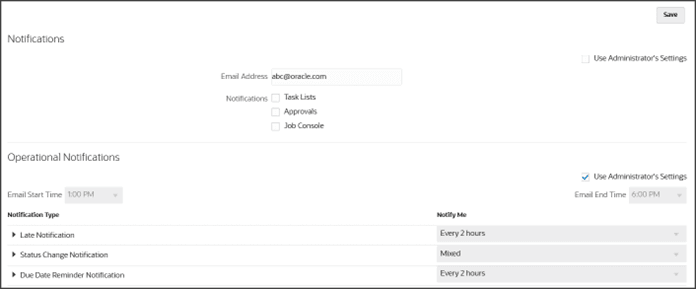
- Select an Email Start Time and Email End Time.
- Under Notification Type, expand the type of notification, and then expand the component to select the option for who should receive the notification. For example, "You are the task approver and task approver is late."
- Under Notify Me, from the drop-down list, select the
frequency with which the notification needs to be sent:
- Immediately: Email notifications are sent immediately even when it's outside of the user's email start/end time.
- Once a day
- Every 2 hours
- Every 3 hours
- Every 4 hours
- Every 6 hours
- Mixed
- Never: Select this option to deactivate a notification. Clear the Notifications checkboxes, and under Notify Me, select Never.
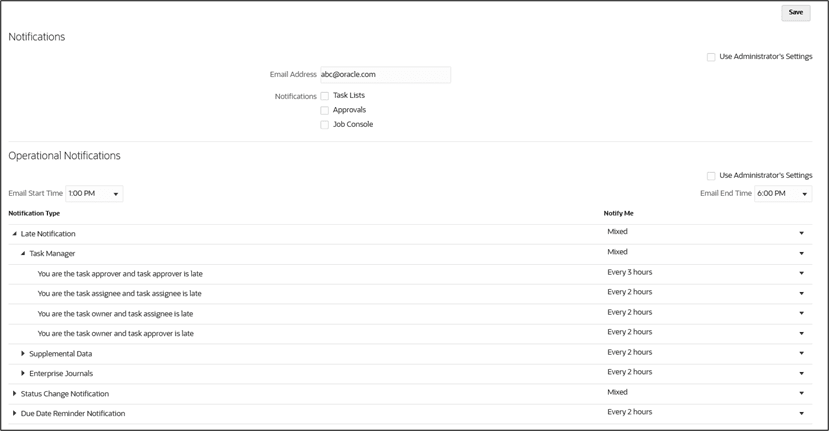
- Click Save. You get a notification that the user preferences has been set.