Entering Tax Rates
The Tax Rates form contains the national and regional tax and apportionment rates needed by the system to compute the national and regional provision for a specific entity.
To enter tax rates:
- From the Home page, select Tax Provision National, and then Package.
- On the form, select the Tax Rates tab.
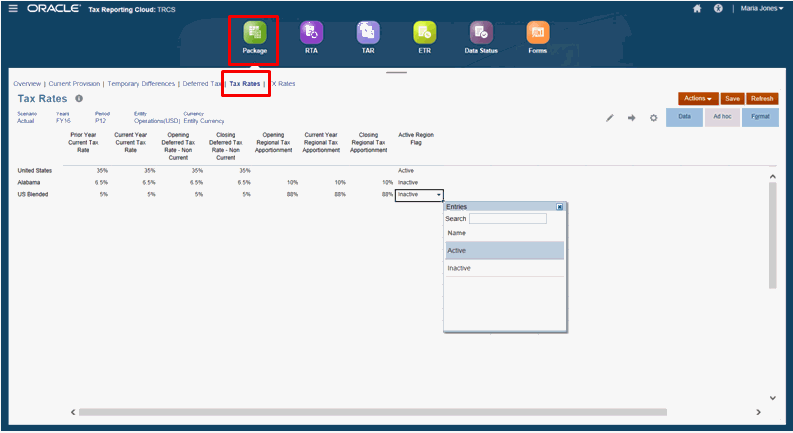
- Optional: Click Edit Members
 to set the Point of View by selecting members for the Scenario, Year, Period, and Entity dimensions.
to set the Point of View by selecting members for the Scenario, Year, Period, and Entity dimensions.
You will see a row for the national domicile of the selected entity and any regions, if applicable. By default the income tax provision will not be calculated for any regional jurisdictions.
- Under the Active Region Flag column, select Active to activate the tax provision calculation for that region for the selected entity member.
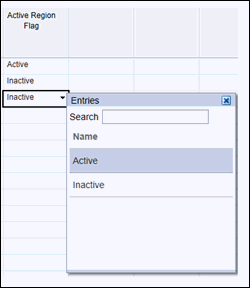
Tip:
In order for data to flow correctly between National and Regional Jurisdictions, you must set the Active Region Flag for each active Jurisdiction in the Tax Rates to Active. - Enter the tax rate for each type.
You must enter the tax percentage rate in a decimal format, and then click Enter. For example, enter .05 to display 5%.
- Click Save.
- Consolidate the entity to apply the modified tax rates, and use the new rates in the tax provision.