Parent Tax Calculation for National and Regional
You can choose to run tax calculations at the Parent level using the Parent’s tax rate, or at the entity’s base level. Parent Tax Calculation works for both Single and Multi-Currency applications, and Sparse and Dense performance settings. Parent tax calculations apply only to the Consol cube.
Note:
Parent Tax Calculations are not supported for CbCR.National tax calculations can have different domiciles for different levels, but for Regional tax calculations, all children under the Regional parent must have the same domicile as the parent.
The parent tax calculation cannot be enabled at multiple parent hierarchies. Also, you cannot post SDM and FDM data directly to the parent member.
Note:
Enabling Parent Tax Calculations property at a Parent Entity will recalculate foreign exchange - currency translation adjustments values.To configure Parent Entity Tax calculation:
-
From the Home page, click the Navigator icon
 , select Create and Manage, and then Dimensions.
, select Create and Manage, and then Dimensions.
-
On the Dimensions tab, under Dimensions, select the Entity dimension.
- Under Entity, select the Parent Entity for which you want to enable the tax calculation. Create a Parent Entity, if required.
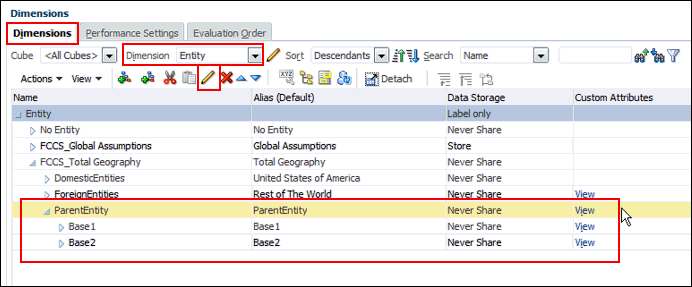
- Click Edit
 .
.
- On the Member Properties tab, enter the following details for the Parent Entity.
- Check the Allow Upper-Level Entity Input option for the Parent Entity.
- Set Data Storage to Never Share.
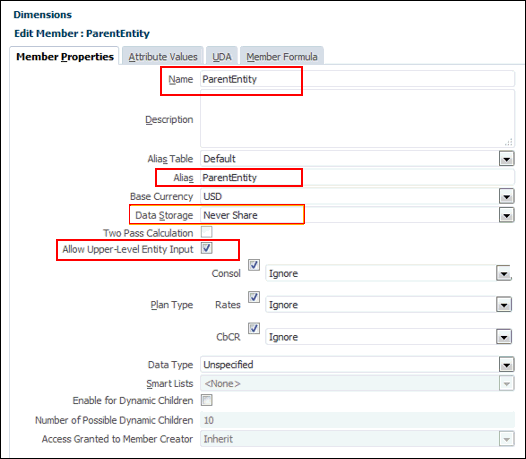
-
Click the Attribute Values tab, select the following options:
-
Select the attribute TaxCalcYes for the parent Entity.
-
Set the Domicile Attribute at the parent Entity where tax calculation is required.
-
Assign Regional Deduction for Regional applications only.
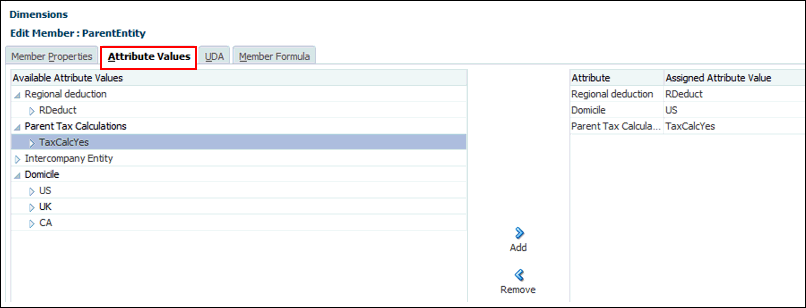
-
- Click Save.
-
Add child members to the Parent Entity, as required, and then click Save. For Regional Parent Tax Calculation, the child enities must have the same domicile as the parent entity.
-
On the Dimensions tab, select Actions, and then Refresh Database.
-
On the Home page, click Tax Provision National or Tax Provision Regional, then Package, and then Tax Rates tab.
- In the POV, under Entity, select the ParentEntity.

-
Enter Tax Rates for the valid domicile for the Parent Entity (for example, United States). Any invalid domiciles are hidden.
For National, enter the following rates for each child:
-
Prior Year Current Tax Rate (Rolled over from the previous year)
-
Current Year Current Tax Rate
-
Opening Deferred Tax Rate – Non Current (Rolled over from the previous year)
-
Closing Deferred Tax Rate – Non Current
For Regional, enter the following rates for each child:
-
Opening Regional Tax Apportionment (Rolled over from the previous year)
-
Current Year Regional Tax Apportionment
-
Closing Regional Tax Apportionment
-
Under Active Region Flag, select Active for each Entity child, so data will flow into the region.
-
- Click Save.
- On the Home page, click Tax Provision National or Tax Provision Regional, then Package, and the Current Provision.
- Click Edit
 , and then set the POV:
, and then set the POV:
- For Entity, select the Parent Entity
- For Consolidation, select Entity Total
-
Enter data for the base Entities or on the parent entity.
-
Consolidate at the parent level. The base pre-tax data is rolled up to the parent, and it is tax effected, based on the rates set for the parent.
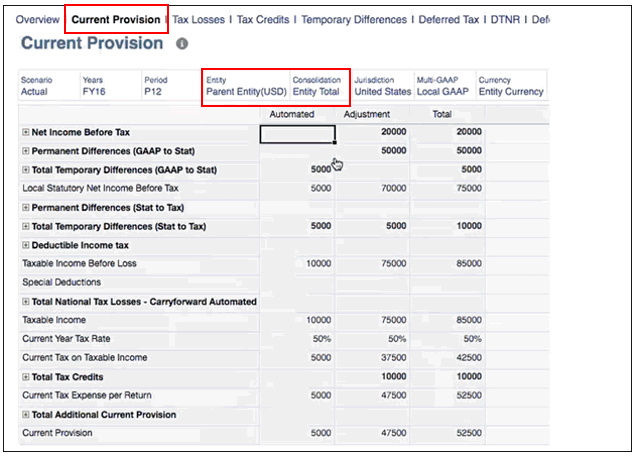
- Optional: Create tax automation rules for the parent entity, as required.
- Optional: Prepare a rollover for the parent Tax Calculation. The following rollover rules are supported for parent tax-enabled Entities:
- Tax Automation Rules
- Tax Rates
- FX Rates
- Tax Losses/Credit YOE